LEDES export
Additional feature for exporting LEDES formats
International law firms are familiar with the problem: e-invoices are the standard, especially in English-speaking countries such as the United States or the United Kingdom. Therefore, law firms usually have to submit their invoices in the so-called LEDES format (e-billing) via a platform. With this additional feature, customer-specific LEDES templates can be created and invoices can be exported in the LEDES format.
You can find the download of the config set here.
Application
In the root folder Settings, this additional feature implements the LEDES folder, in which custom LEDES templates can be created and settings can be adjusted. The templates LEDES 98B, 98BI and E-Billing 2.2.1 are generated. The main difference is that e-invoices using the template 98B/98BI are exported in plain text format, whereas those using the template E-Billing are exported in XML format.
You can find further information on this topic by clicking on this link.
The procedure for LEDES export is as follows:
- On the user, under LEDES Settings, fill in the fields.
- In the root folder Settings > LEDES > LEDES templates create a template.
- On the case, under Further information > LEDES Settings, assign the appropriate template and fill in the fields.
- On the case, create an invoice.
- On the invoice, execute export by clicking on Actions > LEDES
LEDES Settings on the user
On the user and on the Further information page, there is the LEDES Settings section, where the following four fields must be filled in:
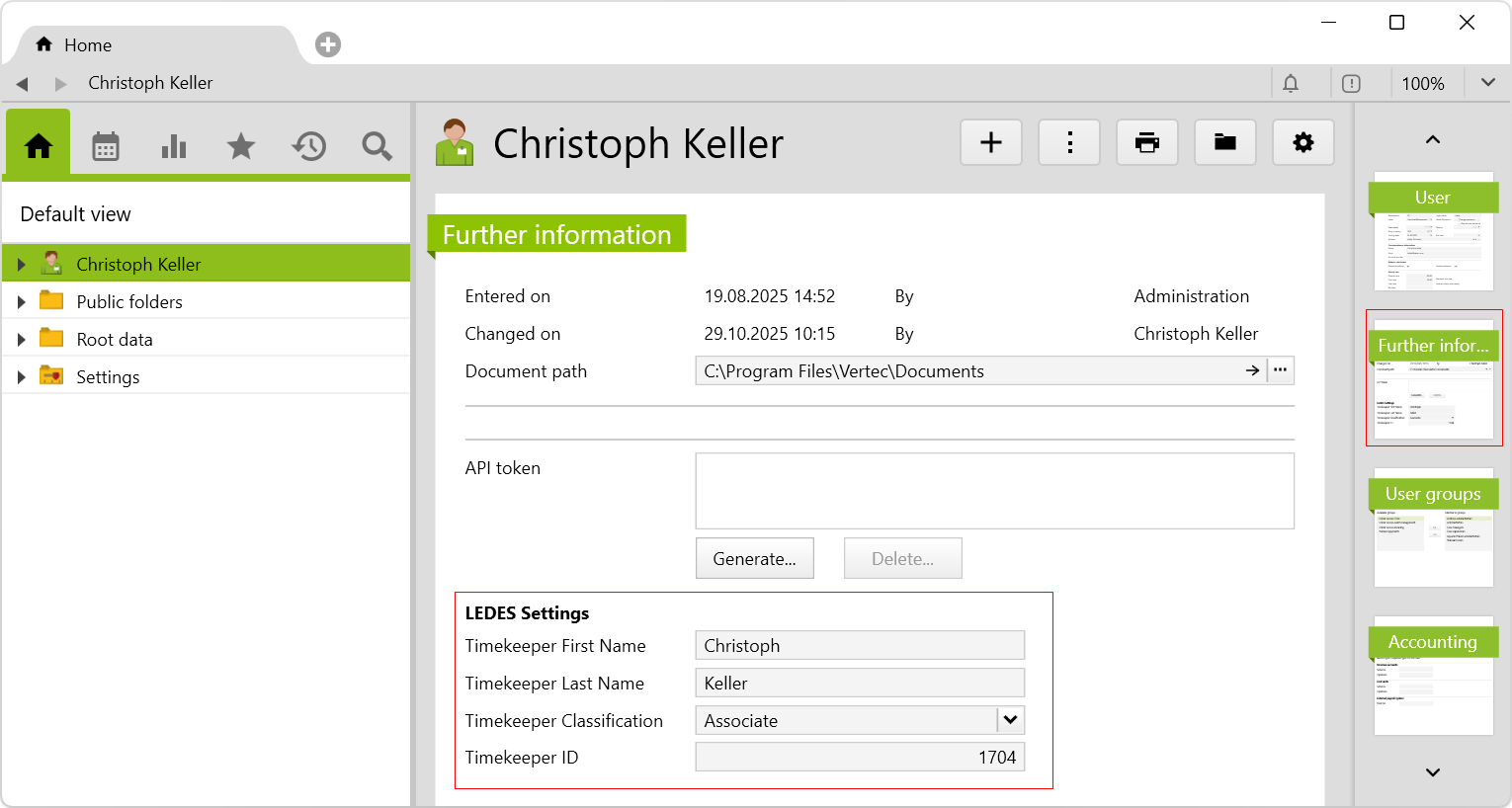
Timekeeper Classification:
Here, you can select a timekeeper classification code, which serves as a staff classification of the user. You can find a complete list of the codes to be used in the LEDES Revised Timekeeper Classifications Reference Document, which is available for download on LEDES.org. This field is referenced in the LEDES template under Selection for user information.
Timekeeper ID:
By default, the internal ID of the user is entered here. This field is referenced in the LEDES template under Selection for user information.
Create LEDES template
You can create a template in the root folder Settings under LEDES.
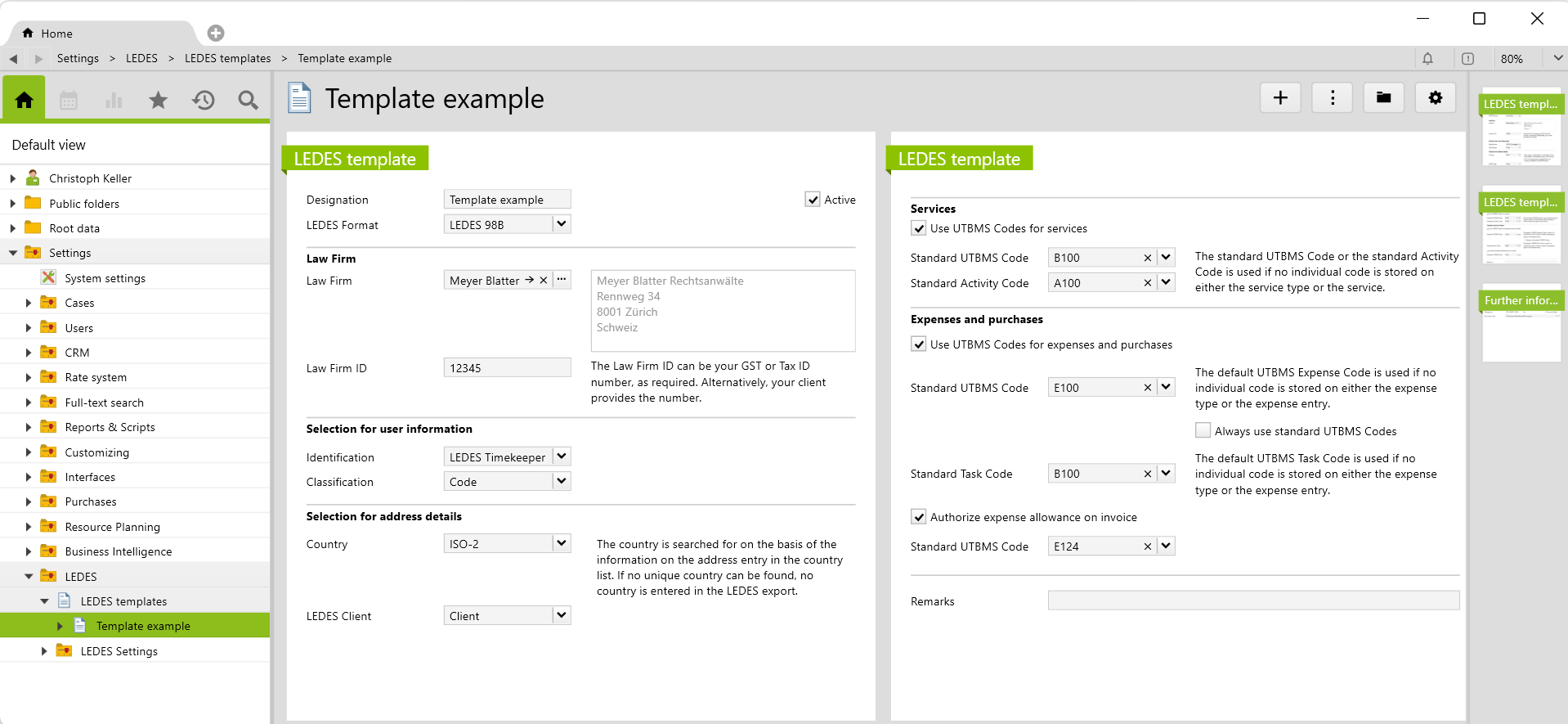
If, on the second page under the Services or Expenses and outlays sections, the checkboxes are checked, fields for entering the codes appear. In the LEDES templates, the following fields must be filled in:
| Field | LEDES 98B | LEDES 98BI |
LEDES E-Billing |
More information |
|---|---|---|---|---|
Designation |
x | x | x | |
LEDES Format |
x | x | x | You can select between LEDES 98B, LEDES 98BI and LEDES E-Billing 2.2.1. |
Law Firm |
x | x | x | |
Law Firm ID |
x | x | x | |
Selection for user information |
x | x | x |
The field of the selected option must be filled in.
|
Selection for address details |
x | x | x |
|
Use UTBMS Codes for services |
x | x | x |
Standard UTBMS Code:
Note: The list of all codes can be managed in the root folder Settings > LEDES Settings > UTBMS Codes.
Standard Activity Code:
Note: The list of all codes can be managed in the root folder Settings > LEDES Settings > UTBMS Codes.
|
Use UTBMS Codes for expenses and purchases |
x | x | x |
Note: The list of all codes can be managed in the root folder Settings > LEDES Settings > UTBMS Codes.
|
LEDES Settings on the case
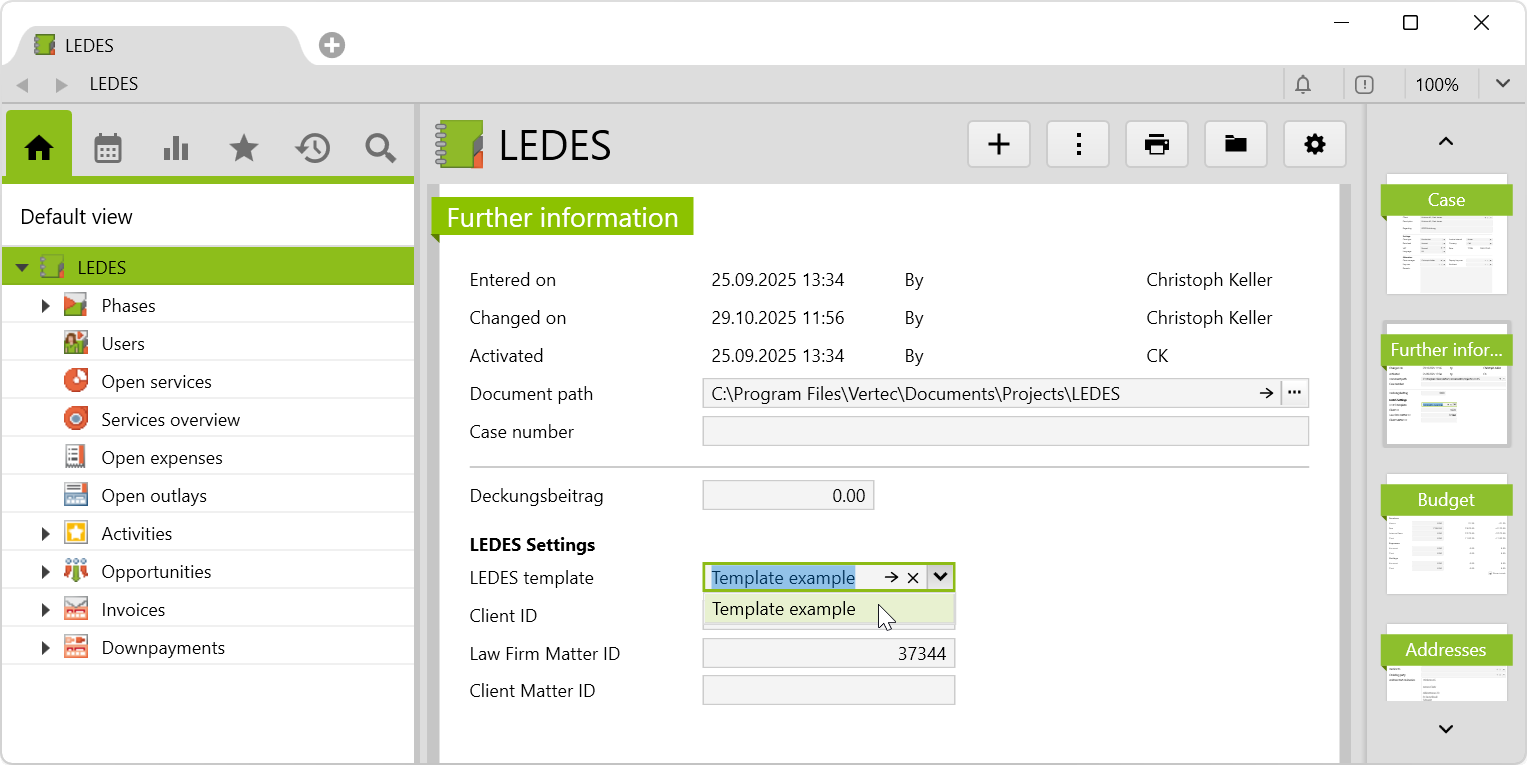
On the case, you can now select the appropriate template on the Further information page under LEDES Settings and fill in the fields Client ID, Law Firm Matter ID and Client Matter ID:
| Field | LEDES 98B | LEDES 98BI | LEDES E-Billing 2.2.1 |
More information |
|---|---|---|---|---|
LEDES Template |
x | x | x | The VAT number must be stored on the customer or on the invoice recipient. |
Client ID |
x | x | x | Corresponds to the internal ID of the client and is entered automatically. Only one invoice number can be processed per export. |
Lawfirm Matter ID |
x | x | x | Corresponds to the internal ID of the project and is entered automatically. |
Client Matter ID |
x | x | x |
Specified by the client. |
Create an invoice
Now, you can create an invoice on the case.
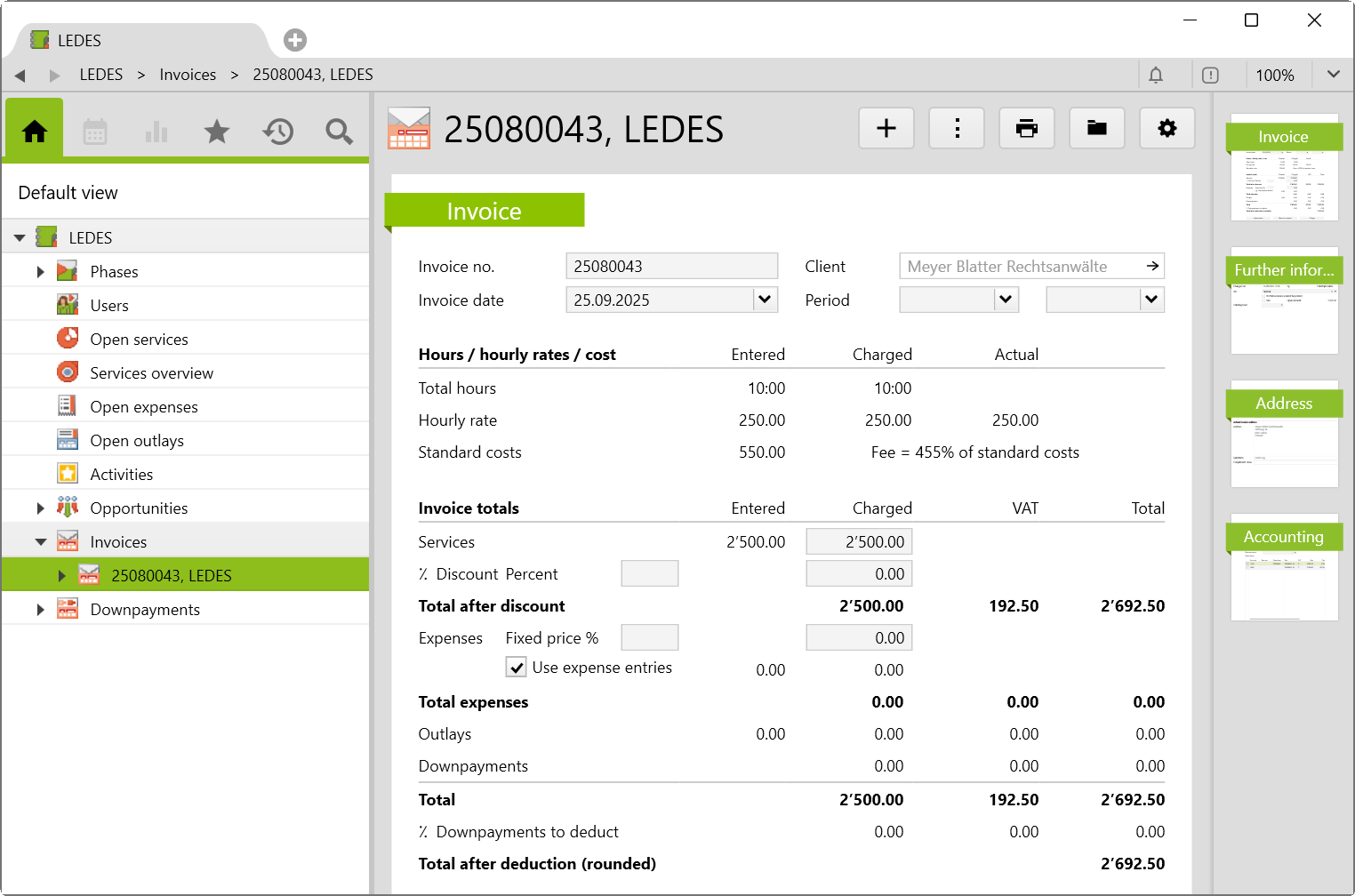
The following fields must be filled in:
| Field | LEDES 98B | LEDES 98BI | LEDES E-Billing 2.2.1 |
Additional information |
|---|---|---|---|---|
Invoice no. |
x | x | x | Only one number can be processed per export. |
Invoice date |
x | x | x | |
Period |
x | x | x | |
Services and/or expenses, fixed-price expenses |
x | x | Downpayments or fixed-price phases are not possible and create an error during the export. | |
| Services and/or expenses, fixed-price expenses | x | With the format LEDES E-Billing 2.2.1, it is possible to create an export with downpayments or fixed-price phases. |
||
Total |
x | x | x | |
VAT |
x | x |
The VAT number must be stored on the customer or the invoice recipient. |
Run LEDES export
You can carry out the LEDES export over the invoice via Actions > LEDES:
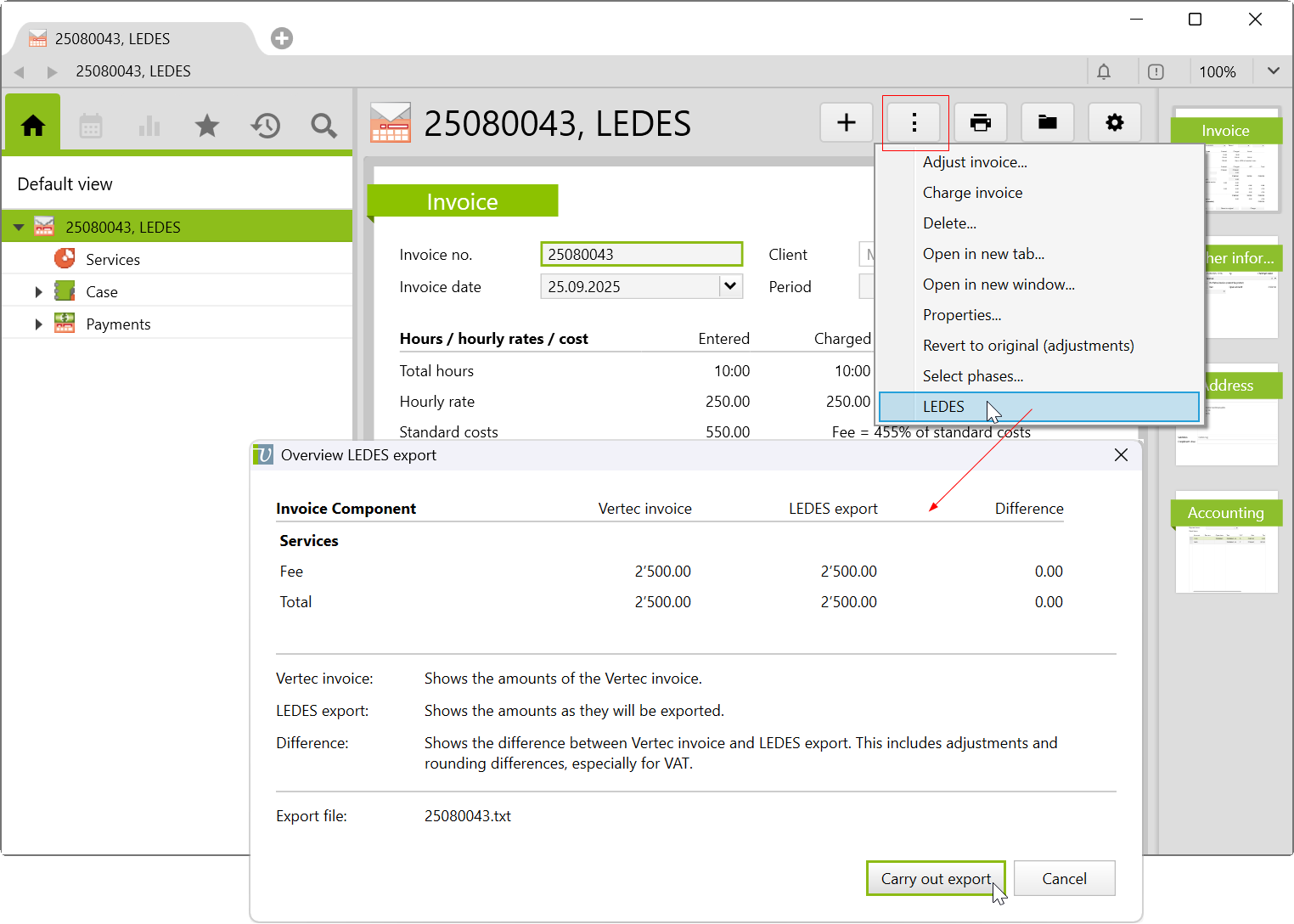
An overview of the values to be exported appears. Difference between the Vertec invoice and the LEDES export may occur, if different rounding is used (e.g. VAT and expenses or if a rounding for the currency has been specified). The name of the file corresponds to the invoice number.
The process can now be canceled and the invoice can be adjusted or the export can be carried out. An export file will be created and the File Explorer will open to select a location (Cloud App and Desktop App) or the file will be saved in the downloads (Web App).
Note: Depending on the LEDES platform, the structure of the LEDES export file (csv/xml) may still need to be adjusted. Your Vertec adviser will be happy to help you with this.
Create list settings for the services
In order to enter UTBMS codes and activity codes directly when the services are entered, two new columns must be added manually in the list settings on the user under services. To do this, apply the following settings:
The following fields must be used for the column UTBMS Code to be completed:
Title |
UTBMS Code |
Expression*(Ignore error message, |
referenz,typ.zusatzfeldasstring('servtype_ledes_utbms_code'),projekt.zusatzfeldobj
('pr_ledes_template').oclastype(Usereintrag).zusatzfeld('zk11_ledes_standard_utbms_code_services')
|
XML control |
<ComboBox ListExpression="Zusatzklasse9.allinstances->select(zusatzfeldbool('zk9_utbmsActive'))
->select(zusatzfeldobj('zk9_utbmsType').oclastype(Ordner).eintragid='FolderLedesActivityCode')
->orderby(zusatzfeld('zk9_utbmsCode'))" ShowRemoveButton="True" IsCascaded="True">
<ComboBox.ColumnDefinitions>
<ColumnDefinition Header="Code" Width="50" />
<ColumnDefinition Header="Description" Expression="zusatzfeld('zk9_utbmsDescription')" Width="150" />
</ComboBox.ColumnDefinitions>
</ComboBox>
|
Renderer |
cr_led.MemberCascaded |

The following fields must be used for the column Activity Code to be completed:
Title |
Activity Code |
Expression*(Ignore error message, |
freereference,typ.zusatzfeldasstring('servtype_ledes_activity_code'),
projekt.zusatzfeldobj('pr_ledes_template').oclastype(Usereintrag).zusatzfeld('zk11_ledes_activity_code')
|
XML control |
<ComboBox ListExpression="Zusatzklasse9.allinstances->select(zusatzfeldbool('zk9_utbmsActive'))->select(zusatzfeldobj
('zk9_utbmsType').oclastype(Ordner).eintragid='FolderLedesActivityCode')->orderby(zusatzfeld('zk9_utbmsCode'))"
ShowRemoveButton="True" IsCascaded="True">
<ComboBox.ColumnDefinitions>
<ColumnDefinition Header="Code" Width="50" />
<ColumnDefinition Header="Description" Expression="zusatzfeld('zk9_utbmsDescription')" Width="150" />
</ComboBox.ColumnDefinitions>
</ComboBox>
|
Renderer |
cr_led.MemberCascaded |
*Note:
The expression is invalid when checked by the OCL editor. The specified custom renderer still renders the expression correctly.
Requirements and download
- Additional Customclasses9, 10, 11 and 30 shall not yet be in use.
Before importing the config set, we recommend you read the article Key information about the additional features. Config sets modify data in Vertec, which can overwrite existing data.
The exact import process is described in config sets.
You can download the additional feature with the following link:
| Version requirement | Download |
|---|---|
| 6.7.0.17 | Configset_ledes.xml |
The following objects are created by importing the config set:
| Folder |
Folder LEDES in the root folder settings with the following subfolders:
|
| Reports & Scripts |
|
| Custom fields |
A total of 52 custom fields are created. |
| Class settings |
Class settings and page customizations for Customclasses9, 10, 11 and 30 and for the classes Expense, Expense type, Service, Case, User, Outlay, Outlay type, Activity. |
| Translations |
A total of 106 translations are created. |
