BI revenue share
How to use the BI generator for calculating revenue shares
This additional feature enables you to analyze and display the revenue share of employees on their charged services. You can download the relevant config set here.
Application
When you import this additional feature, a Revenue share field is added and displayed on the user on the Accounting page. All users for which a value is entered here are displayed in the HR root folder in the Users with revenue share subfolder:
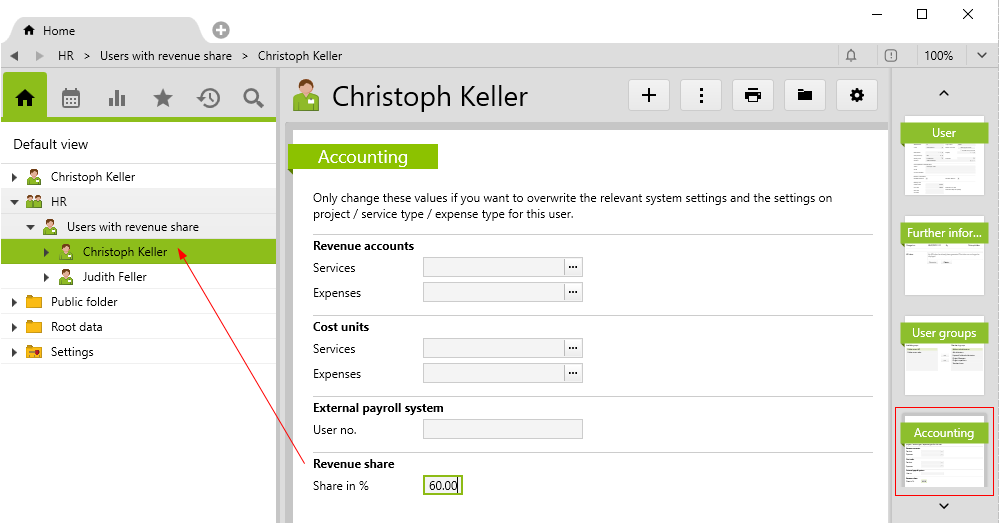
In the BI module, the two BI measures Revenue share and Revenue share realized can be analyzed, which represent the revenue shares of the users based on their charged services:
Revenue shareindicates the expected revenue share if all the invoiced services are paid. It is calculated as follows:
Revenue share = [externally charged services] × [revenue share-%]
Revenue share realizedindicates the revenue share based on already paid services and downpayments. Therefore, it appears in the BI only at the time of payment or, in the case of downpayments, as soon as the downpayment has been charged and paid on an invoice with services. The calculation is as follows:
Revenue share realized = [externally charged services] × [revenue share-%] × [% of paid amount of invoice]
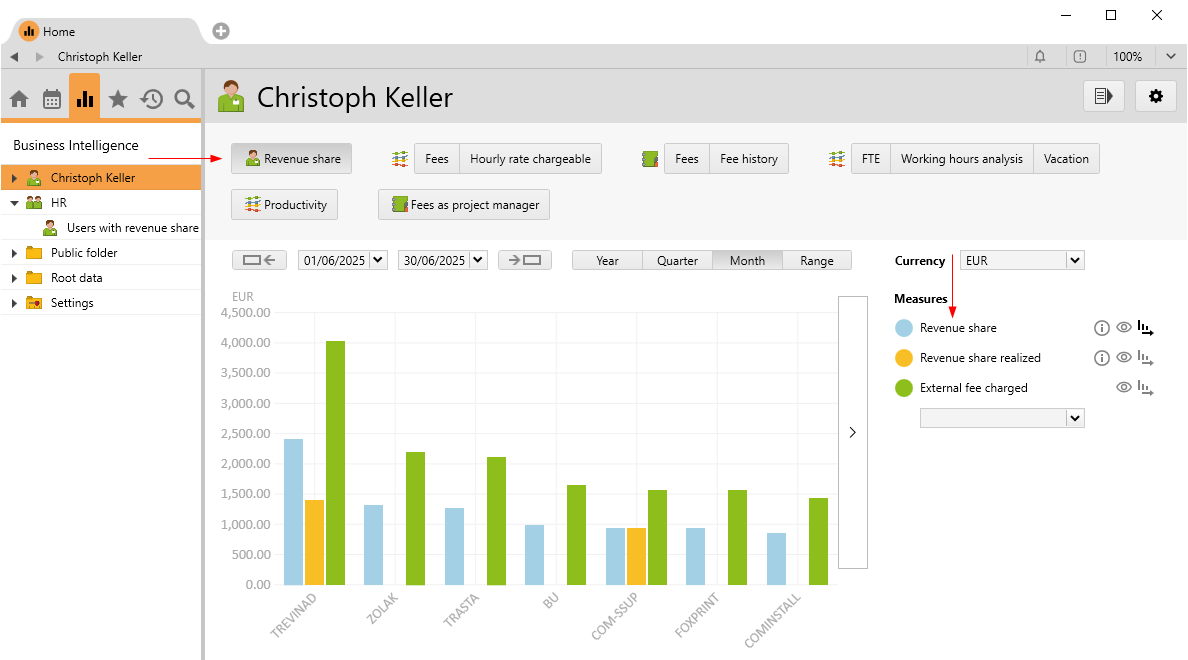
The following criteria apply:
- In the calculation, only charged invoices are considered that include the services of the relevant user and whose invoice date lies within the BI period.
- The services of a date outside the BI period are also considered if the invoice date lies within the period.
- Downpayments are only considered if they are paid and are linked to an invoice that includes services.
- Outlays and expenses are not taken into account for the revenue share.
(Note: As the calculation ofRevenue share realized(see above) refers to the total amount of the invoice, it is reduced in the case of partial payments – even if the service portion has already been paid in full – because expenses and outlays are taken into account, but are not relevant to commission.)
Note: The data is automatically updated daily by the BI recalculation scheduled task. If you want the measures to be already displayed right after importing the config set, the scheduled task must be initiated manually.
Examples
Below are two possible representations in the same month:
- In June, invoices were created and charged.
- Three invoices were already paid in the same month.
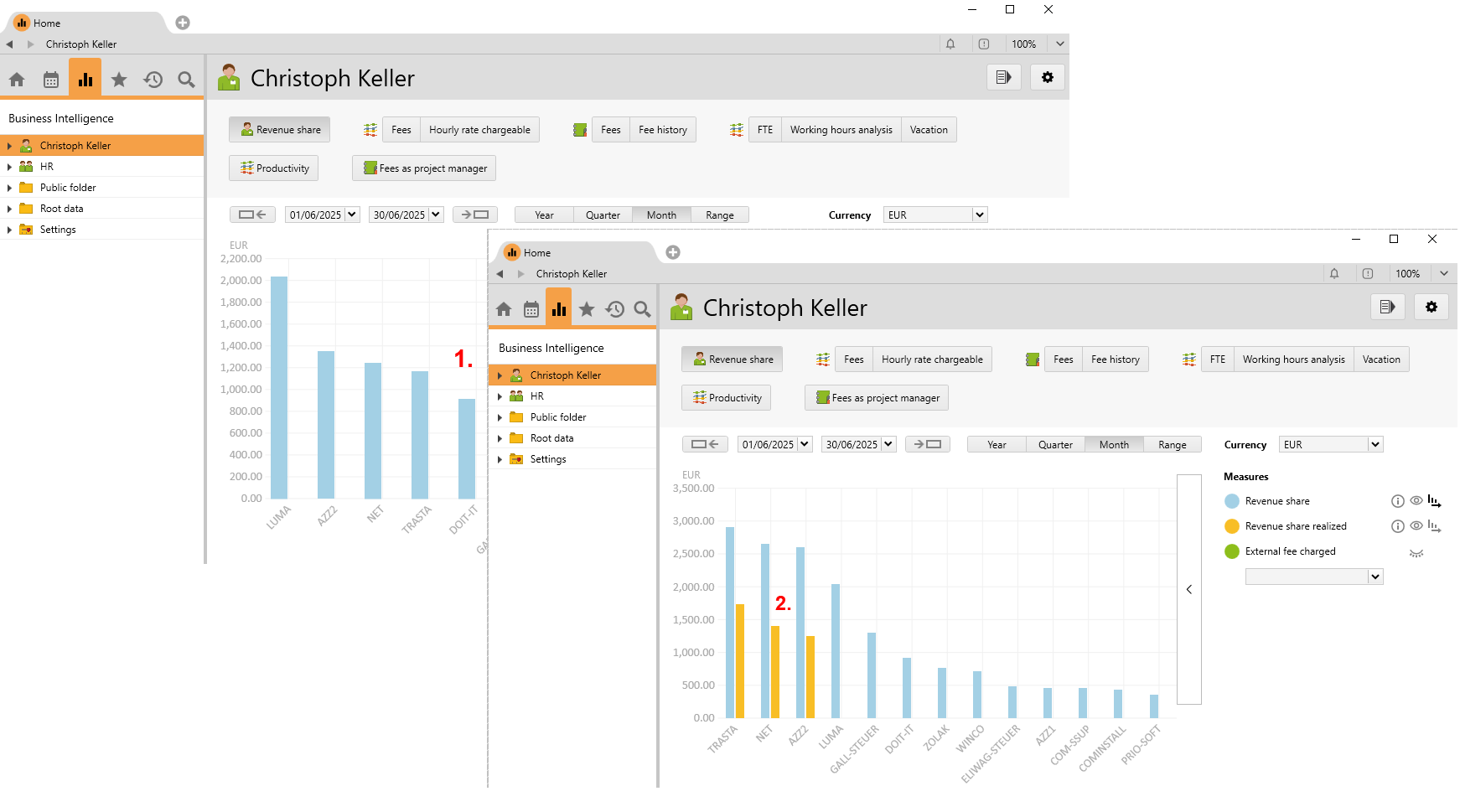
In the next example, services were entered in August for the COMINSTALL project.
- 1 At the end of the month, a new invoice was created on the project which includes the services of Christoph Keller. The invoice is charged – shown in the blue bar – which displays the expected revenue share.
- 2a The entire invoice was paid in the same month or a paid payment was entered in Vertec – the orange bar appears next to the blue bar.
- 2b The invoice is paid in the next month. The realized revenue share is shown by the orange bar:
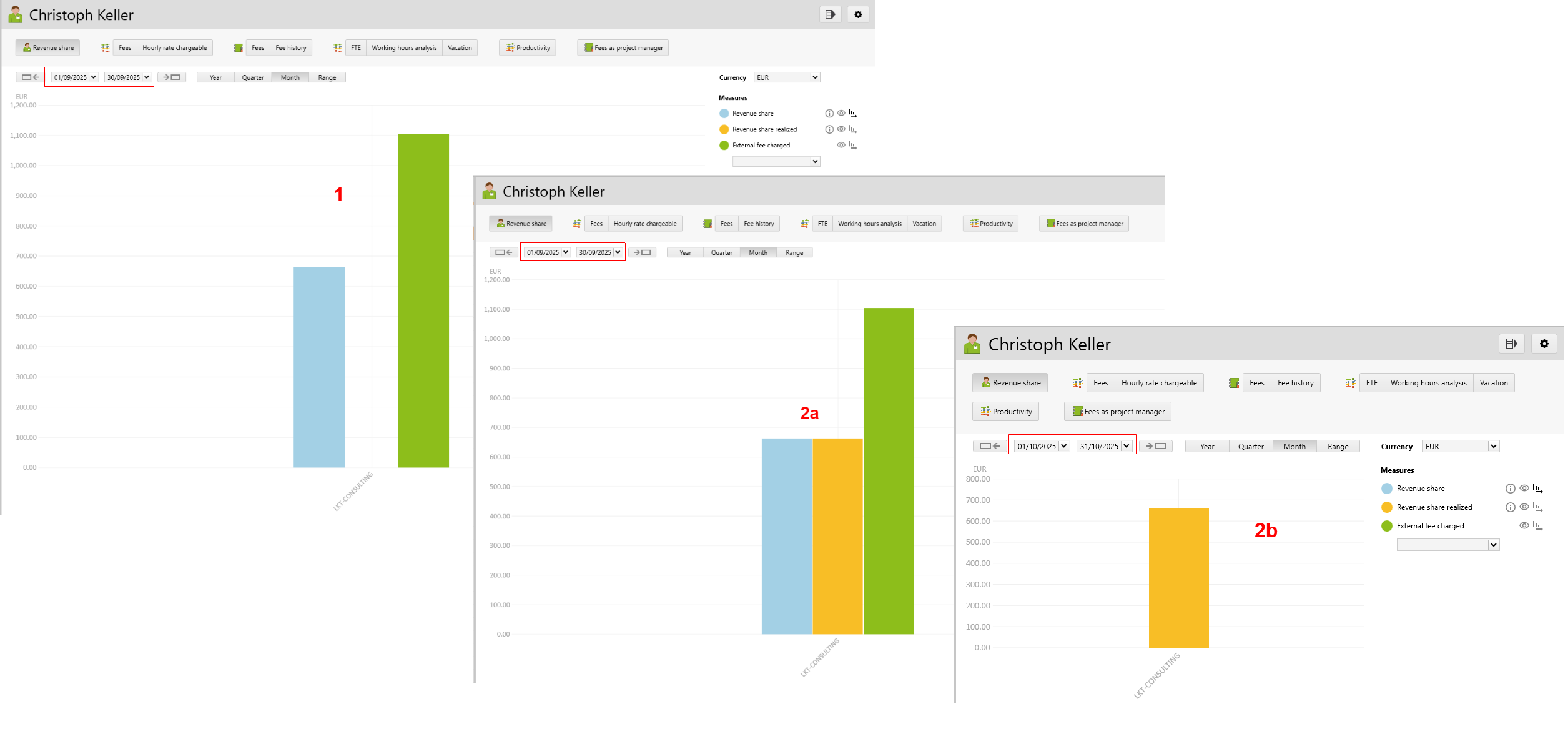
Requirements and download
- You need a licence for the Business Intelligence module.
Before importing the config set, we recommend you read the article Key information about the additional features. Config sets modify data in Vertec, which can overwrite existing data.
The exact import process is described in config sets.
You can download the additional feature with the following link:
| Version requirement | Download |
|---|---|
| 6.8.0.1 | Configset_revenueshare.xml |
The following objects are created when you import the config set:
| Folder |
HR root folder with Users with revenue share subfolder. |
| User groups |
The users must be assigned to the relevant user group. |
| Reports & scripts |
|
| BI view |
Creates the BI view Revenue share. |
| BI measures |
Creates the BI measures Revenue share and Revenue share realized. |
| Custom fields |
Creates one custom field. |
| Class settings |
Class settings and page customizations for the class User. |
| Translations |
Creates 7 translations. |
