Deadline monitor
Manage your deadlines and due dates.
Regardless of whether you work as a lawyer, consultant or in administration, meeting important deadlines is a top priority. With this additional feature, you can create deadlines and early deadlines, and monitor them at all times with clear folders and calendar views. You can find the corresponding config set here.
Application
Create a deadline
Creating a deadline generates an activity.
To make the activity a deadline, select one of the following types:
- Deadline: This type is selected if there is no separate review step (see other type).
- Deadline with review: This type is selected if there is a review step in your workflow. The responsible person checks, whether the correct document is attached and the date and the description are correct.
Next, enter the deadline in the Due field and select the responsible person under Responsible. You can note any other necessary information in the relevant fields, such as case, title, description.
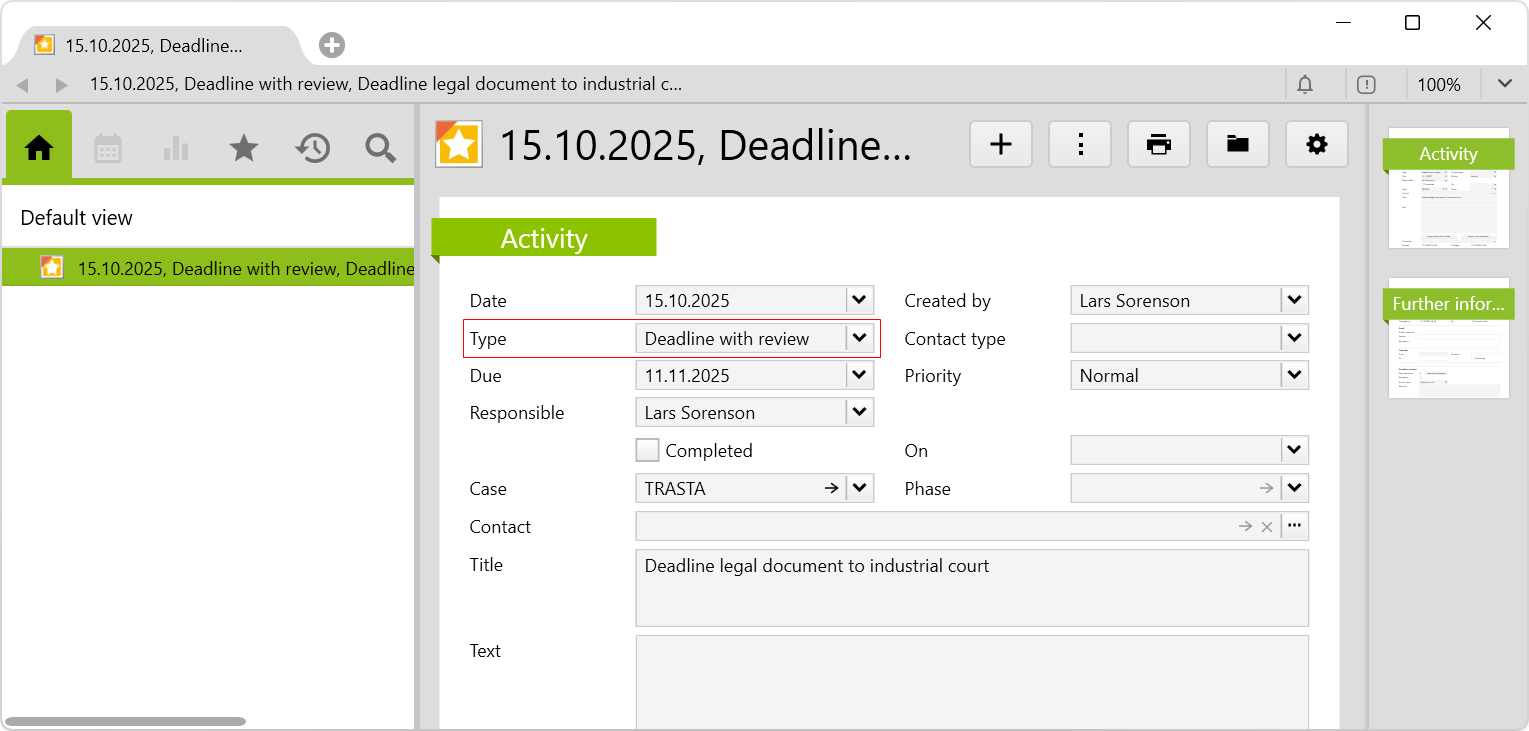
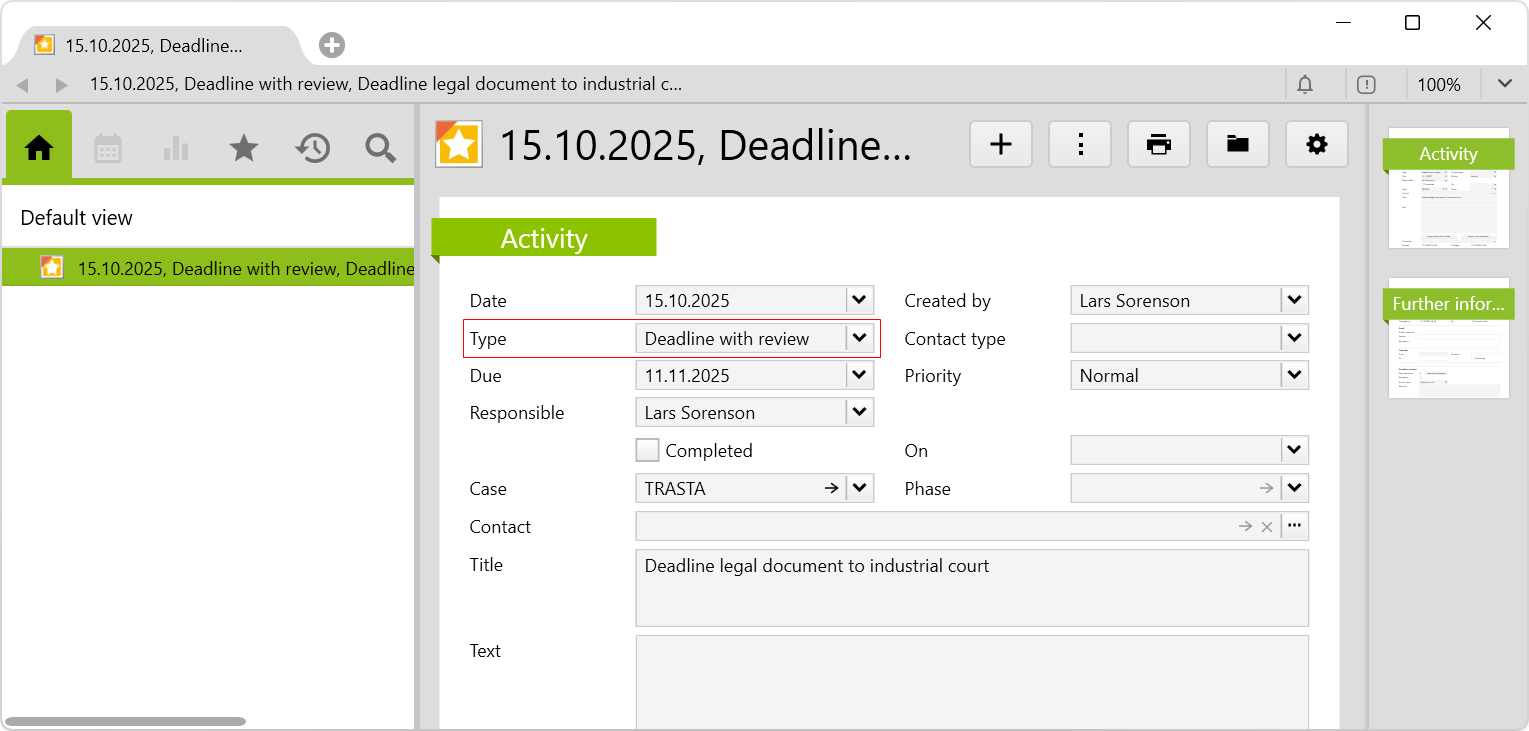
Create an early deadline
You can set an early deadline to alert you in good time that the deadline is approaching. Once the deadline has been reached and it is clear that the deadline can be met, the early deadline is flagged as completed, or appropriate measures are initiated.
To create an early deadline, go to the Further information page on the relevant deadline.
When you click on the New early deadline button, a dialog appears for you to delect a date for the early deadline. By default, it is an interval of 7 days that can also be adjusted right here.
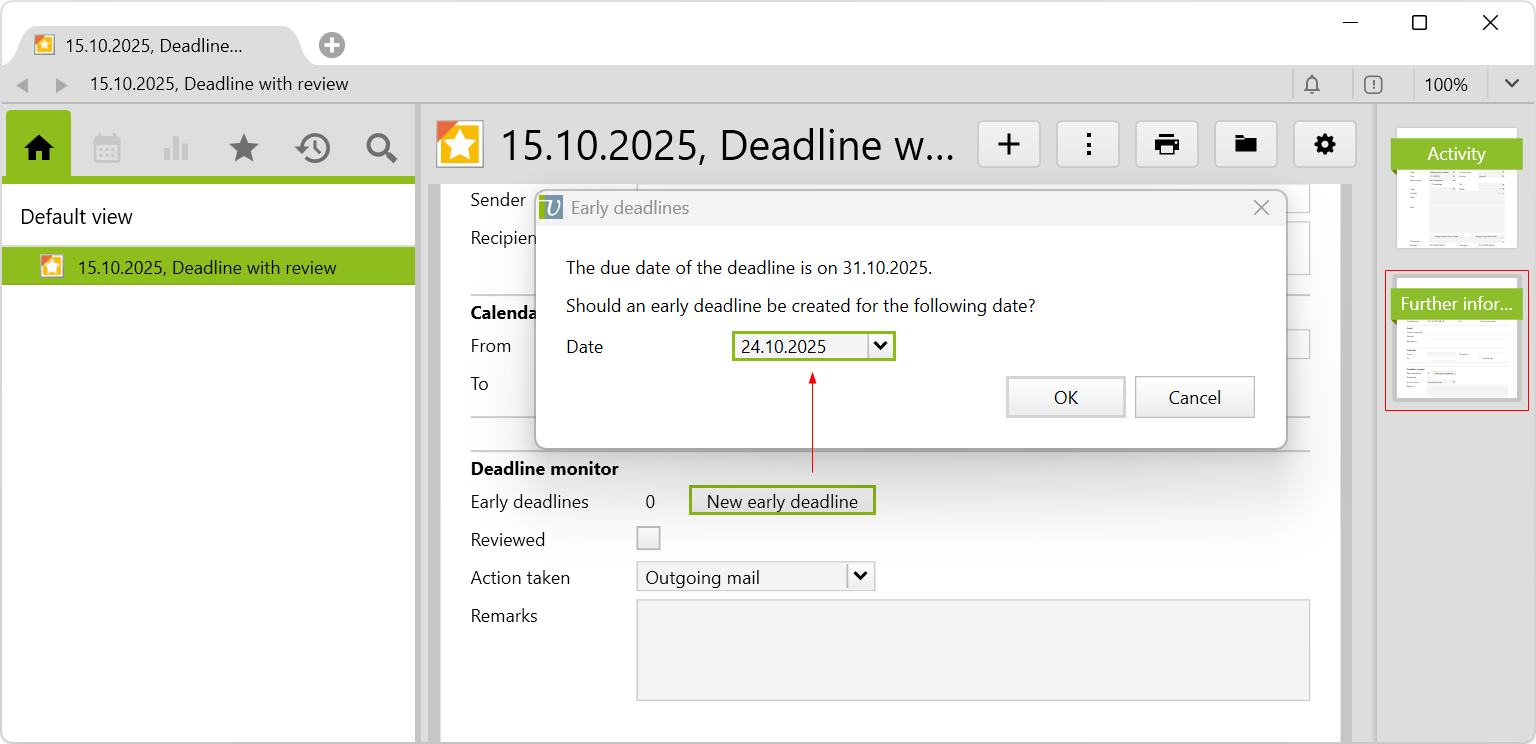
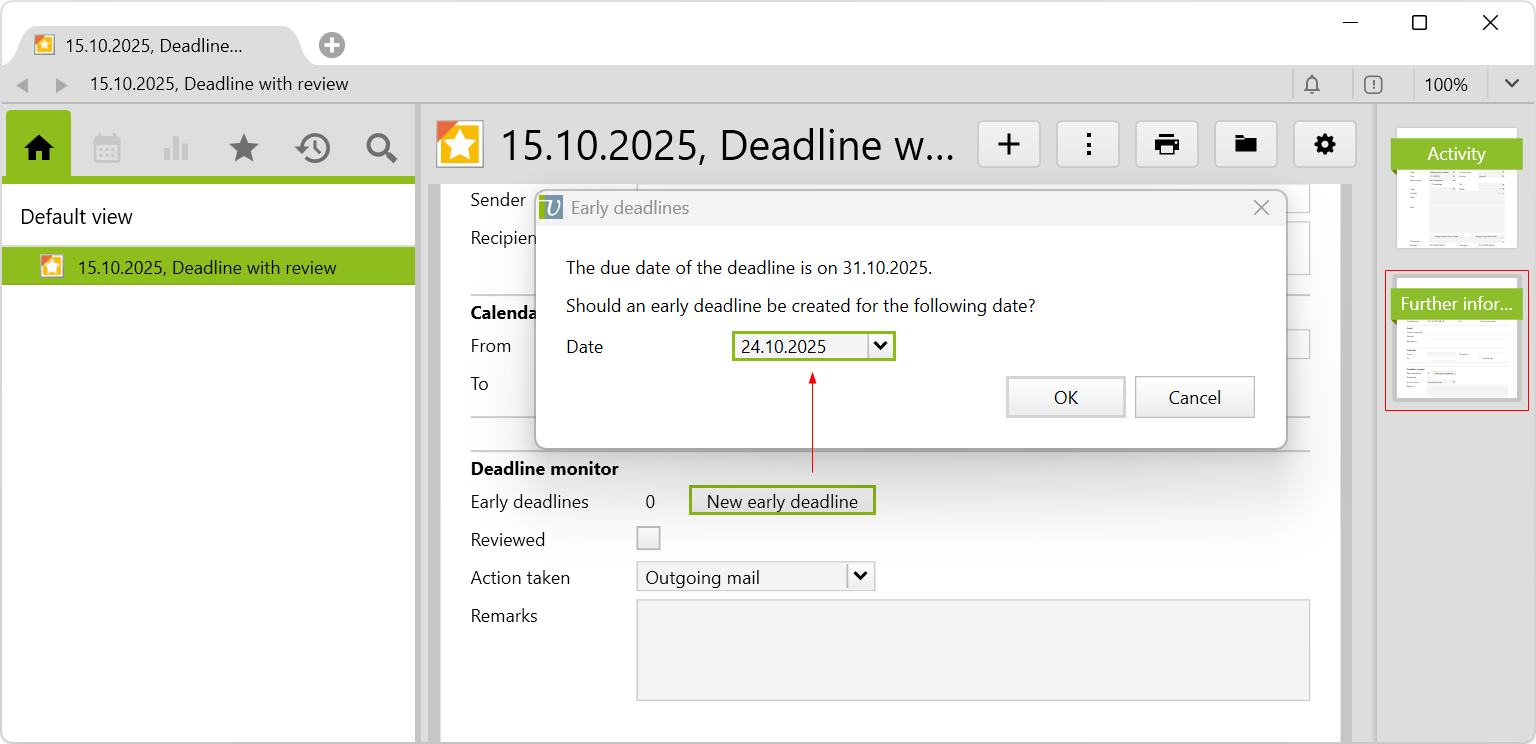
Clicking on OK creates the deadline with the selected date. The person responsible for the deadline is automatically entered.
To create further early deadlines, click again on the New early deadline button. In the dialog, already existing early deadlines are listed and the date for the additional early deadlines is shown, again in the 7-day interval, by default.
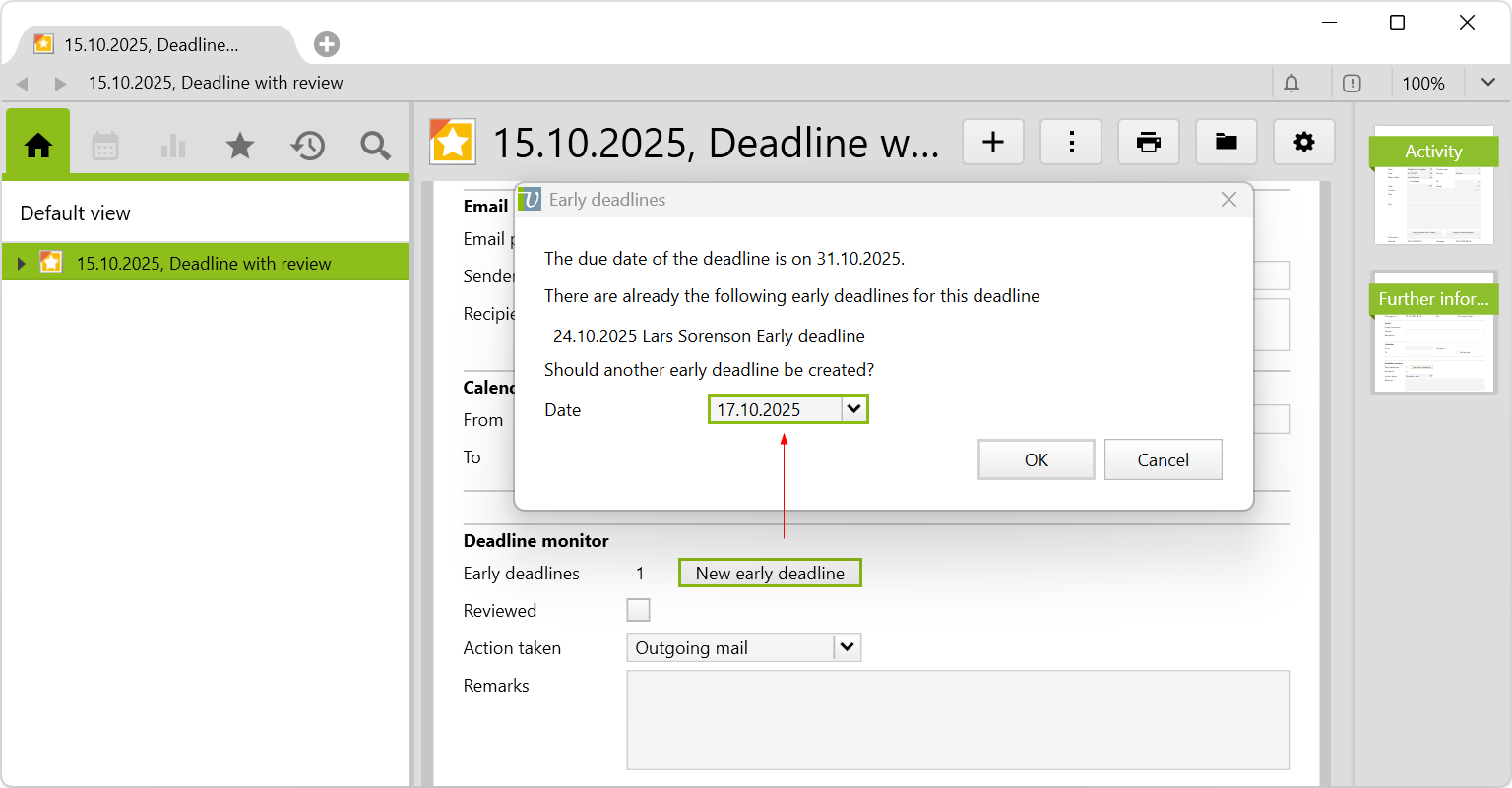
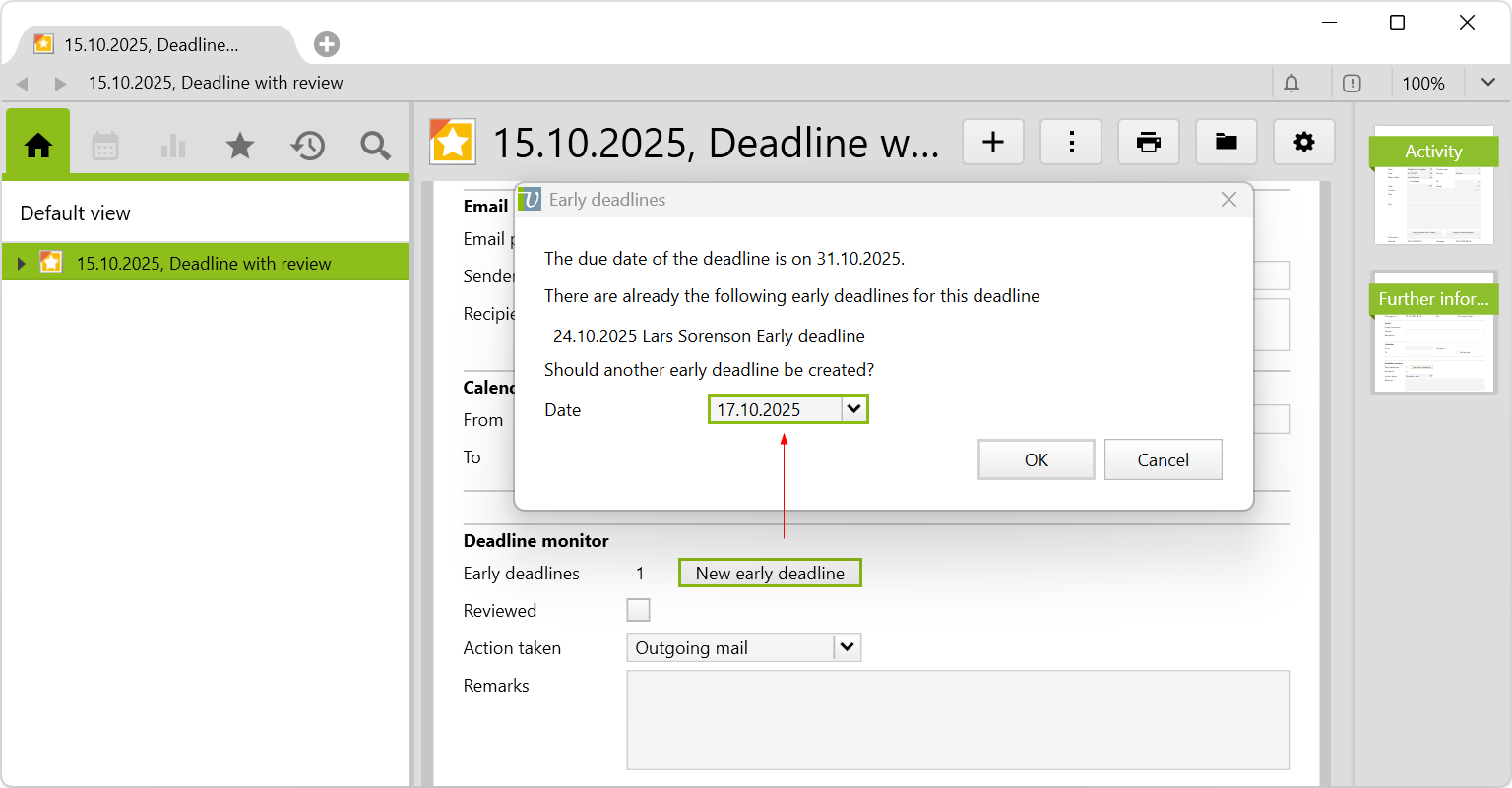
The early deadlines are saved in a subfolder under the deadline:
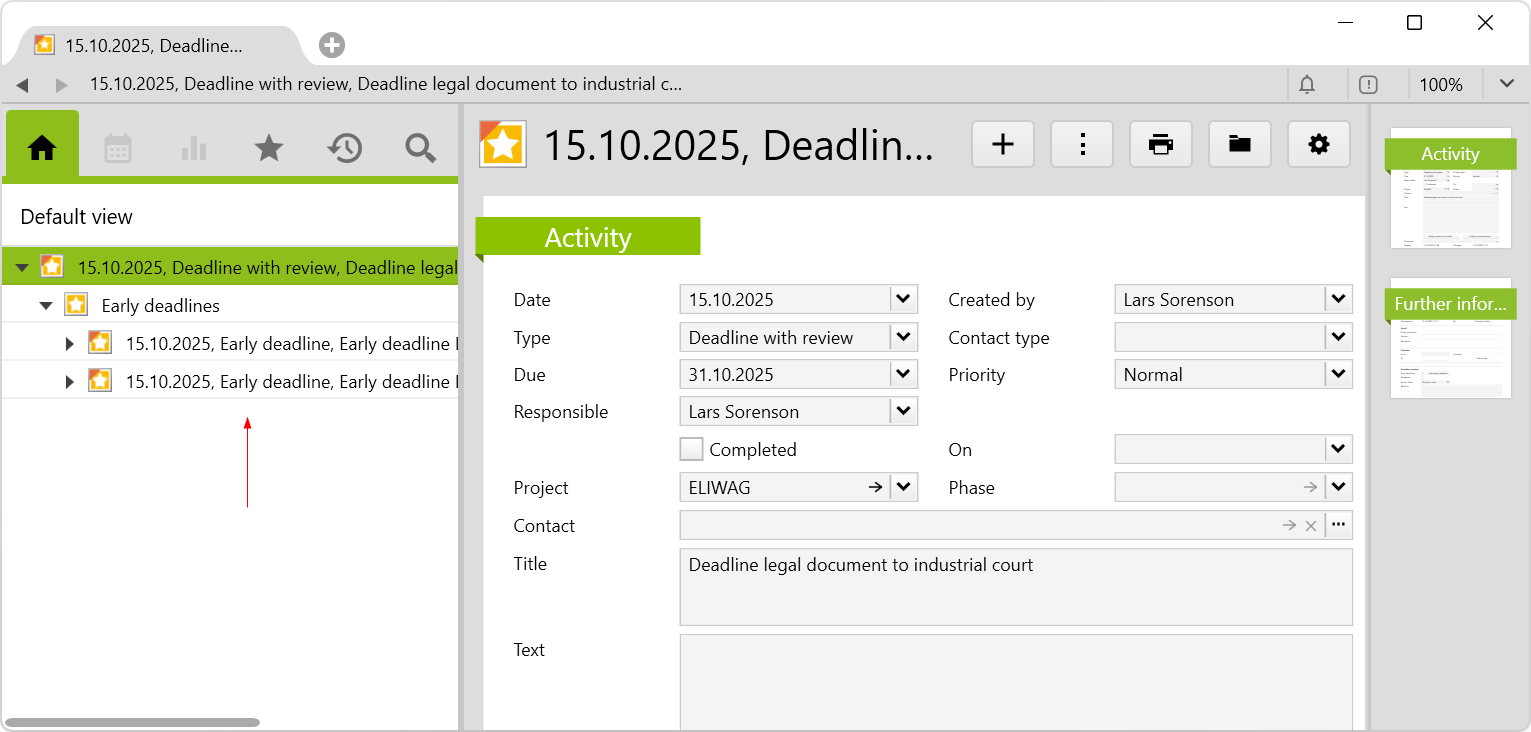
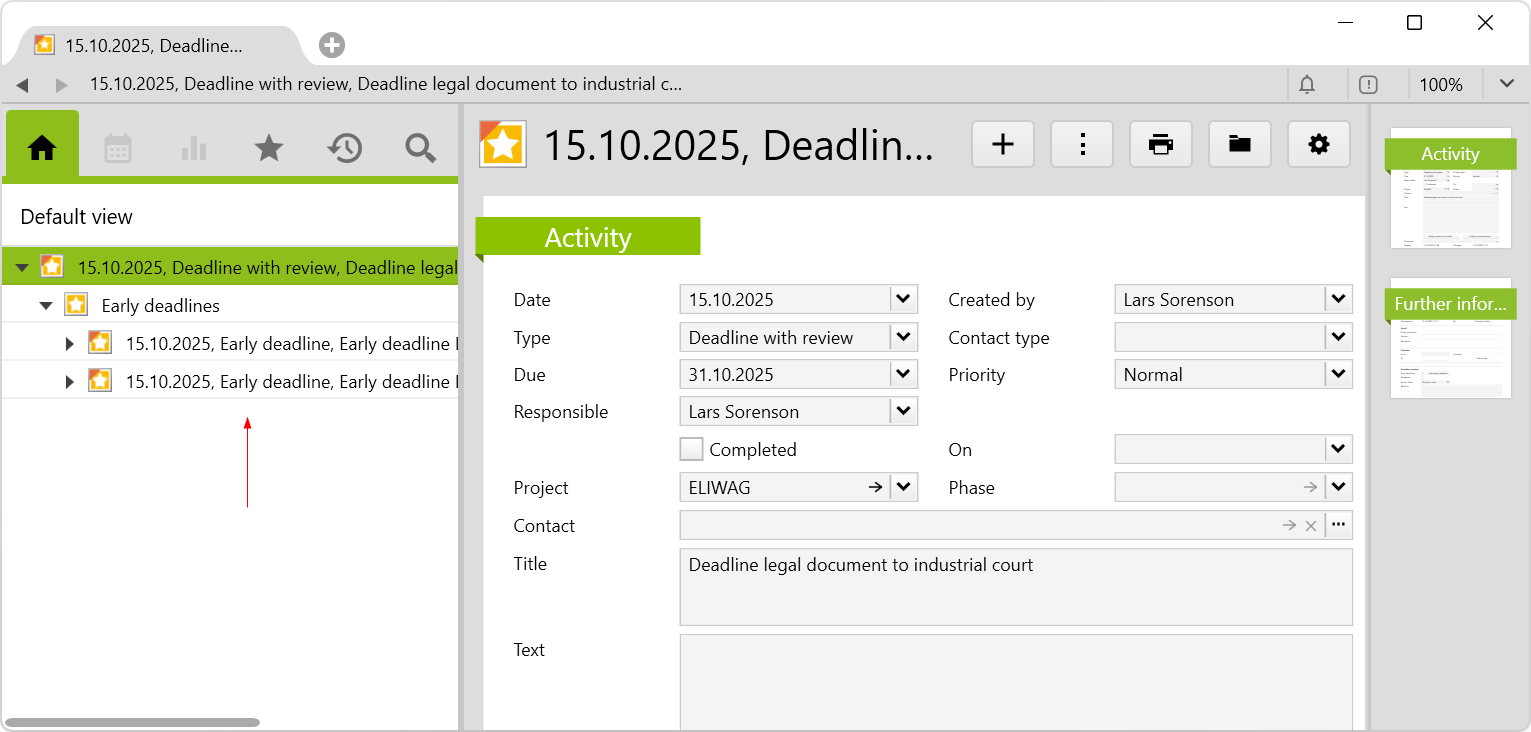
If the deadline or a deadline with review of a project/case changes, it automatically changes on the relevant early deadline. All other fields relating to the early deadline are not updated, in the event of subsequent changes to the deadline, in particular, not the responsible person or the title.
Deadline with review
In the case, the responsible person checks if the deadline is complete and correct and ticks the Reviewed checkbox:
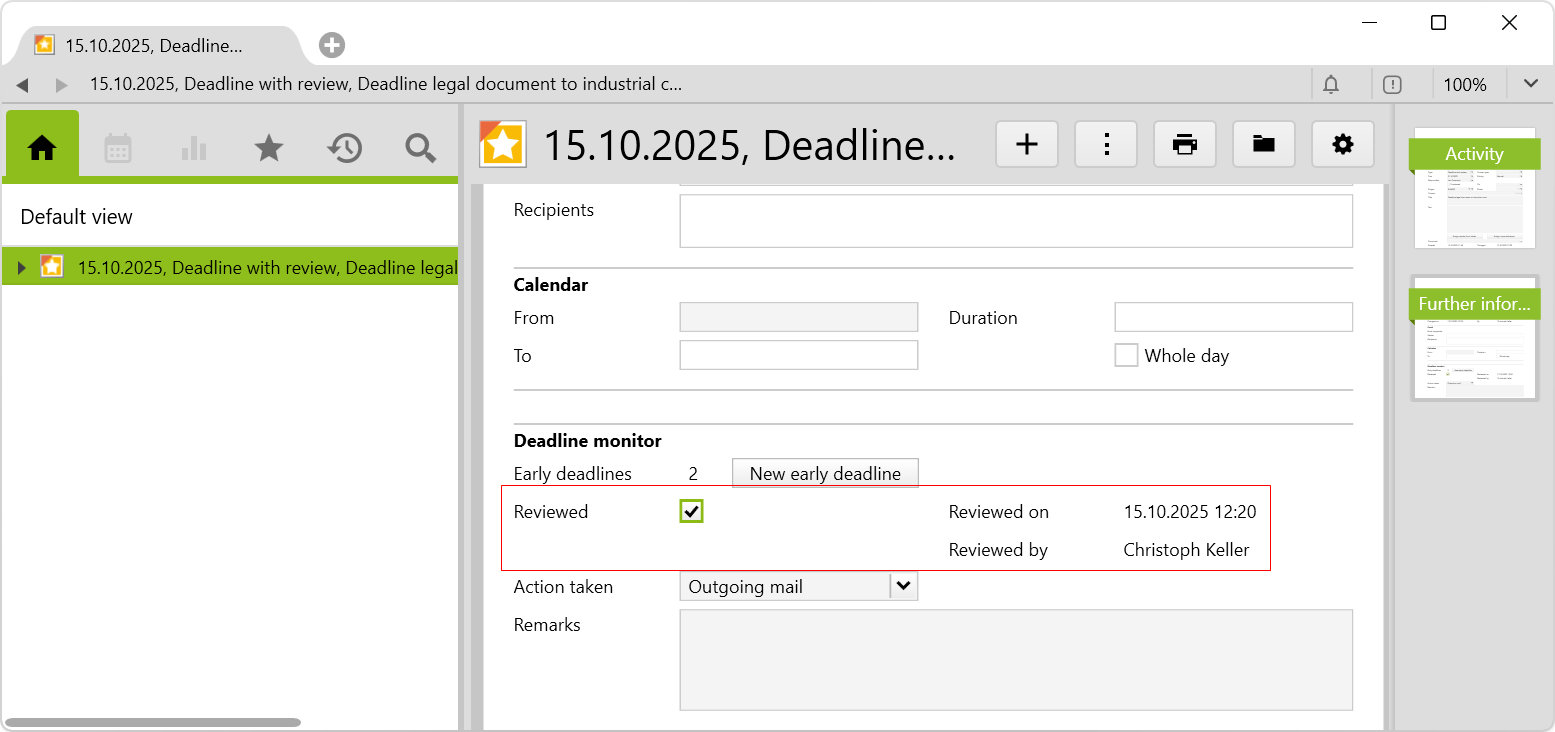
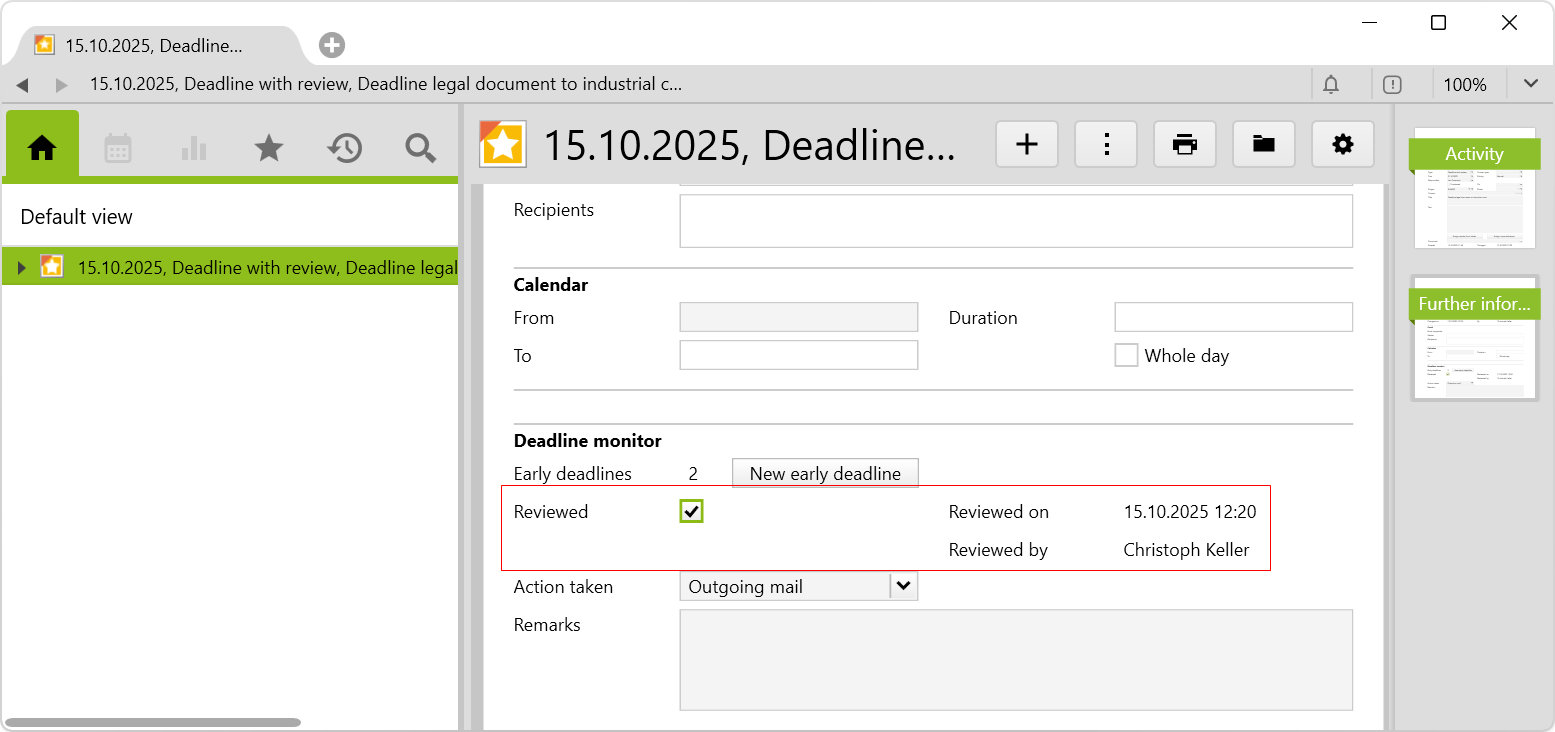
This process automatically records the person who carried out the review and the date and time of the review.
To be able to tick Reviewed, the relevant users need to be allocated to the Review deadlines user group. This step is omitted for deadlines without review.
Complete deadlines
At the latest, when the deadline is reached, the deadline should be completed. To do this tick the Completed checkbox on the deadline (the usual Completed checkbox of the activity) and on the Further information page, enter the type of action taken:
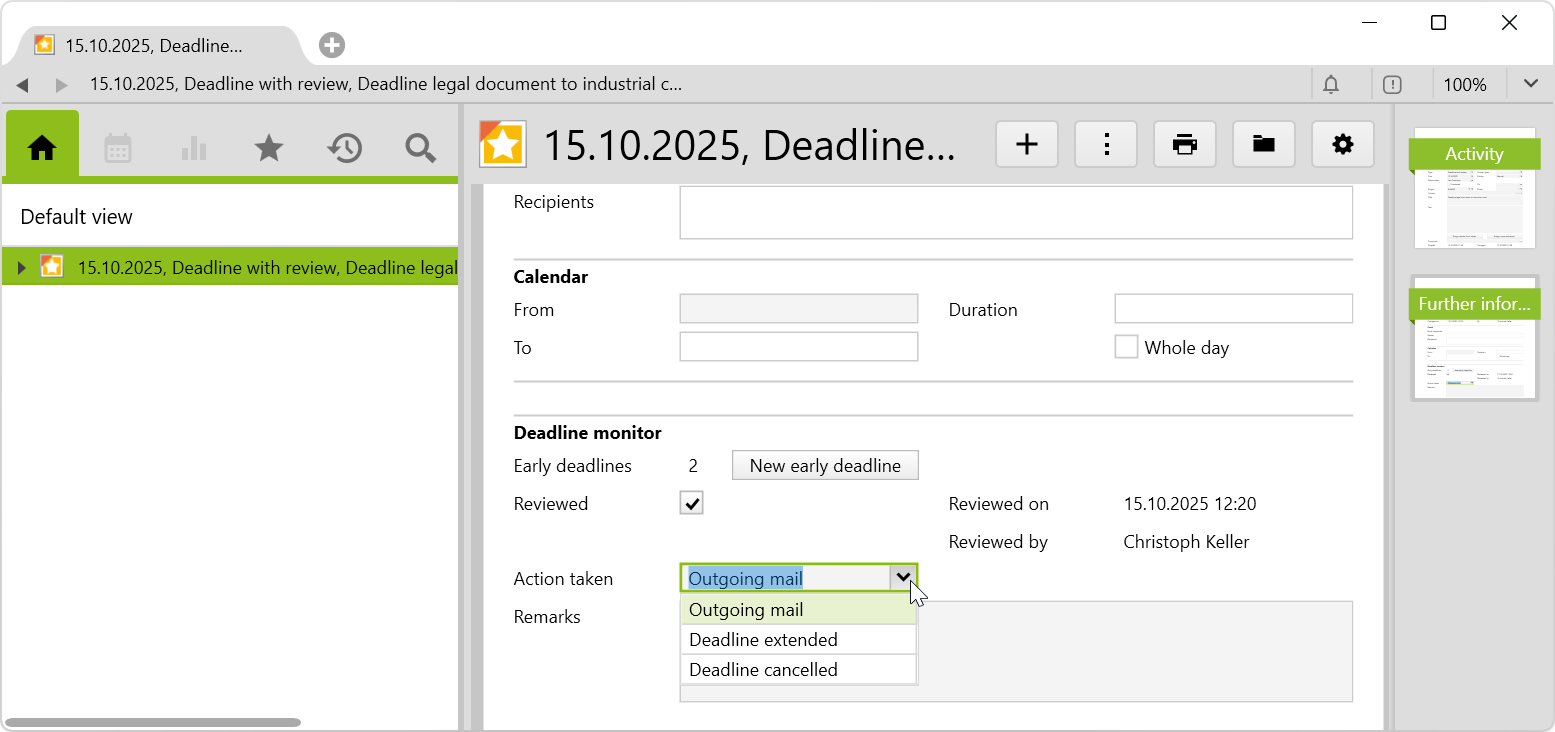
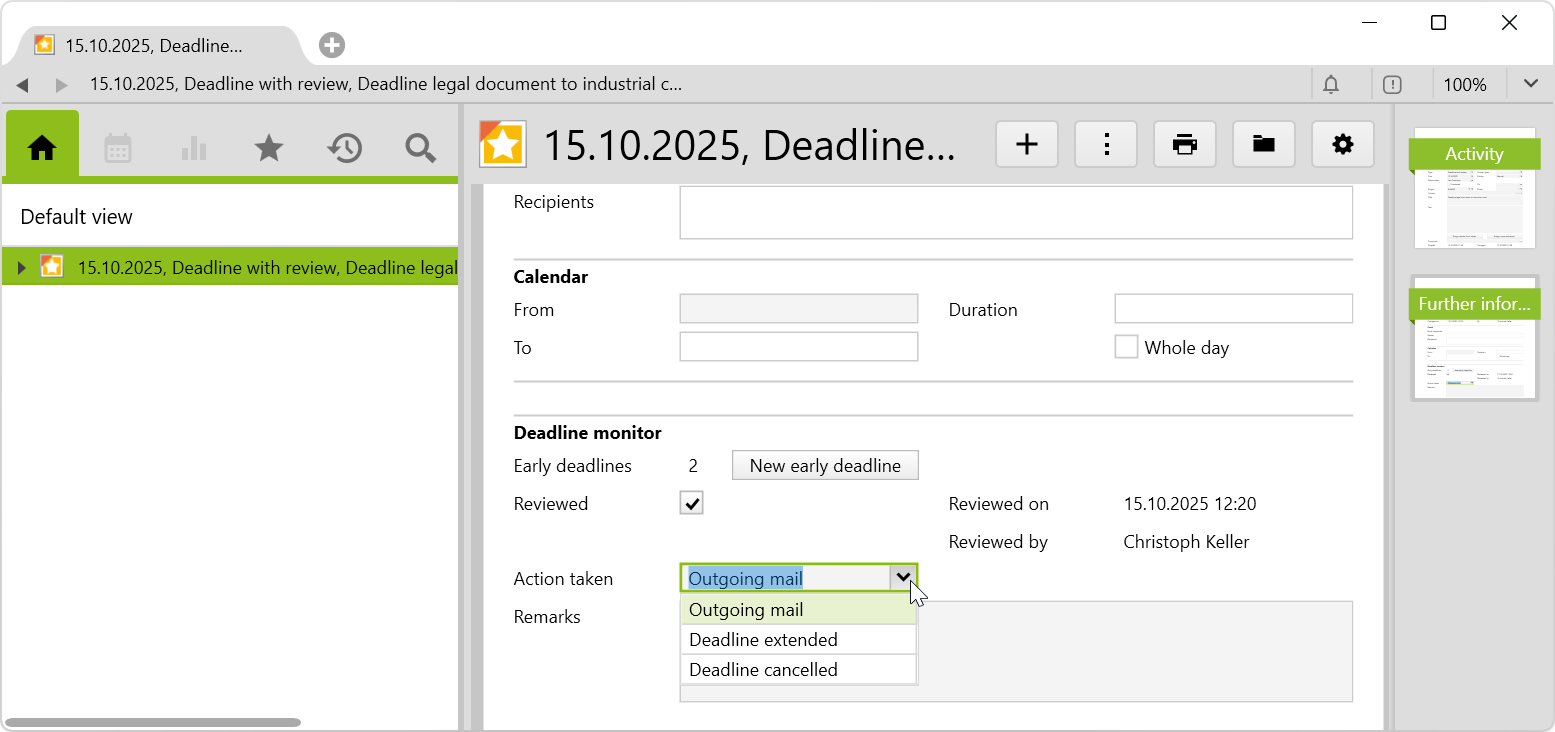
The following action types are available:
- Outgoing mail: The document to be sent has been dispatched, so the deadline task is completed.
- Deadline extended: If the deadline is extended, a new deadline will be created, as described above. This will not be triggered automatically.
- Deadline cancelled: This option is selected if the task does not have to be completed within the deadline for some reason.
To set the deadline on Completed and enter the action taken, the relevant user must be assigned to the Finish deadlines user group.
Print deadline control
Via the print menu on an individual deadline (activity) or on a list of deadlines, the PDF document Deadline control can be created, if required, which contains the essential elements of the deadline. All users, who have access to activities, can print out these deadline control sheets.
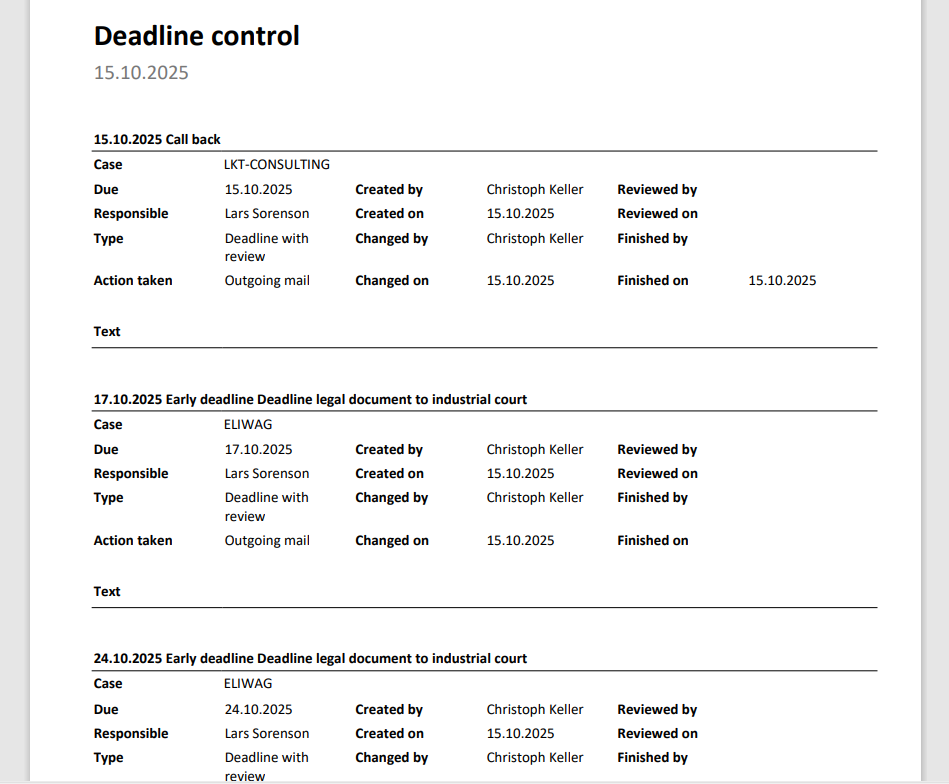
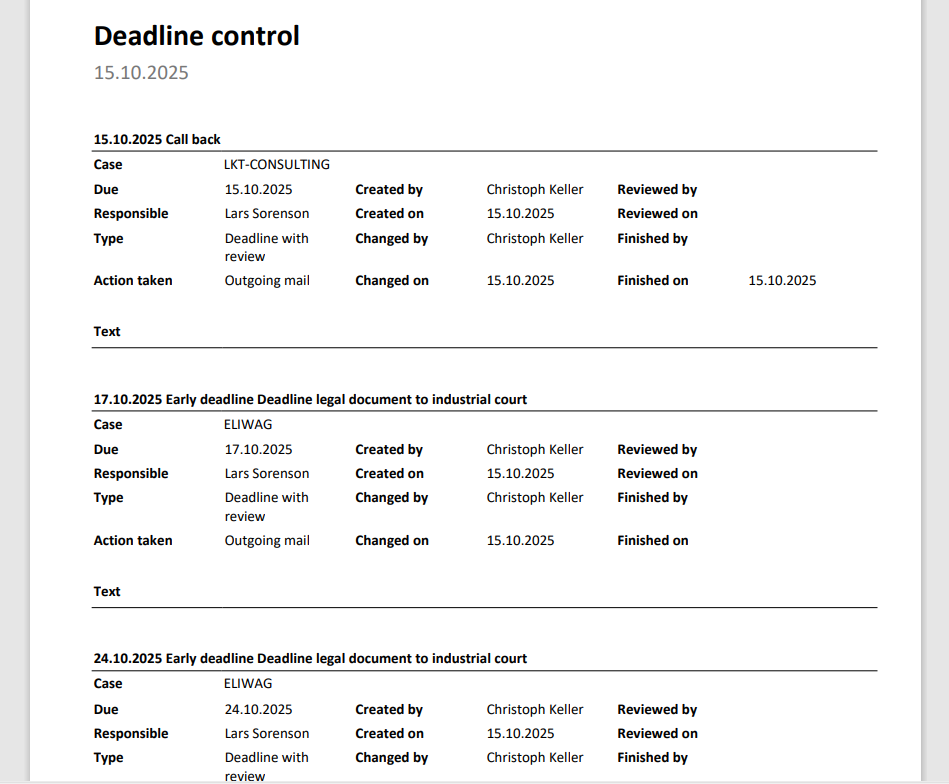
View your own deadlines
The deadlines for review and open deadlines are activities, which are shown in individual lists on the user. This additional feature provides the following folder structure:
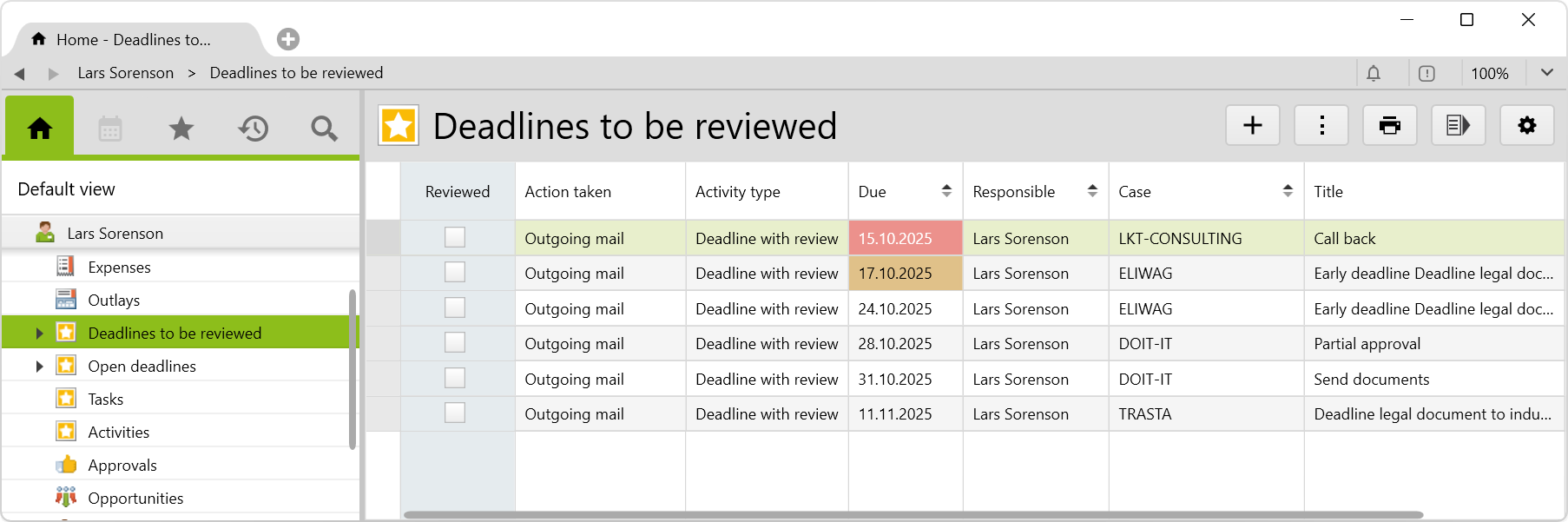
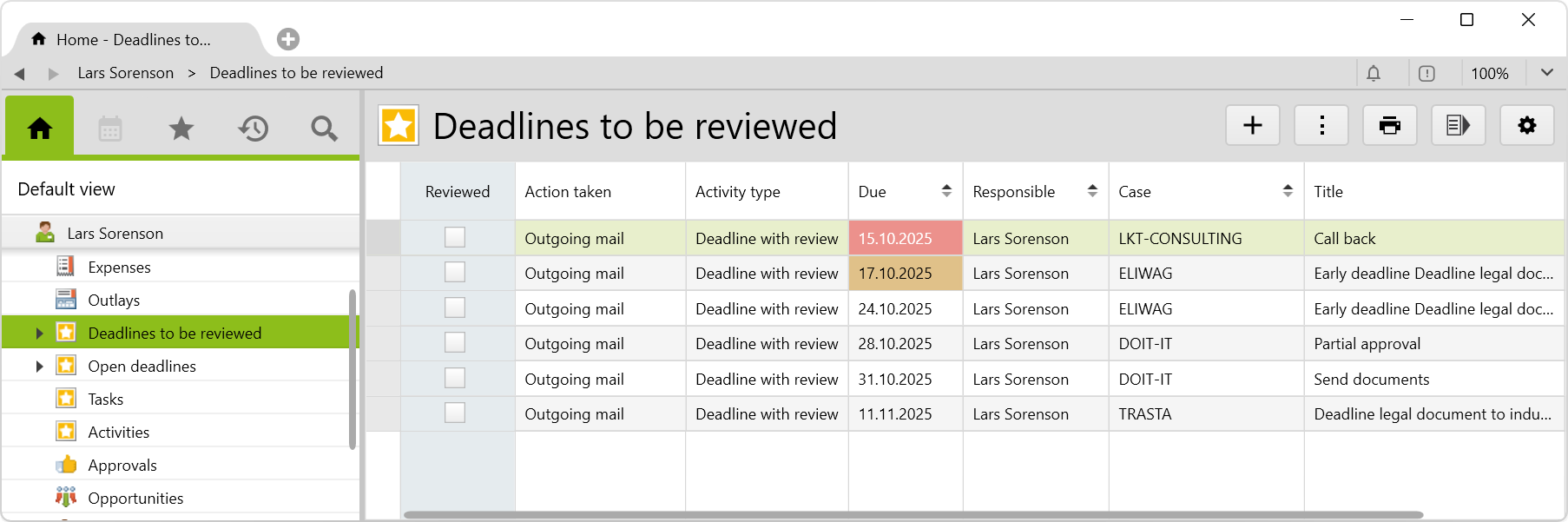
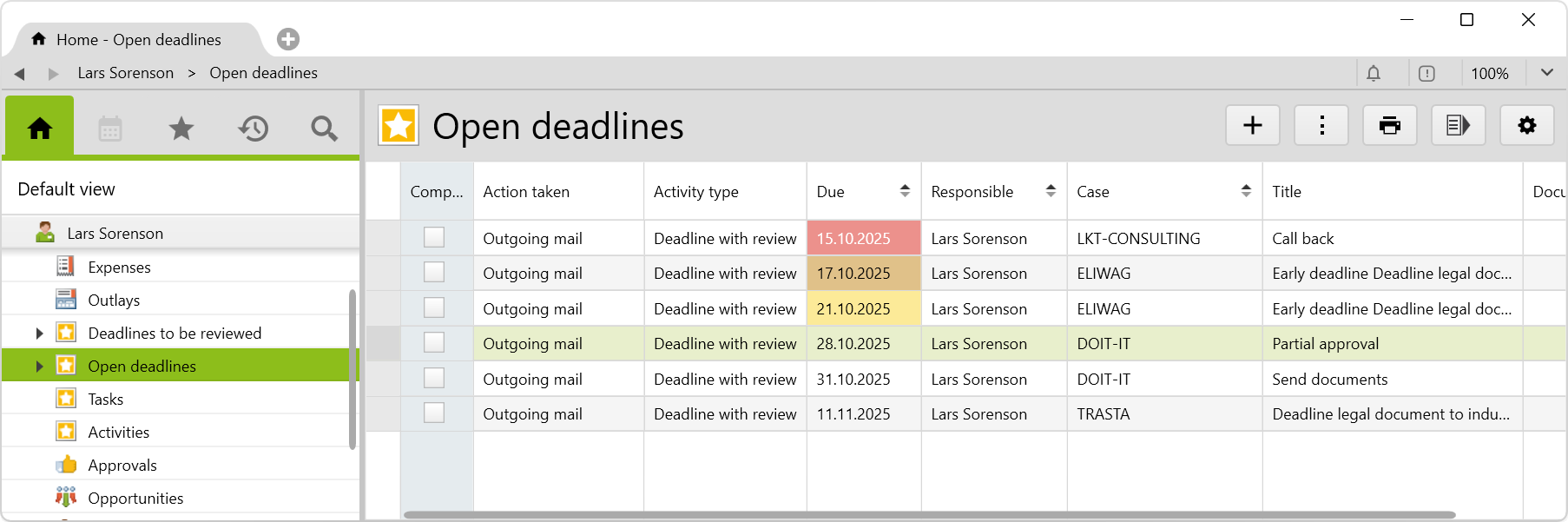
Folder for monitoring deadlines
In the folder Case management > Deadline control, the following lists are available:
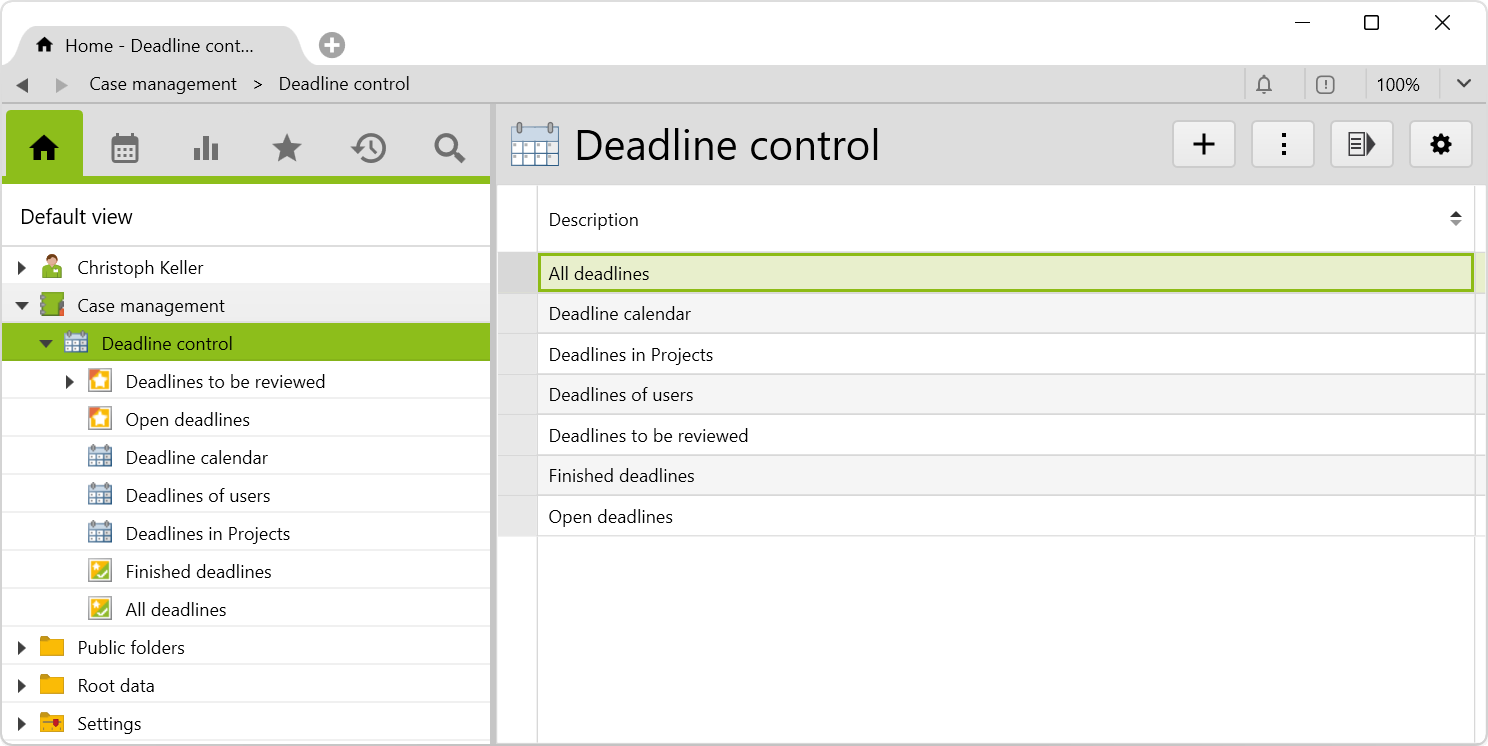
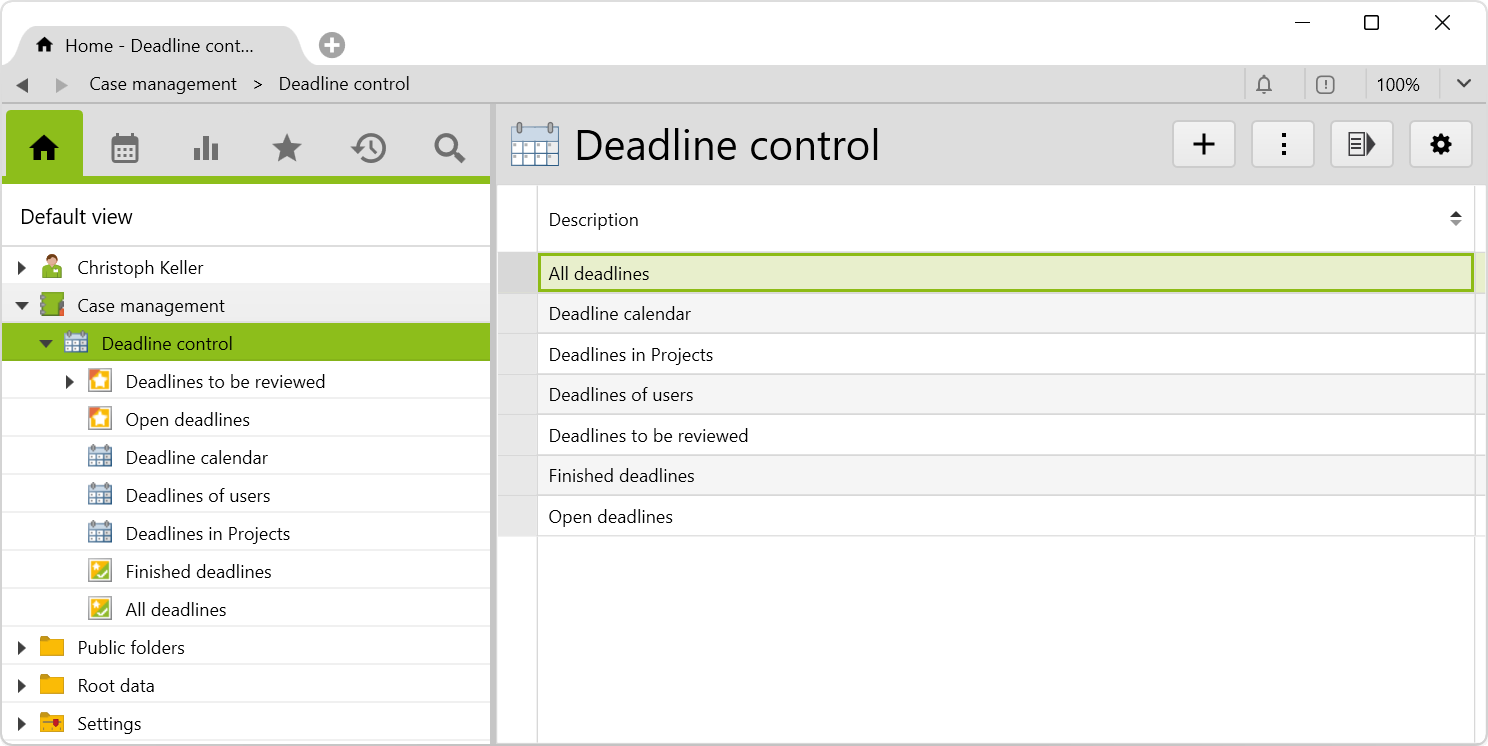
To see the Case management folder and thus also the Deadline control subfolder, the user must be assigned to the Folder access case management user group.
Deadlines to be reviewed
It contains a list with all deadlines to be reviewed, in which the Reviewed checkbox has not been ticked yet. Early deadlines do not appear in this view.
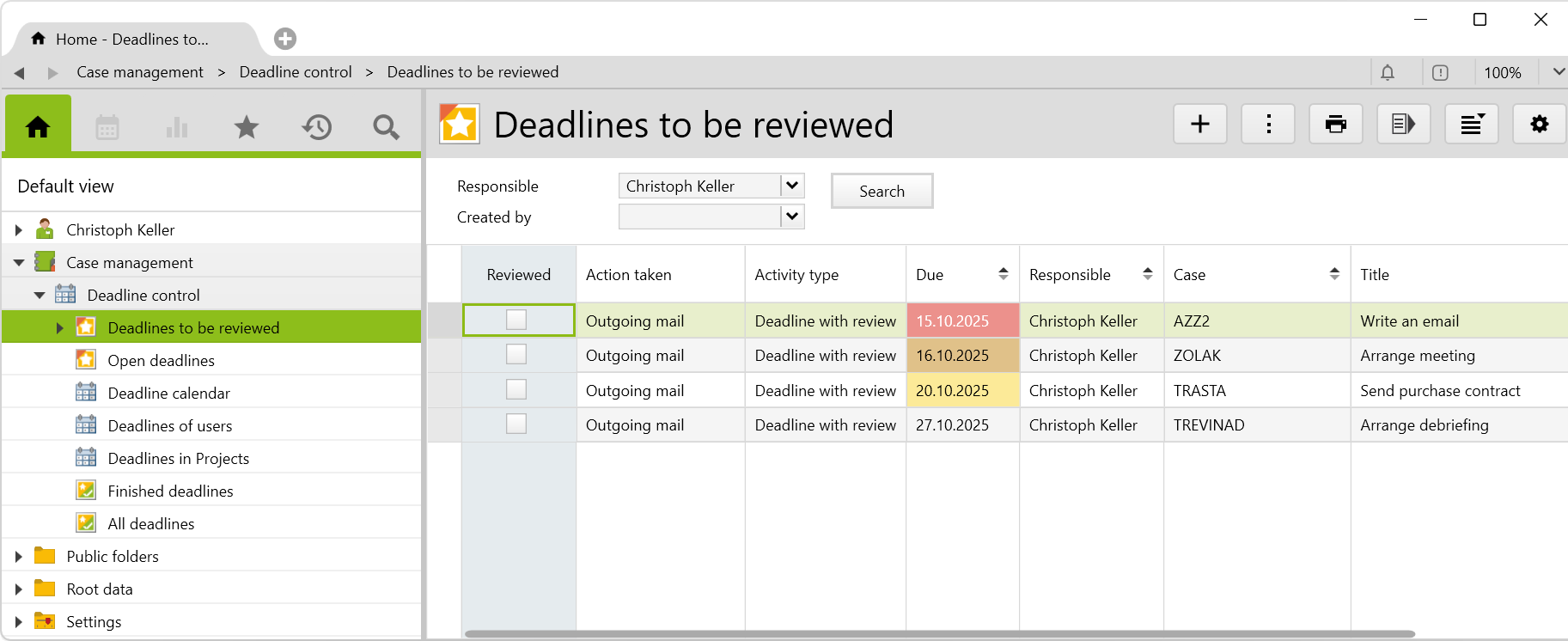
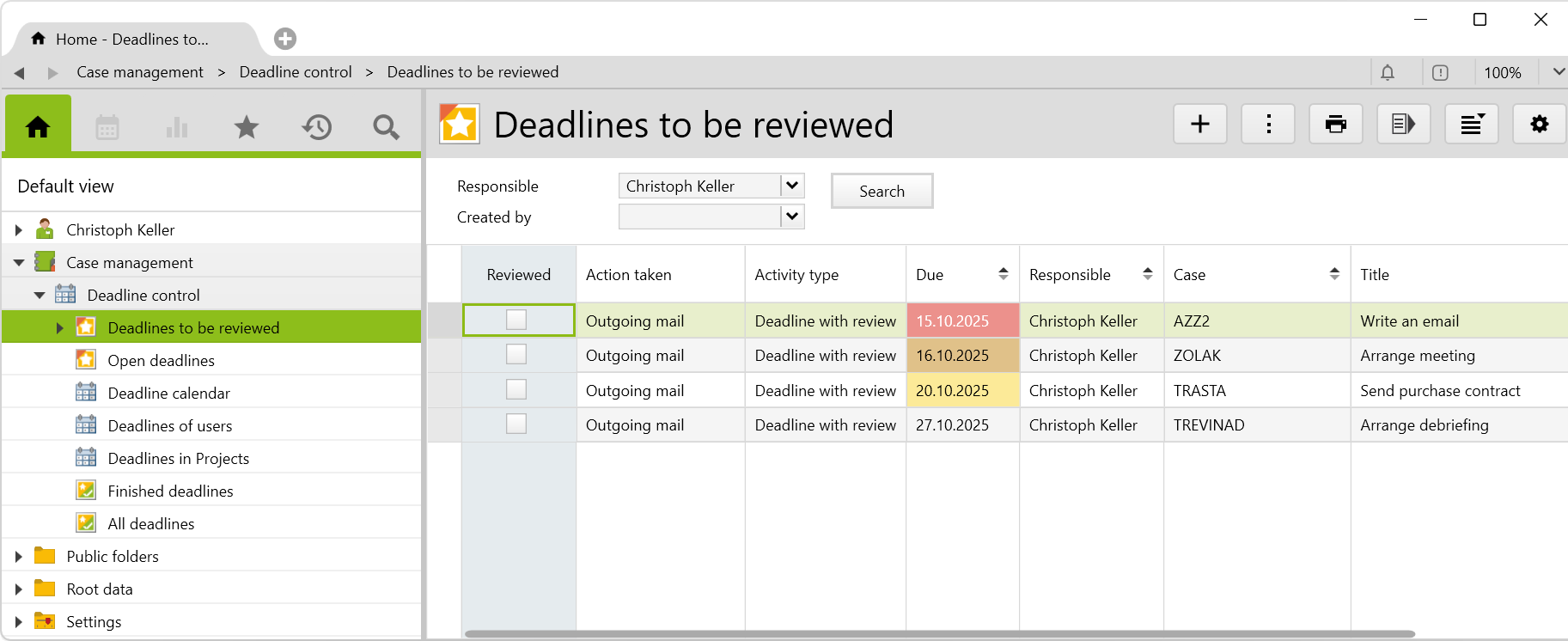
Open deadlines
Contains a list of all open deadlines (with and without review).
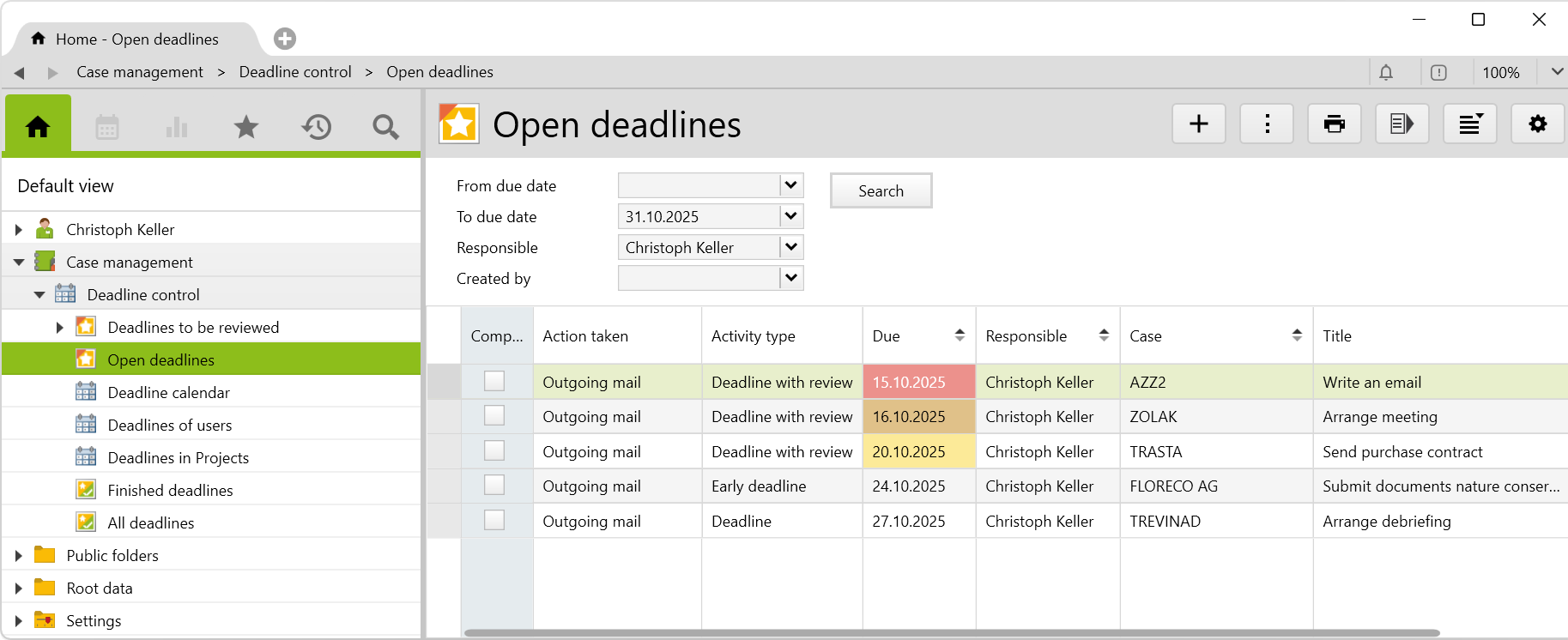
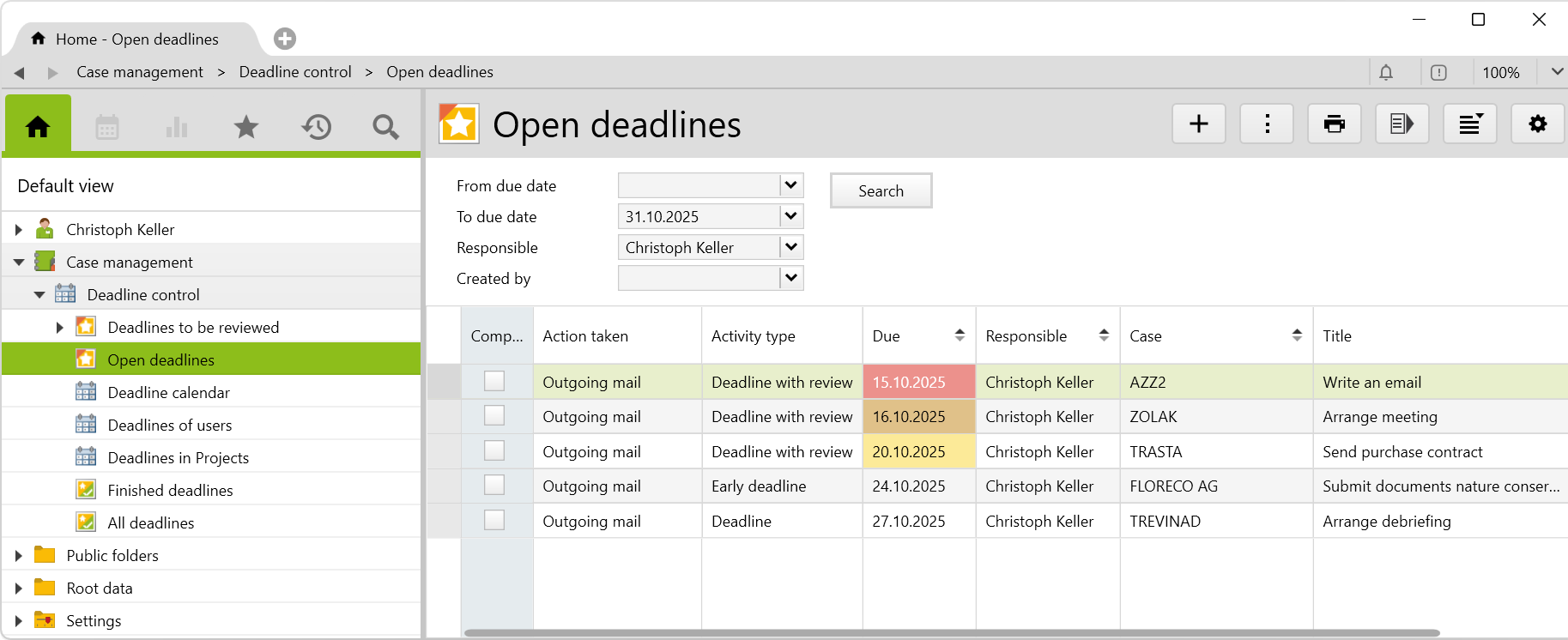
The closer the date, the darker the color:
- red: due day today or expired
- orange: due date within the next three days
- yellow: due date in 4 – 5 days
- transparent: due date in 6 days or later
Early deadlines do not appear in this view.
Deadline calender
In the deadline calendar, one row including the early deadlines is shown for each deadline.
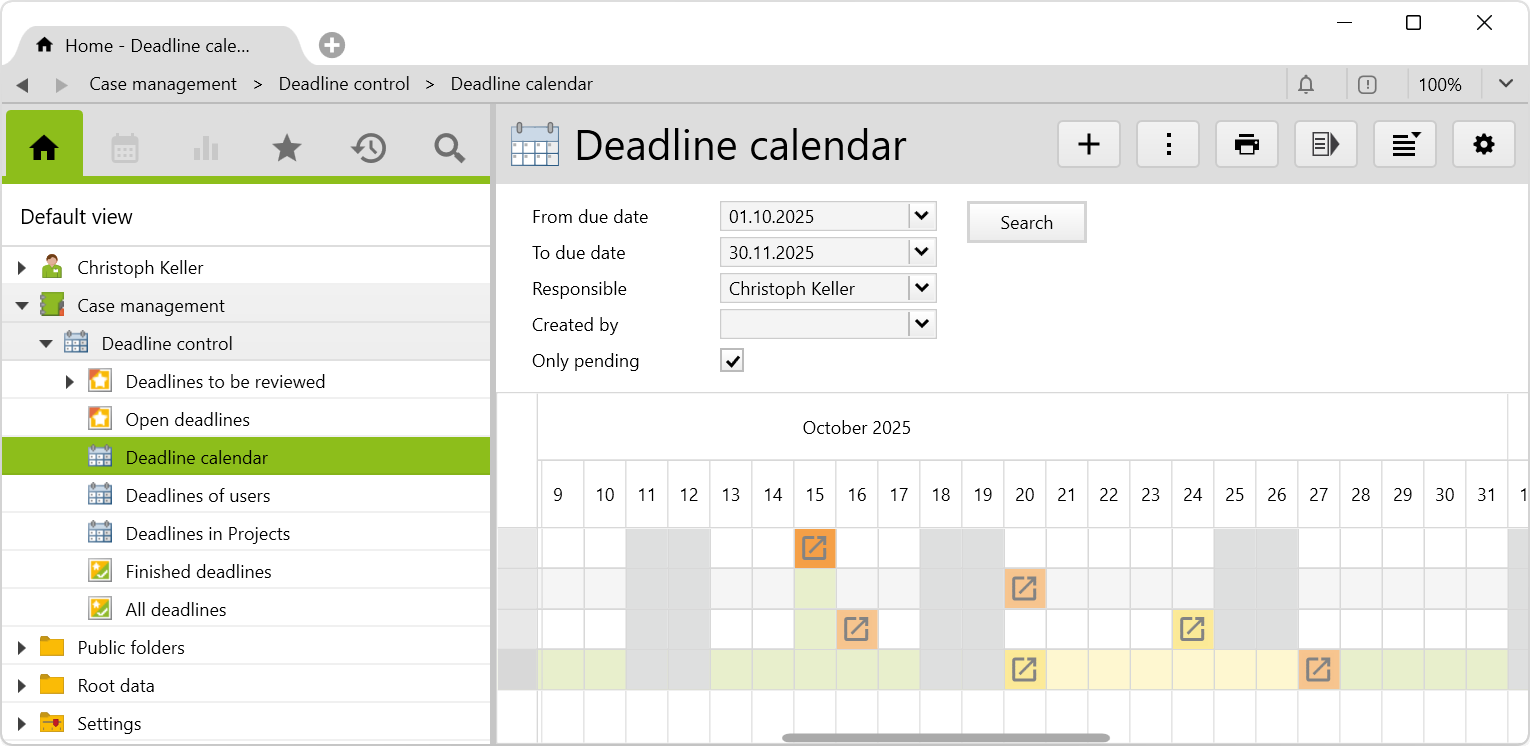
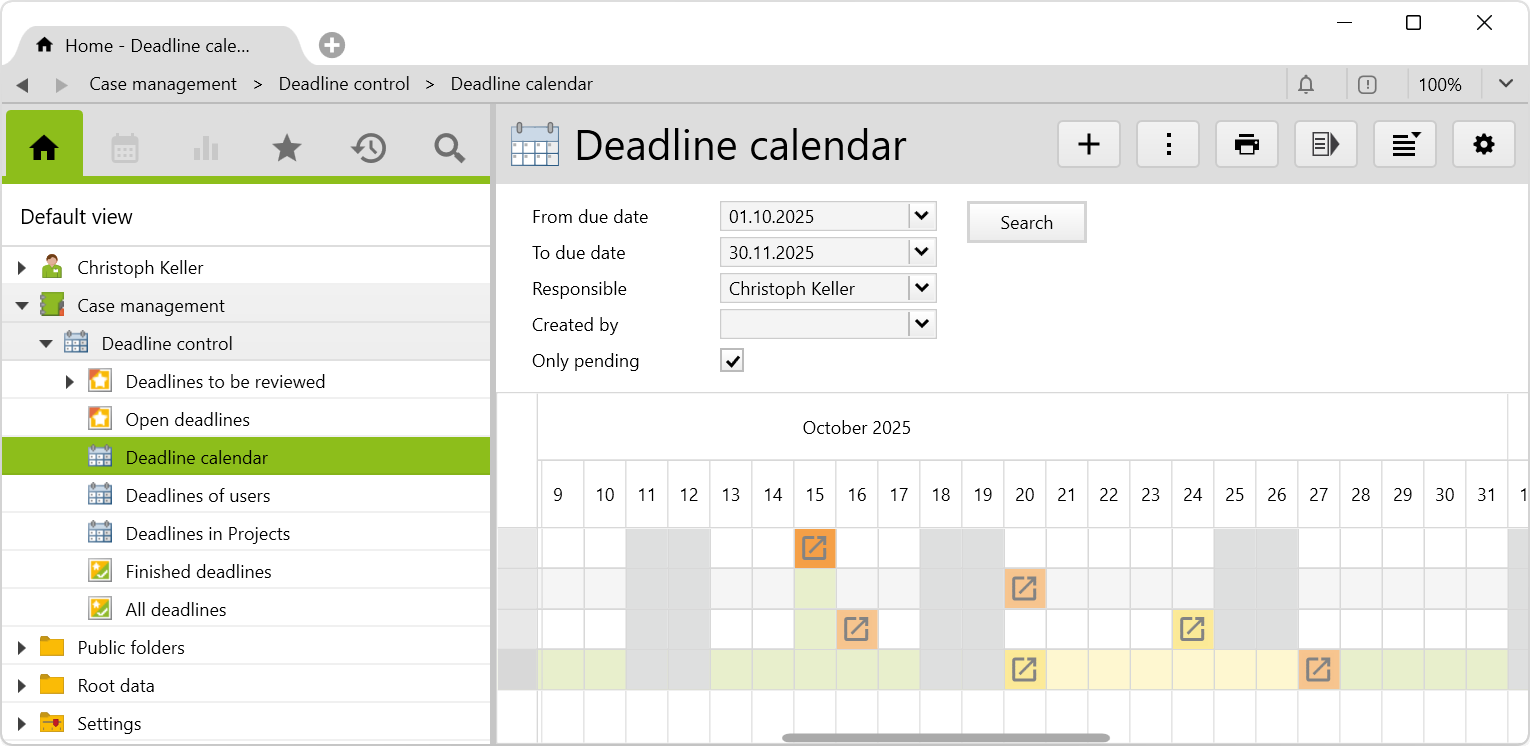
The title of the deadline is shown as a tooltip. A click on the button opens the relevant deadline or early deadline in a separate tab.
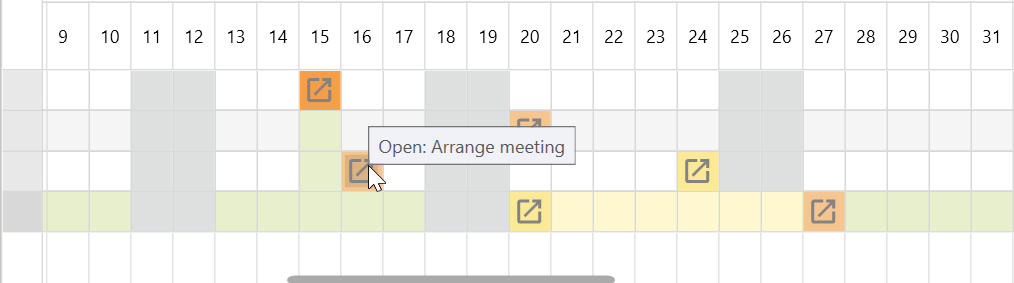
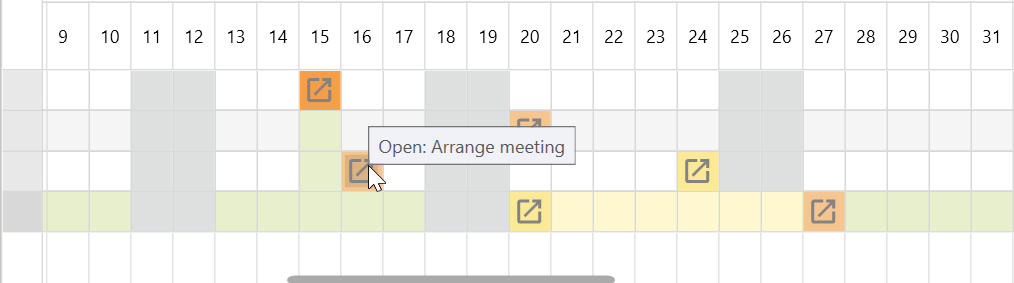
Deadlines of users
A teamleader can see all deadlines of the team. Each team member is shown in a row with the deadlines in the selected period, including the early deadlines.
The title of the deadline is shown as a tooltip. A click on the button opens the corresponding deadline or early deadline in a separate tab. If several deadlines fall on the same day, the tooltip shows the number of deadlines. When clicking, a selection dialog appears (see above).
Deadlines in projects
This shows the deadlines of cases for a case manager in the selected period, including early deadlines. The title of the deadline is shown as a tooltip. A click on the button opens the corresponding deadline or early deadline in a separate tab. If several deadlines fall on the same day, the tooltip shows the number of deadlines. When clicking, a selection dialog appears, as with the deadlines by user (see above).
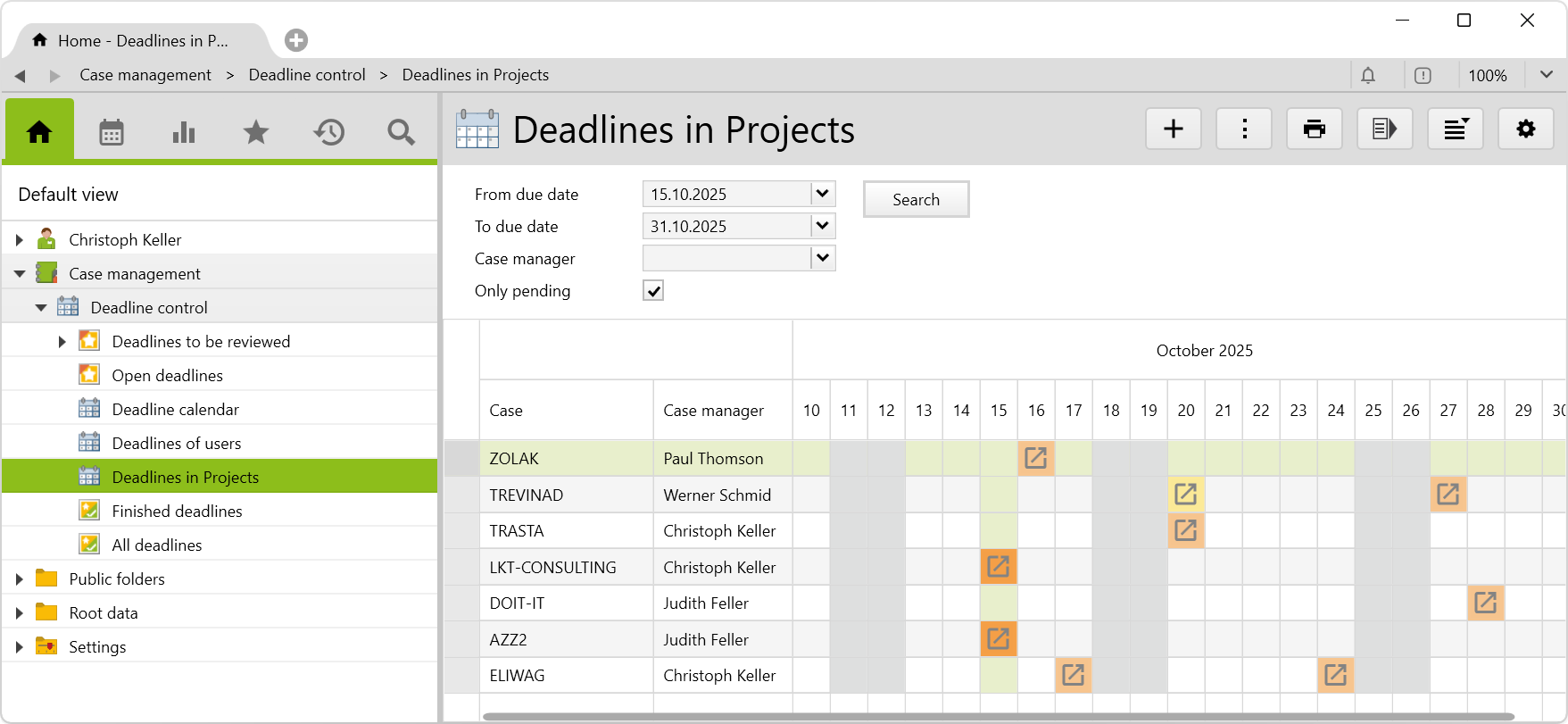
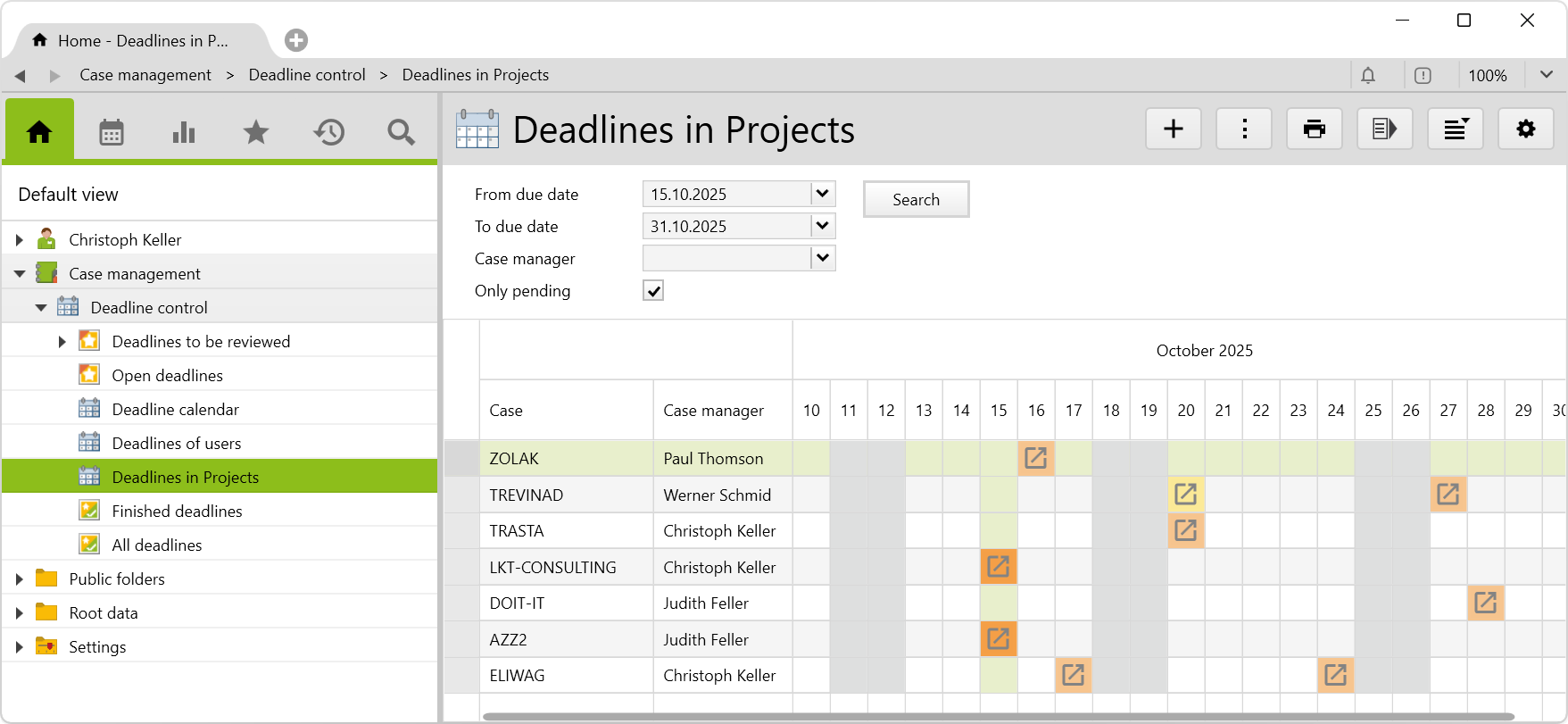
Finished deadlines
Shows a list of finished deadlines in the selected period. Early deadlines do not appear in this view.
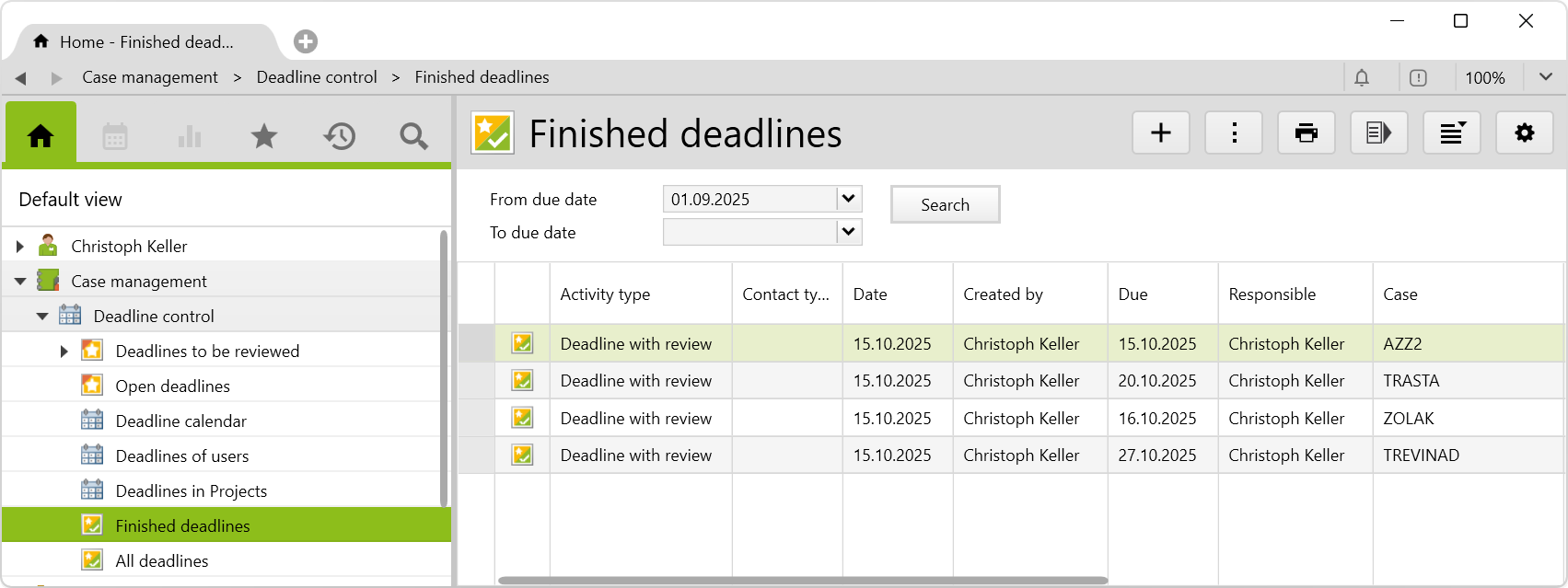
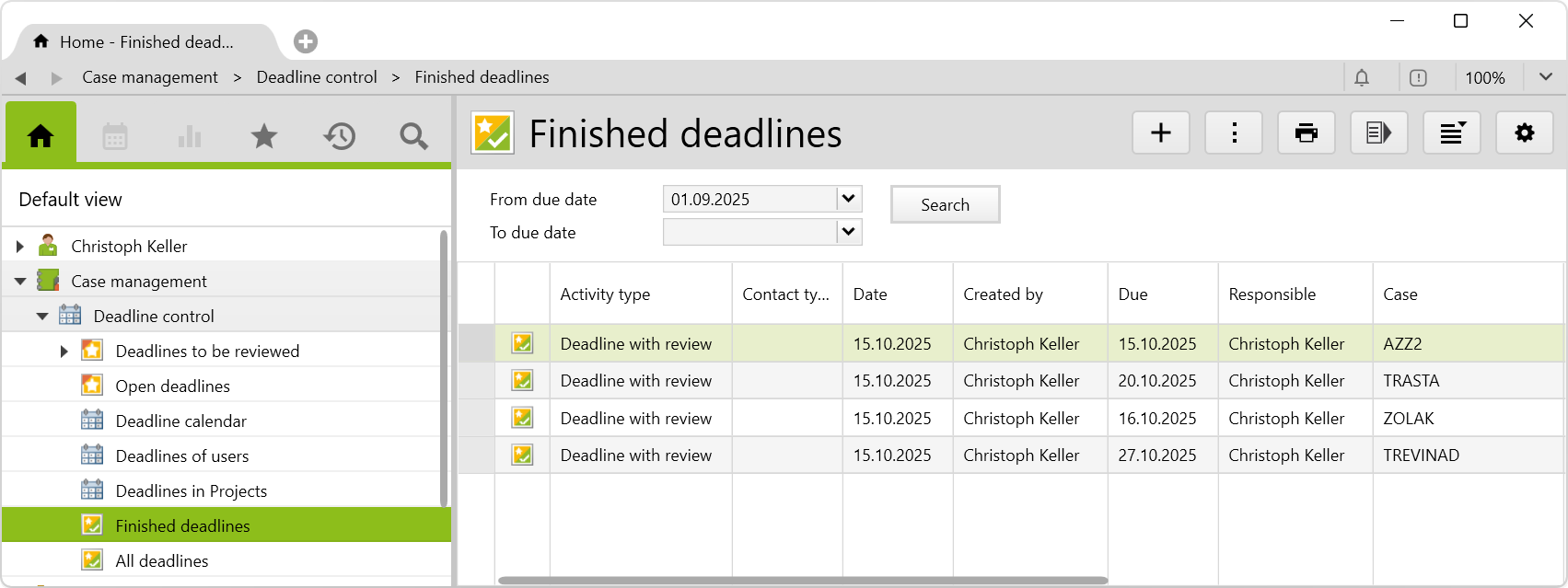
User groups / rights
For the different tasks, the users are allocated to the following user groups and receive the described rights:
| User group | User rights |
|---|---|
| Review deadlines | Only users of this group can review deadlines, tick the Reviewed checkbox on Deadline with review. |
| Finish deadlines | Only users of this group are allowed to finish deadlines, to tick the Completed checkbox, and edit the Action taken field. |
| Folder access case management | Only users of this group see the Case management folder and can view the folder deadline control folder in it. |
Requirements and download
Before importing the config set, we recommend you read the article Key information about the additional features. Config sets modify data in Vertec, which can overwrite existing data.
The exact import process is described in config sets.
You can download the additional feature with the following link:
| Version requirement | Download |
|---|---|
| 6.7.0.7 | Configset_deadlinemonitor.xml |
The following objects are created by importing the config set:
| Folder |
Deadline control folder in the root folder case management with the following subfolders:
|
| User groups |
The users must be assigned to the appropriate user group. |
| Reports & scripts |
|
| Activity types |
|
| Link types |
|
| Custom fields |
Creates 2 custom fields. |
| Class Settings |
Page Adjustments for the activity class. |
| Translations |
Creates 35 translations. |
