Expression folder
How to work with Expression folders
An Expression folder calculates the contents of the folder based on an Ocl expression. This allows you to create filter folders that always show only the entries that meet the criteria. An example of an Expression folder would be to show all the users who worked overtime, to show the distribution of addresses by state, etc.
Right-click the folder where you want to create the Expression folder and click Neu > Expression-Ordner. The Properties window will appear where you can specify the following:

Designation |
Under this name the folder is displayed in the tree. |
When opening |
Folders can be configured to open directly in the Resource Planning or Business Intelligence (BI) view when clicking in the Standard view. For a description of the four options, see the Folder article. |
Expression |
Here you can enter an Ocl expression. You can either type it by hand or compile it using the Ocl expression editor. |
'New’ classes |
If you want to create new objects on this folder, you can specify the type of these objects here. |
List controller |
a List Controller can be stored here. |
Index |
The index can be used to specify the sorting in the tree. Vertec simply sorts the folders by ascending index. If nothing is specified, the folders are sorted alphabetically. |
Icon |
All icons in Vertec is assigned a number. If you want to use a different icon for this folder than the default folder icon (-1), you can enter the index of the desired icon here. The corresponding numbers can be found in the article Icons. An Expression folder can be recognized at a glance by the fact that it has a gear in the standard icon. |
Individual list for every type |
If the folder contains entries of different types, a separate list can be shown for each type. See the article Folder contents with separate list per type. |
Expandable |
Vertec 6.7.0.17. If this checkbox is deactivated, the folder in the tree cannot be opened. |
Defining queries
For Expression folders, queries can be defined and the parameters entered can be used in the folder expression as well as in the column expressions.
No queries have to be defined for the Expression folder to work, it is enough to specify only one expression. However, if you want to be able to pass certain search parameters to be queried by the user, queries can be defined.
The button Abfragen definieren… opens the dialog for creating the queries.
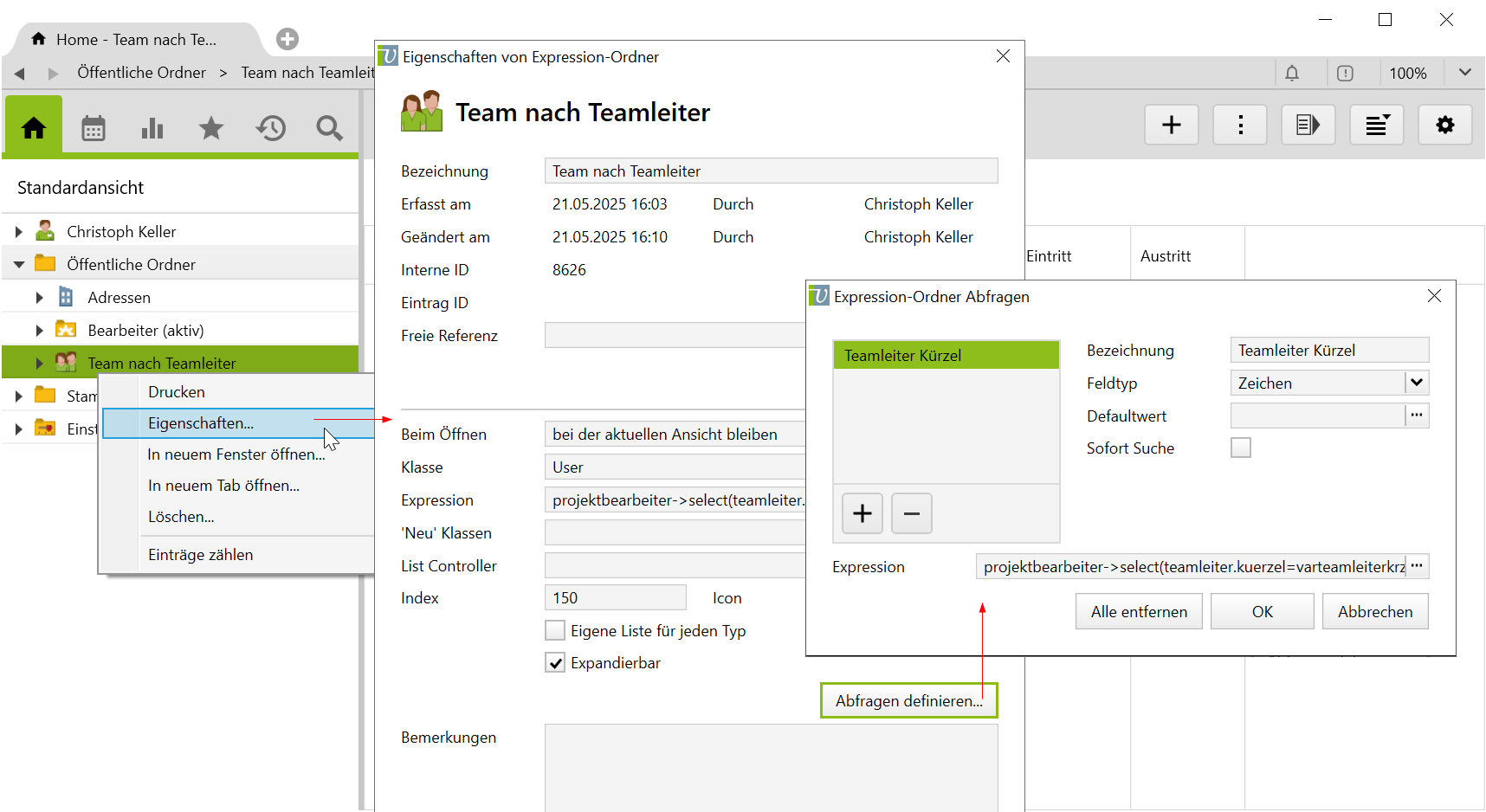
The field names are applied as variable names, as with the SQL folders, preceded by var. When the variable name is formed based on the field name, only letters and numbers from the ASCII range are taken into account. All other symbols (e.g. spaces, hyphens, umlauts etc.) are filtered out and not taken into account for the variable name.
In the example above, there is a variable varteamleiterkrzel from this field, which can be used in the OCL expression as well as in the column expressions of the list settings:
projektbearbeiter->select(teamleiter.kuerzel=varteamleiterkrzel)
The OCL expression Editor knows these variable names and displays the expression as valid.
As with the SQL folder, several search fields can be defined. These are created with the + in the query dialog and removed with the – button.
As soon as you click on OK in the query dialog, the query is created and the corresponding field is shown on the interface:

The folder search can also be executed directly by activating the Sofort Suche in the query dialog. This allows the search to be executed directly when the folder is displayed with the default search parameters (e.g. the logged-in user) without having to click on Suchen.
Further searches can be made as usual by changing the search parameters and using the search button.
The entire query is deleted by clicking the Alle entfernen button in the query dialog, and the Expression folder behaves like an “ordinary” Expression folder again.
For Expression folders with query, a class name is also shown in the properties dialog:

For Expression folders without a query, this field is hidden because it is not needed because the class arises from the expression itself.
The contents of Expression folders are calculated when they are displayed, so the displayed data is always the current state. For large amounts of data, it may take some time to display such an expansion folder.
