Absence approvals
Additional feature for the management of absences through individual approvals
This application is an additional feature. You can find the relevant config set here.
Application
This additional feature implements a workflow for the approval of absences. Newly entered or changed absences are automatically assigned to inactive. The teamleader must activate (= approve) the absences of the team members.
As soon as a user enters a new absence or changes an existing absence, the teamleader receives a notification:
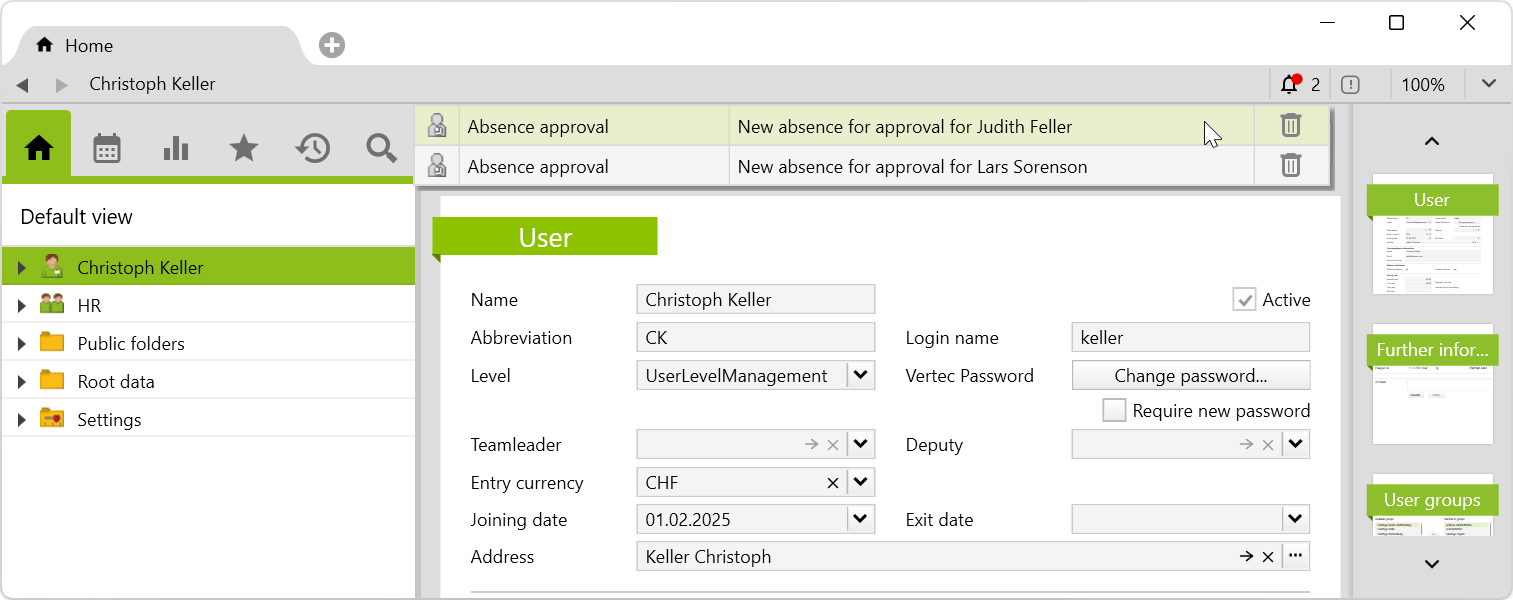
By double-clicking on the notification, the absence opens:
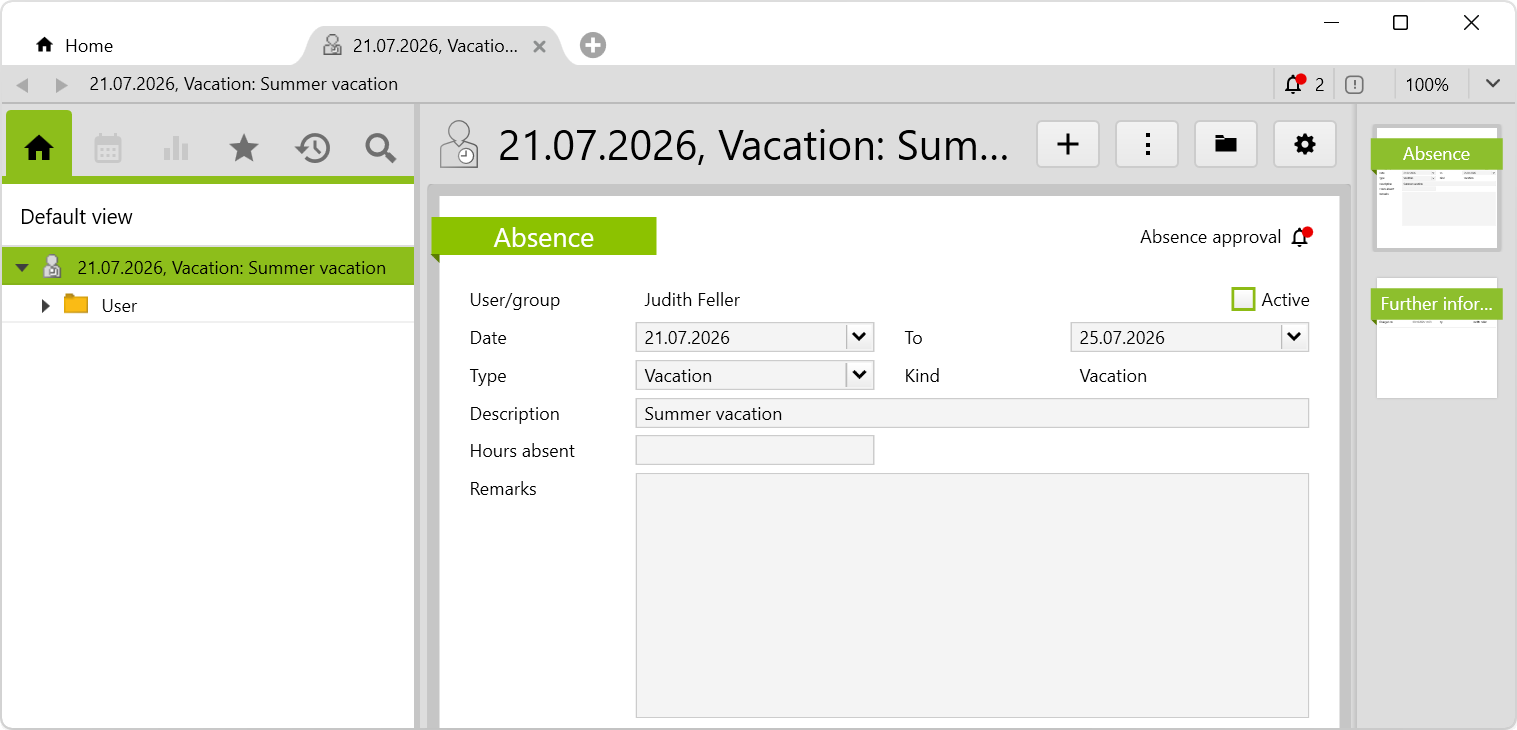
By activating the Active checkbox, the absence is approved and the notification is automatically deleted.
You can find the list with all absences to be released under HR > Absence > Absences for approval. This list can be filtered by date, teamleader or employee.
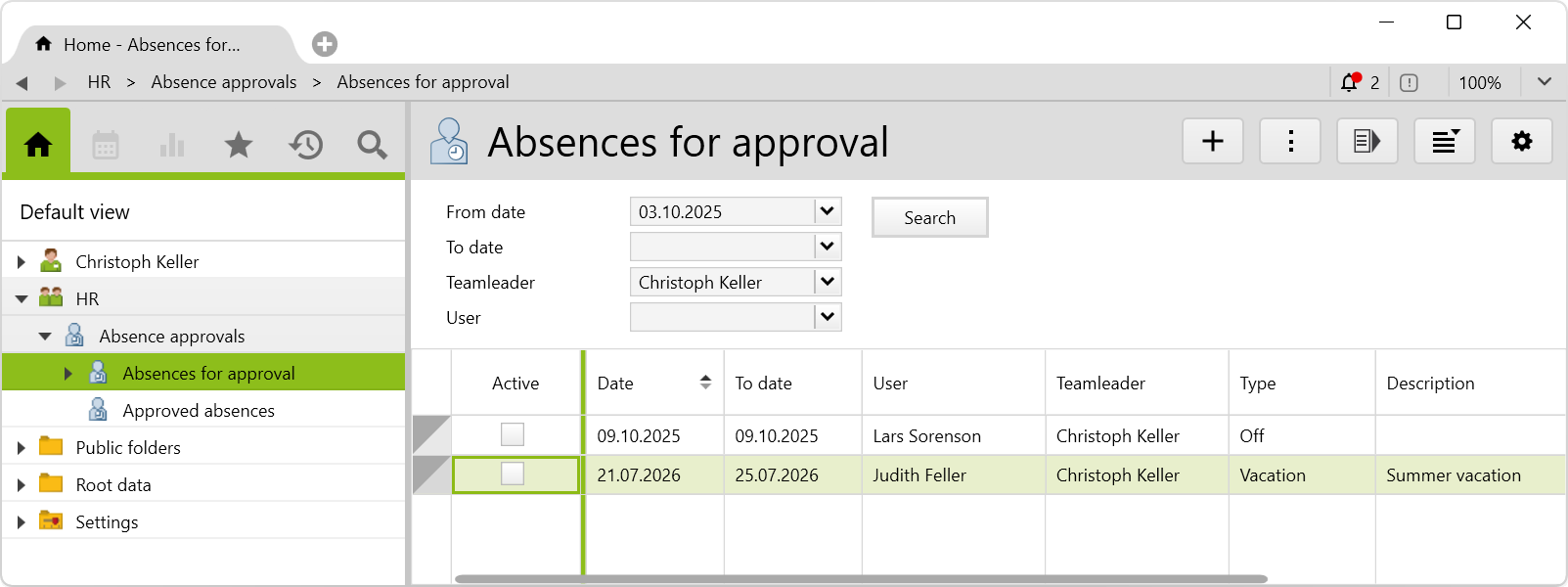
Approved absences appear in the Approved absences folder:
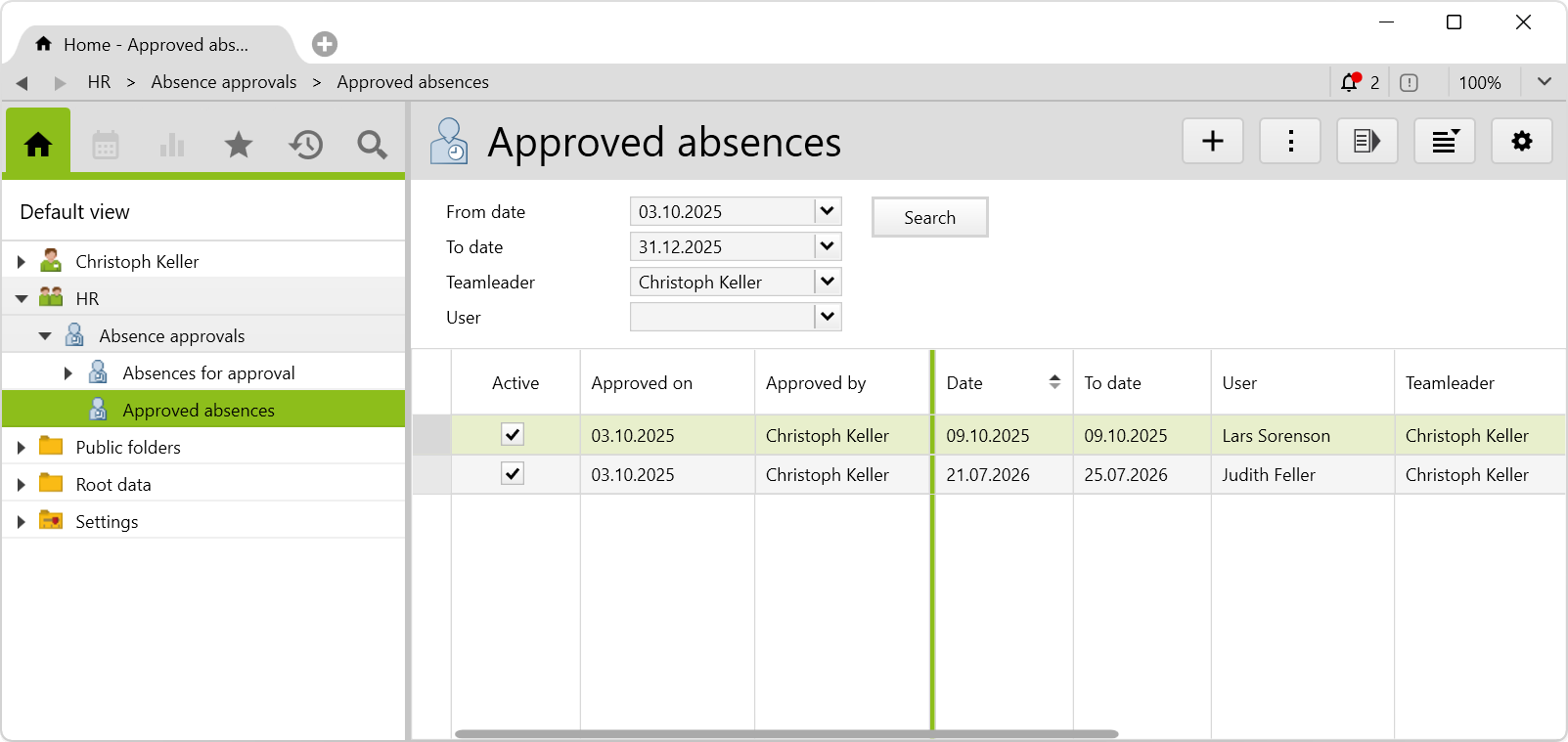
Users can see in their absences who approved the absence when:
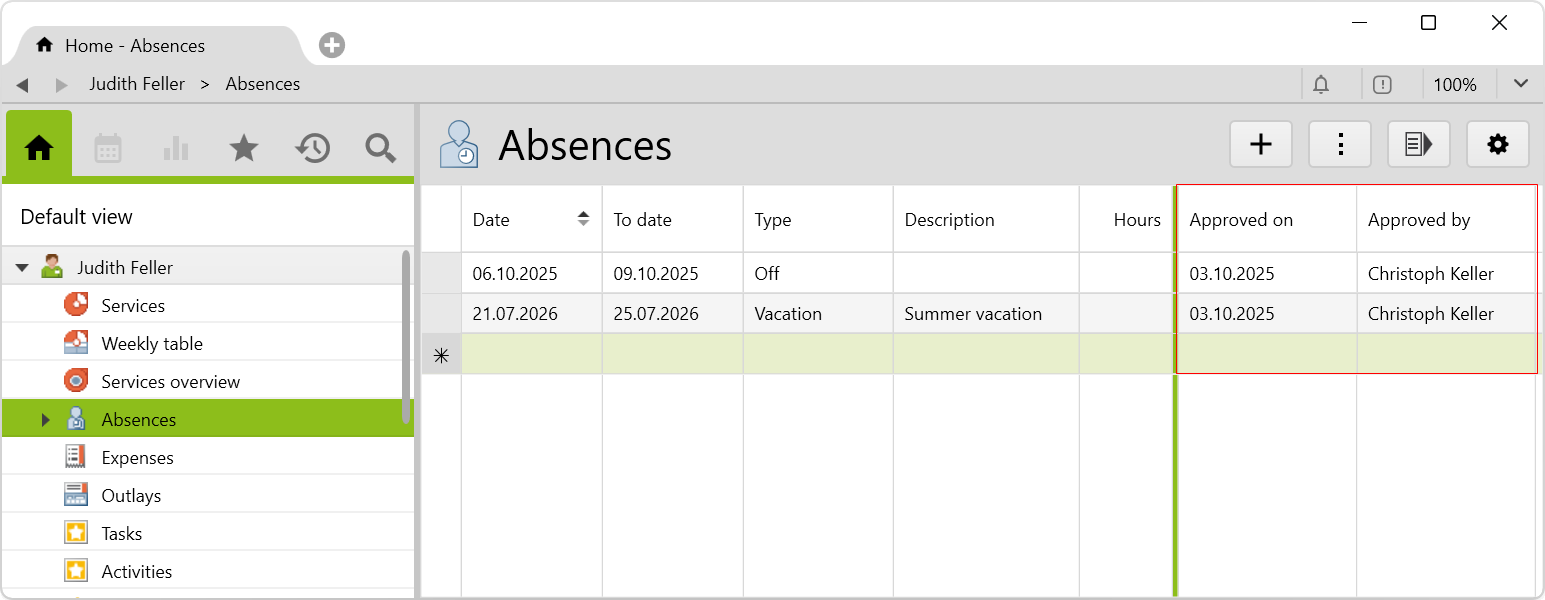
If relevant data is changed, the absence is reset to inactive and the teamleader receives a notification.
If a user’s teamleader changes, existing absence notifications on the former teamleader are deleted and new notifications are assigned to the new teamleader.
Requirements and download
Before importing the config set, we recommend you read the Key information about the additional features article. Config sets modify data in Vertec, which can overwrite existing data.
The exact import process is described in config sets.
You can download the additional feature with the following link:
| Version requirement | Download |
|---|---|
| 6.7.0.17 | Configset_AbsenceApprovals.xml |
The following objects are created by importing the config set:
| Folder |
Absence approvals folder in the HR root folder with the following subfolders:
The HR root folder is created if it does not exist yet. This may have already been created by the |
| User groups |
The user group allows the view of the HR root folder and has full read and write access to all users and their absences. It can activate all absences, regardless of the teamleader. The users must be assigned to the appropriate user groups . Note: If assigned to the folder access HR user group, teamleaders are able to approve the absences of their team members (if they have the teamleader right). The HR user group is not required for this purpose. The HR user group also grants permission to approve absences for other teams. |
| Scripts |
|
| Translations |
2 translations are created. |
