Renderers
Collection of available renderers
Renderers control the displays in lists if they do not show the same as was input. For example, entered time is saved in minutes but shown as hours:minutes. For this to work, a renderer is required. This article explains all the renderers provided.
Starting with version 6.5.0.21, it is possible to create custom renderers yourself. For more information, see the article Custom renderer.
In the list settings, you can enter a renderer that formats the values in the fields as described below.
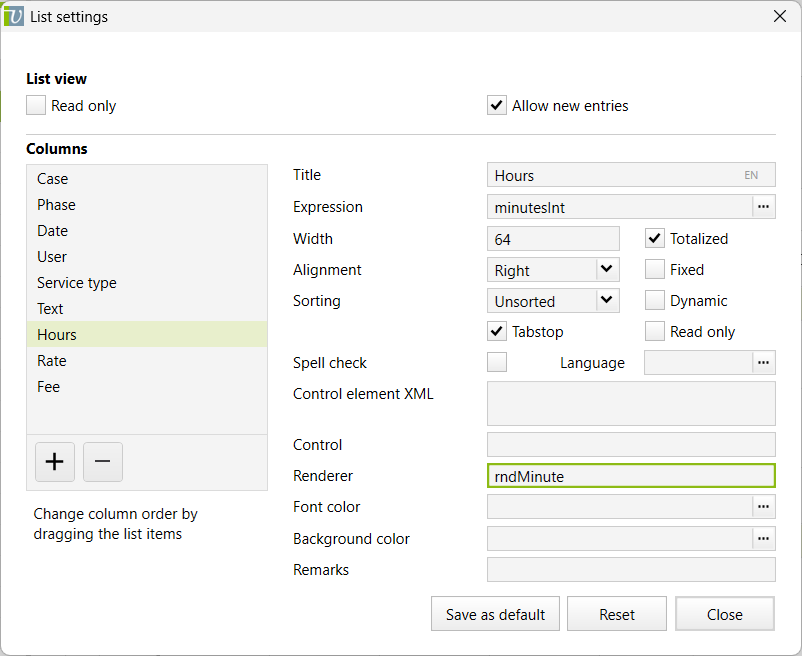
rndBooleanFunctionality: If the value is a Yes/No value (Boolean), a checkbox can be displayed in the list with the renderer 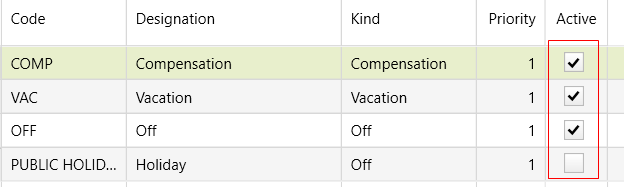 |
rndCustomFieldFunctionality: Required in combination with the Control |
rndTwoDigitCurrencyFunctionality: Formats a float or currency with 2 decimal places Use: All float and currency values |
rndMinuteFunctionality: Formats a minute value (integer) according to the system setting Display minutes (e.g. hours:minutes) Use: All integer values |
rndDecimalFunctionality: Formats a minute value in the format hours.decimal. |
rndMinuteNoRoundFunctionality: Bypasses the rounding to a certain number of minutes as defined in the system setting Round minutes to. Rounding to a certain number of minutes make services look consistent on an invoice, but is not desirable for other minute values such as standard hours or absences. Example: An 80% workload of 40 hours is 32 hours per week, that is 6:24 hours per day. Rounding up to 6:25 hours per week would not appear correct. Use: |
rndMinuteFloatFunctionality: This renderer shows a minute value as hours, minutes and decimal fractions of minutes (e.g. 6:43.20). The standard hours are internally calculated with fractions of minutes per day. Example: An 80% workload of 42 hours is 33:36 hours per week. That is 6:43.20 hours per day, i.e. six hours, 43 minutes and 12 seconds. Use: |
rndBudgetChangeFeeFunctionality: This renderer allows you to track planned values on phases when entered in lists. In order for the historicalization to be entered correctly in the background, this renderer must be used. Use:planFeeServicesExt, planFeeServicesInt, planCostServices, planFeeExpensesExt, planCostExpenses, planFeeOutlaysExt and planCostOutlays in lists of phases. |
rndBudgetChangeMinuteFunctionality: This renderer allows you to enter track planned values on phases when entered in lists. In order for the historicalization to be entered correctly in the background, this renderer must be used. Use: |
rndCostItemFeeFunctionality: Allows you to enter a fee for services, expenses and outlays, which in the background sets the fixed value (xFee..) and calculates the hours accordingly. Use: |
rndMultilineFunctionality: Displays a text with automatic line break in multiple lines. Use: For multi-line row height (see list settings) for all text fields in which multi-line text can be entered (streetaddress, remarks, descriptions, etc.) |
rndMinuteExtFunctionality: Allows you to enter the hours for services, which in the background sets the fixed value (xMinutesExt) and calculates the fee accordingly. Shows the value according to the system setting Display minutes. Use: |
rndTimeFunctionality: Formats a minute value in the format HH:MM. Negative values are not shown. Use: |
|
There are two different types of date values in Vertec: Date type and DateTime type, which also have a time part. The date values of both types are shown as a date in Vertec by default. The following renderers are available for values with DateTime type: rndDateTimeShows the DateTime value as a date with time part. Use: Anywhere a date value of type DateTime is shown. These are:
rndTimePartShows only the time part of a DateTime value. |
rndCascCurrencyFunctionality: Renderer for so-called cascaded attributes, i.e. values that can be entered both cascaded and fixed. The renderer named here shows the calculated value, but writes the underlying persistent attribute in the background. That the persistent attribute has been set is evident from the fact that the value shown on the interface is green. Use: |
rndCascMinuteFunctionality: Like rndCascCurrency, but for minute values. Use: |
rndCascStringFunctionality: Like rndCascCurrency, but for text. Use: |
rndCascStringTranslateFunctionality: Like rndCascString, additionally translates the displayed string value into the currently selected interface language. This renderer is no longer needed as of Vertec 6.4.0.9 because the translation into the current interface language has been moved to the business logic. |
rndCascDateTimeFunctionality: Like rndCascCurrency, but for date values. Use: |
rndFeeRateFunctionality: Shows an hourly rate with two or four digits, depending on the system setting hourly rates are not rounded. Available from version 6.0: If this setting is not activated, four digits are shown if more than two decimal places are present, otherwise, two digits are shown. Use: For services with the values ansatzInt und ansatzExt. |
rndTranslateThis renderer is no longer needed as of Vertec 6.4.0.9 because the translation to the current interface language has been moved to the business logic. In later versions, if a translate renderer is present in the list settings, this can lead to confused sorting of the list, as it then sorts in the source language. Translate renderers have not been removed from existing customer installations with the update to 6.4.0.9. If they interfere in any way, they can be removed from the List settings manually. This has no effect on the translation of the list titles. This is done as before via the MLString function. Functionality in Vertec versions prior to 6.4.0.9: Translates the content of a field into the current interface language. Content is usually not translated, but shown as entered. However, if you want such a value to be translated anyway (e.g. so that employees with other languages understand what it is), you can define this renderer. |
rndMainPhaseLookupFunctionality: allows you to set a phase by typing code, without a pop-up menu and without entering a project first. Includes all phases that are directly subordinated to a project (no subphases; in this case, see rndSubPhaseLookup further below). The renderer searches for the entered phase code and checks whether the found phase belongs to an active project that is allowed by the current user. If so, the phase is set. This renderer is mainly used when working with unique phase codes. In this case, the renderer makes it easier to type in the phase code and Vertec does the rest automatically. This column should be placed at the top of the list and the column with the project either removed or placed behind it, without a tab stop, to make it easier to make entries with the keyboard. Use: Member |
rndSubPhaseLookupThis renderer does the same as the rndMainPhaseLookup renderer described above, but takes into account the subphases instead of the main phases. |
rndVacationRowFunctionality: For vacations from absences, a separate, non-writable row is shown in the weekly table. This renderer is needed in order for the vacation row to be recognizable as such. This is stored by default in the project column and shows vacation as text in the vacation row. It takes translations into account. 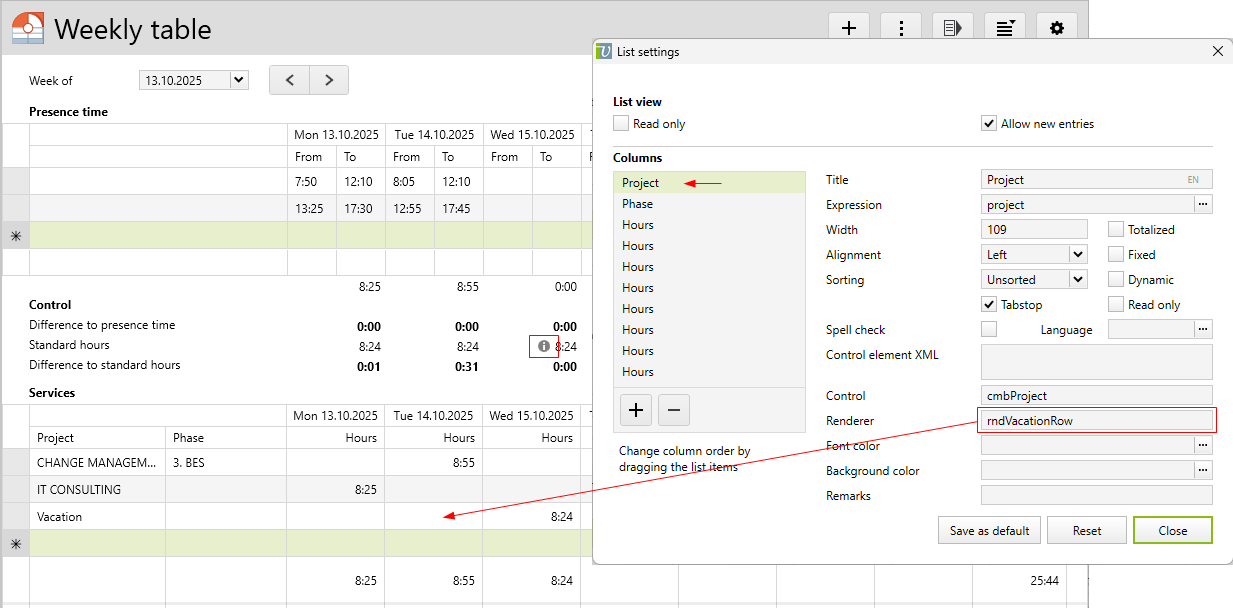 |
rndWeeklyMinuteFunctionality: Shows the minute values in the weekly table as per the system settings. Use: All minute values in the weekly table. |
rndKeywordFolderAvailable from Vertec version 6.4.0.19.
The list column then displays a checkbox showing the row object’s affiliation to this folder. Clicking on the checkbox removes the object from the folder or adds it. Requirements
 |
rndExclusiveKeywordFolderAvailable from Vertec 6.5.0.21. This renderer allows you to select IX keyword folders via ComboBox in lists. In addition to the renderer, the following must be entered in the list settings (structure is basically the same as in rndKeywordFolder, see screenshot above):
The cell displays the name of the currently assigned subfolder in the folder hierarchy. Changing the value in the ComboBox moves the object to the newly selected folder. |
rndIconFunctionality: This renderer shows an icon in a list column. As the column expression, you can define either an icon index or an icon name (as a string with quotes). |
rndGhostRowOnlyEditableFrom Vertec 6.6. Functionality: Controls the ghost row of resource planning tables. Used together with ComboBoxes for resource planning tables prevents the ComboBox from being shown in a row other than the ghost row. |

