Spell check
How the new spell check feature works in Vertec
Using the spell check
Under System settings > General, you can find the Use spell check option. This is activated by default and can be switched on and off globally or on the individual user.
In the detail view of an object, errors are highlighted in red:

Right-clicking on the word underlined in red opens the context menu with suggestions for improvement. Clicking on a suggestion applies it directly into the field:

In lists, misspellings are underlined in the row where the focus is current:

In the Web App, the spell checker behaves basically the same. However, unlike the Windows apps, the suggestions for improvement are called up by CTRL + right click.
- CTRL + right click opens the browser context menu with the correction suggestions
- Right click opens the Vertec context menu
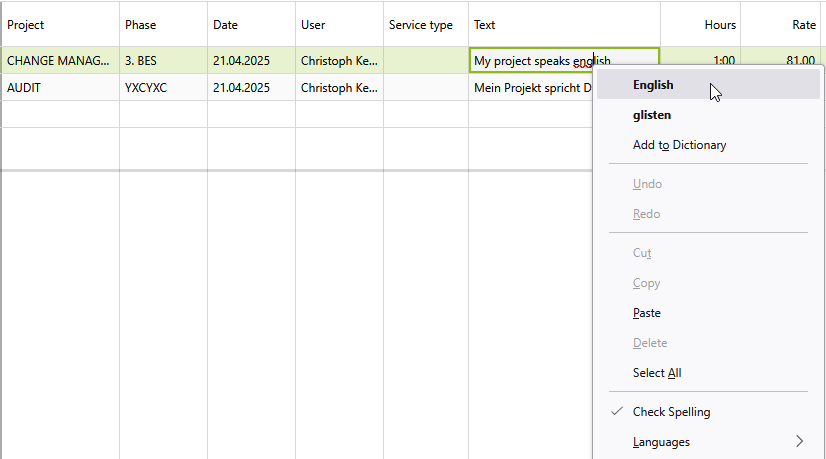
By default, the texts are checked for services, expenses and outlays.
For the spell checker to work, the appropriate language packs or dictionaries must be available:
Setting up language packs for Cloud App and Desktop App
To use the spell checker of a specific language in the Windows apps, the appropriate language pack (Windows language pack) must be installed.
You can add the desired language packs in the Windows settings under Time and Language > Language > Preferred languages.

For German, Basic typing must be downloaded in the language options.

In addition, the options in Settings > Device > Input must be activated:

Spell checker in the Web App
To use the spell checker in the Web App, languages must be installed and settings made depending on the browser.
Firefox
In Firefox Settings > General > Language, you must activate the option Check your spelling as you type:

Furthermore, for each language you want to check for spelling, you have to download the corresponding dictionary add-on : https://addons.mozilla.org/de/firefox/language-tools/.
In the spell checker in Firefox, you can use the context menu (CTRL + right-click) under Languages to set which dictionaries are current to use in the browser:

Google Chrome
In Chrome Settings > Language > Spell check, activate Check for spelling errors when you type text on web pages. The spell checker can then be turned on per language. All languages that have been added to the preferred languages are available.

Microsoft Edge
In Microsoft Edge Settings > Language > Writing assistance, the option Enable grammar and spellcheck assistance must be turned on.
The spell checker can then be turned on per language. All languages that have been added to preferred languages are available.

Both Google Chrome and Microsoft Edge always check for all installed languages, so if, for example, German and English are installed, German words will still be shown correctly in the text of an English project.

Enable spell checking in list settings
To activate the spell check for individual columns, we have added a new spell check checkbox in the list settings:

The Language field can be used to specify the language to be checked for in the row via OCL expression. The OCL expression must either refer to a language value in Vertec (e.g. project.language, to check for the respective project language) or contain a language code (e.g. 'en-us', see below).
If no language expression is defined, the interface language of the logged-in user is checked.
Note: Only languages for which language packs or dictionaries are available can be checked (see above).
The spell checker, including the OCL expression project.language is activated by default for the Text column on lists of services, expenses and outlays.

Customizing language via page customizing
The Textbox and Textarea elements now support the following two properties for spell checking:
Spellcheck |
Boolean. With |
SpellcheckLanguageExpression |
String. Specifies which language to check for. Parsed as an OCL expression. Must contain either a language value in Vertec (project.language) or a language code. The language code can be one of the Vertec languages:
or a language code If Spellcheck is True but no SpellchecklanguageExpression is defined, it checks for the interface language of the logged-in user. Note: Only languages for which language packs or dictionaries are available can be checked (see above). |
<Page Override="Activity">
<TextArea Override="Text" Spellcheck="True" SpellcheckLanguageExpression="'en-us'"/>
</Page>
Spellcheck and the SpellcheckLanguageExpression project.language is activated by default in the Text field on the pages of services, expenses and outlays.
In the case of German, the project does not distinguish between Germany and Switzerland, therefore, 'DE' is applied as follows depending on the user's language setting:
- For German (Germany):
'de-de' - In German (Switzerland):
'de-ch' - For all other languages:
'de'
