Event management
Use this additional feature to create events and assign contacts
This additional feature helps you to plan corporate events, to manage leads, participants and cancellations, and to evaluate events and charge them. The config set automatically creates the required folder structures.
The management of the different statuses of the contacts is clearly arranged: A checkbox can be used to differentiate between the invitation, registration, cancellation, participation, or no show. Participation fees can be easily invoiced with the included invoice report.
This application is an additional feature. You can find the corresponding config set here.
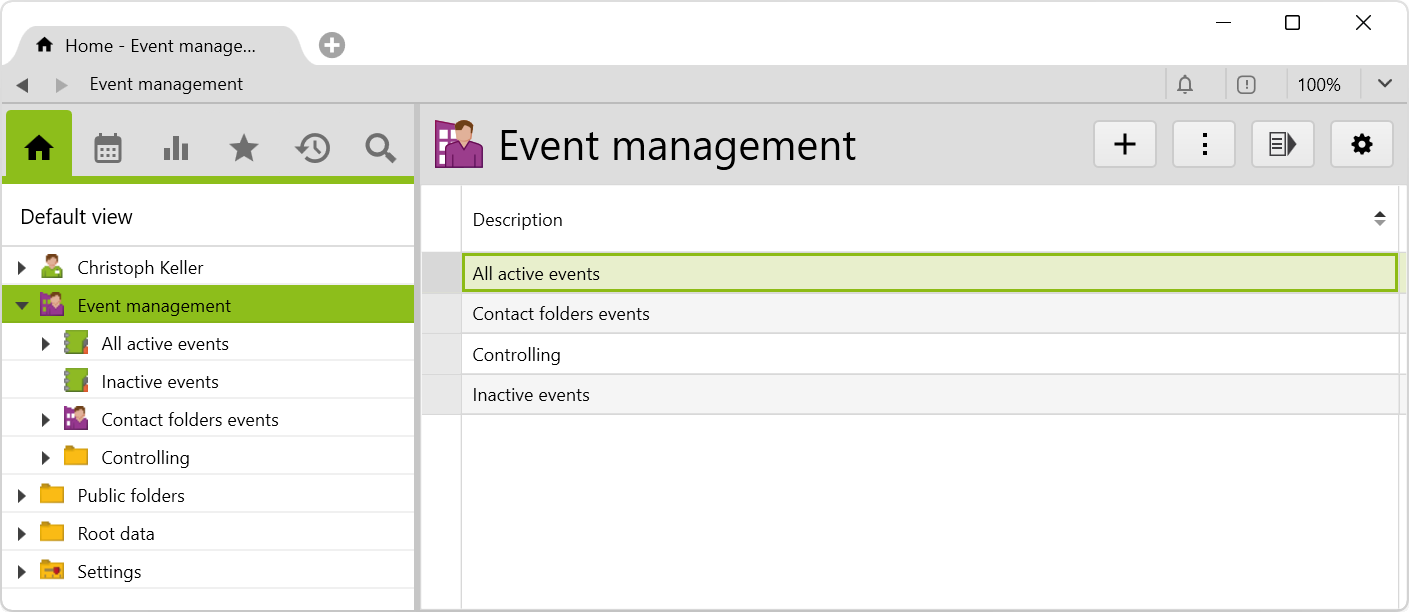
Application
To generate a new event, you have to create a project and select the Event project type. This opens the Event management section on the Further information page:
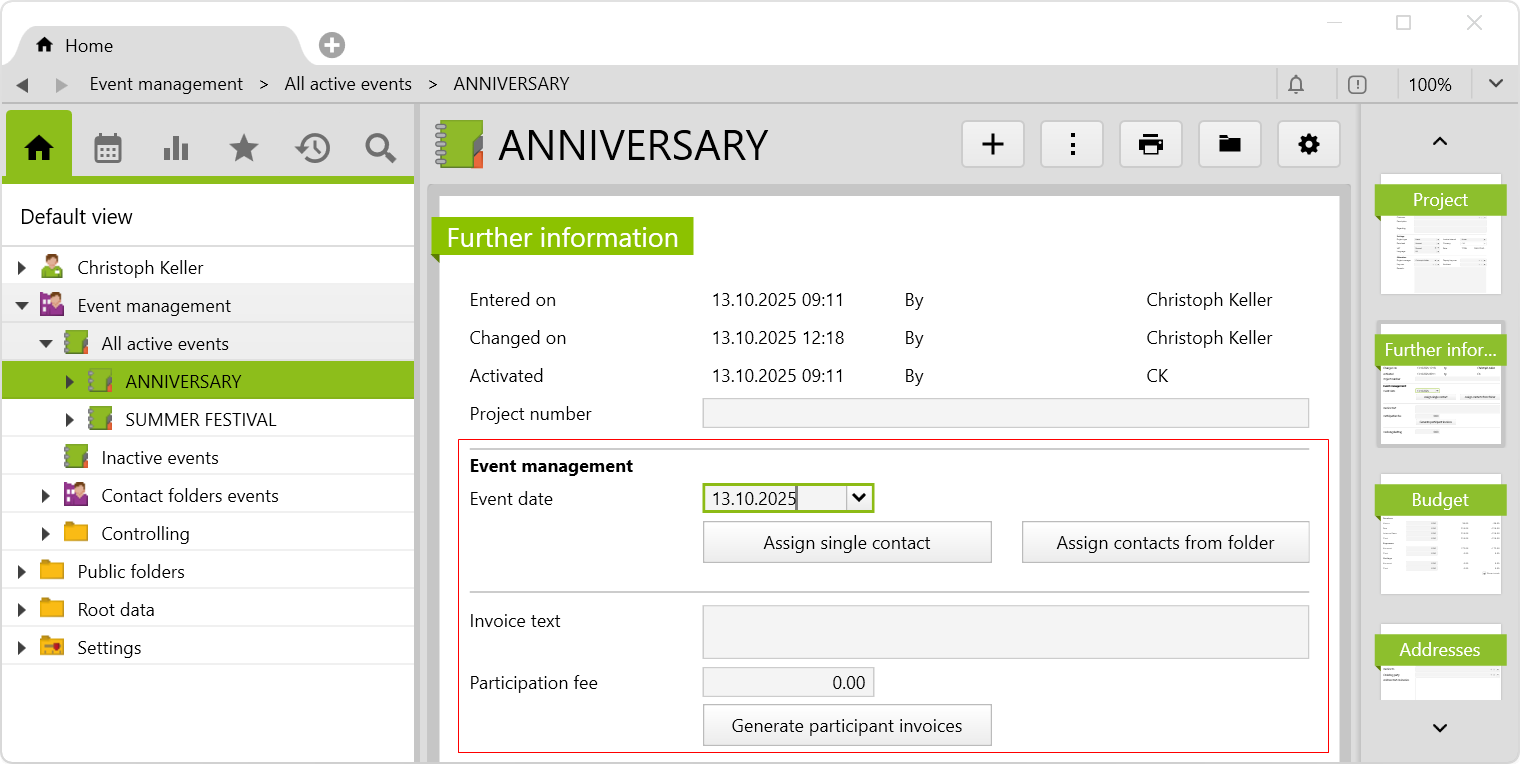
You can enter the event date and assign the event contacts individually or from a folder.
Assign contacts
Contacts can be assigned on the Further information page of the event by using the Assign single contact button. Or you can assign a list of contacts via the Actions menu in the Adresses folder > Add contacts to event.
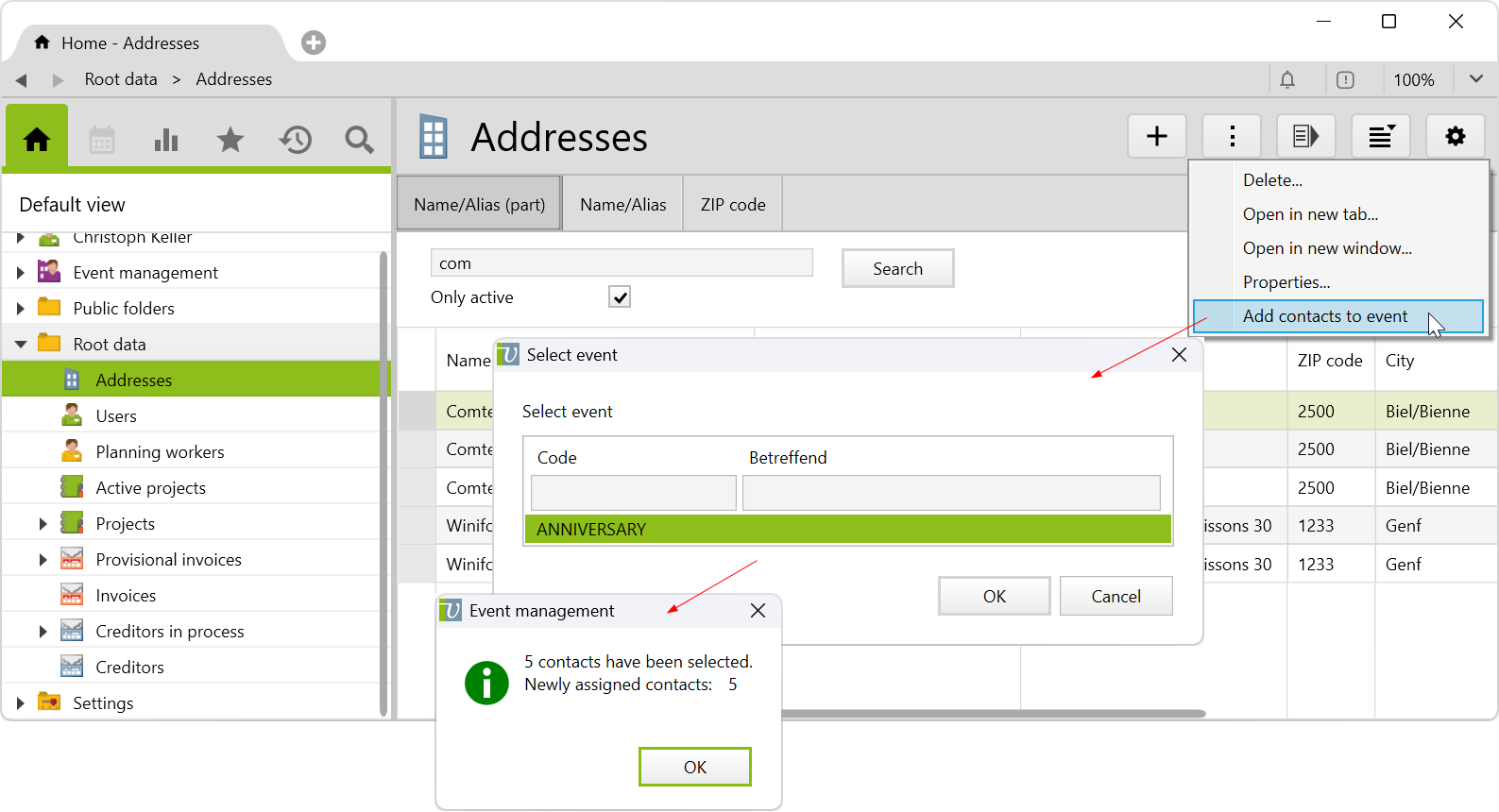
Assign contacts from folders
To assign contacts from a folder, they must first be added to Event management > Contact folders events.
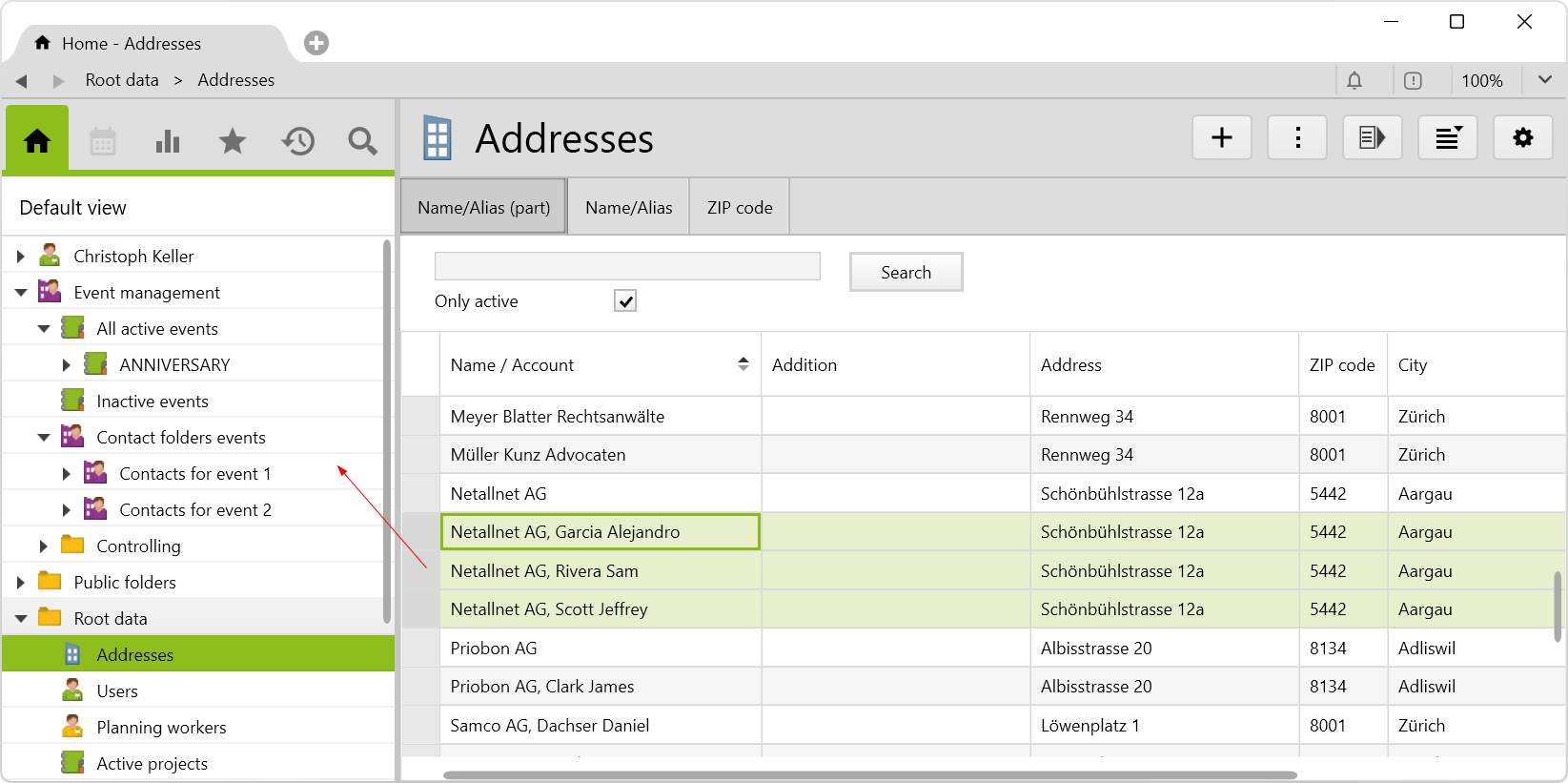
Two contact folders are already created by default. Only usual folders can be used as contact folders.
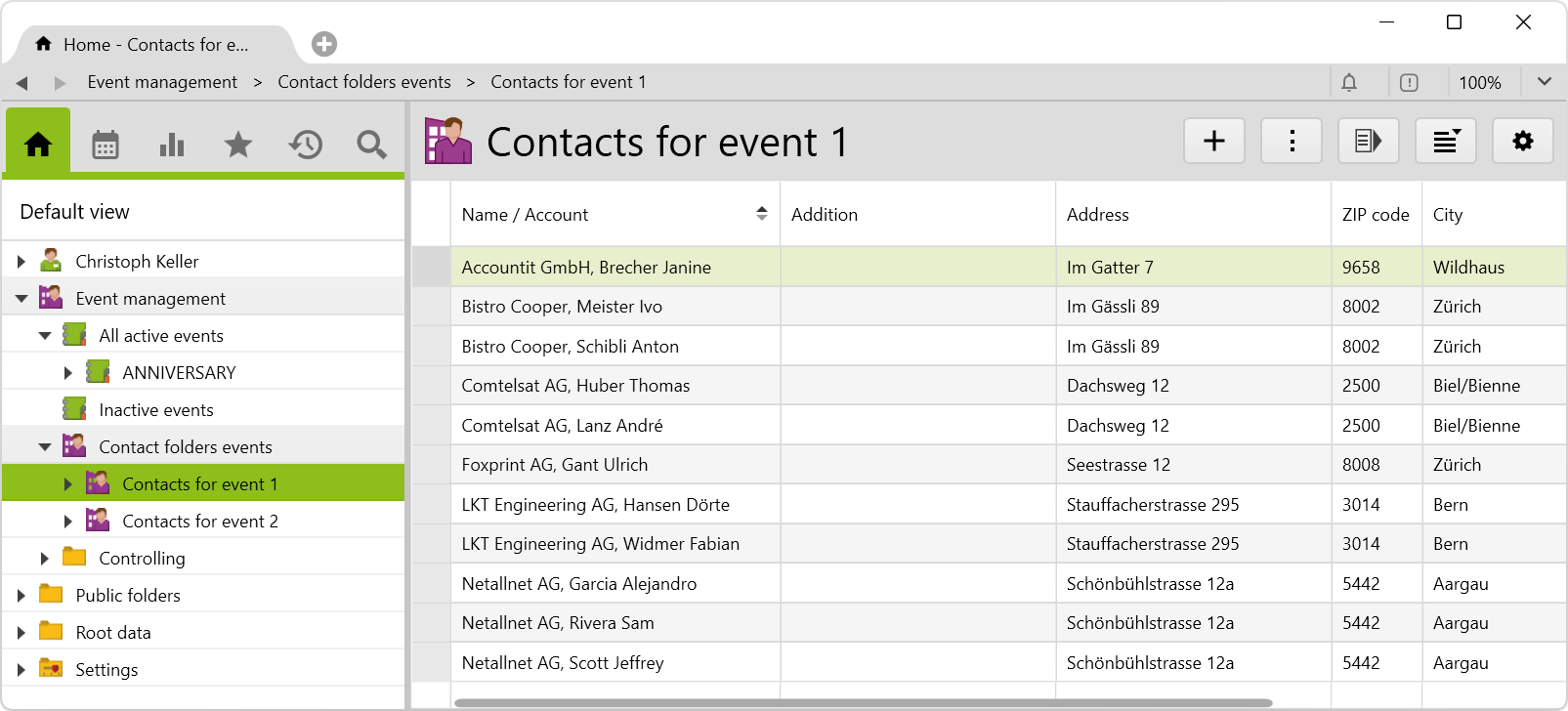
On the project, you can now access the contact folder by clicking on Assign contacts from folder on the Further information page. This assigns all contacts in the selected folder to the event:
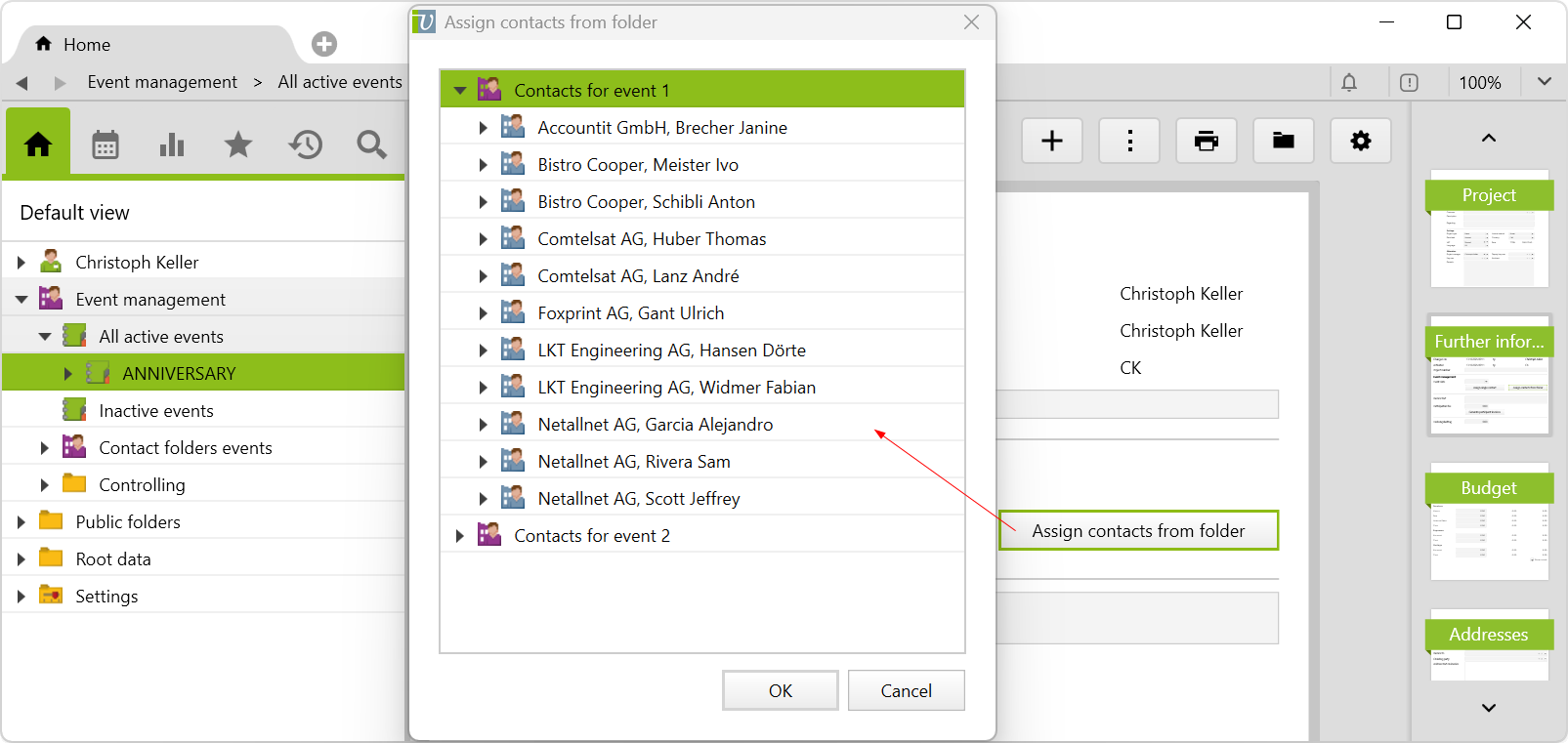
An object is created for each event contact, and one of five different statuses can be assigned to it using the checkbox:

- Invitation: all invited participants
- Registration: all participants who have registered
- Cancellation: all participants who have cancelled
- Participation: all participants who attended the event
- No show: all participants who registered, but did not show up without unsubscribing
Once a checkbox is ticked, a relevant activity is created with the assigned addresses:
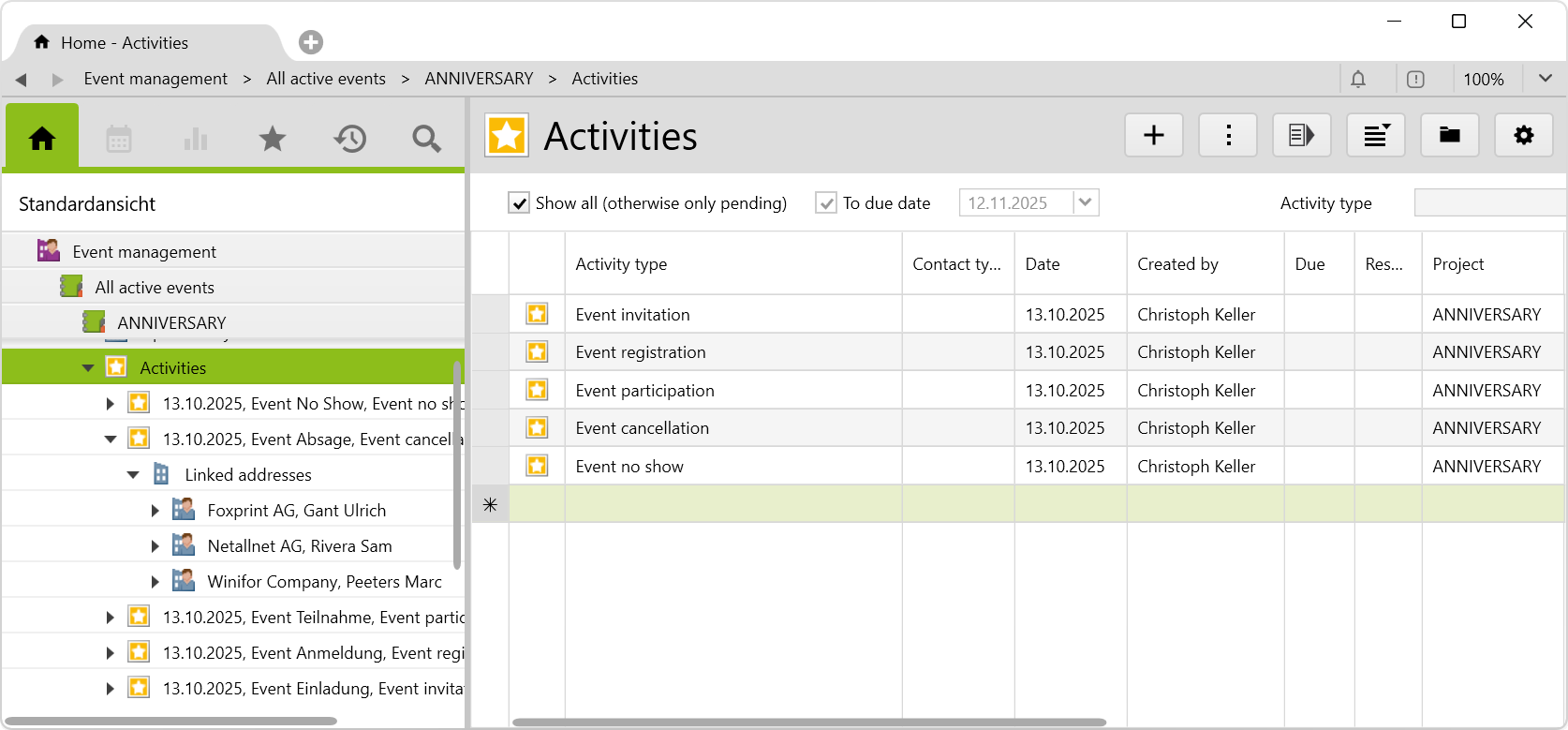
Another way to assign contacts is to select the following activity types. Usually, you create an activity for the invitation first:
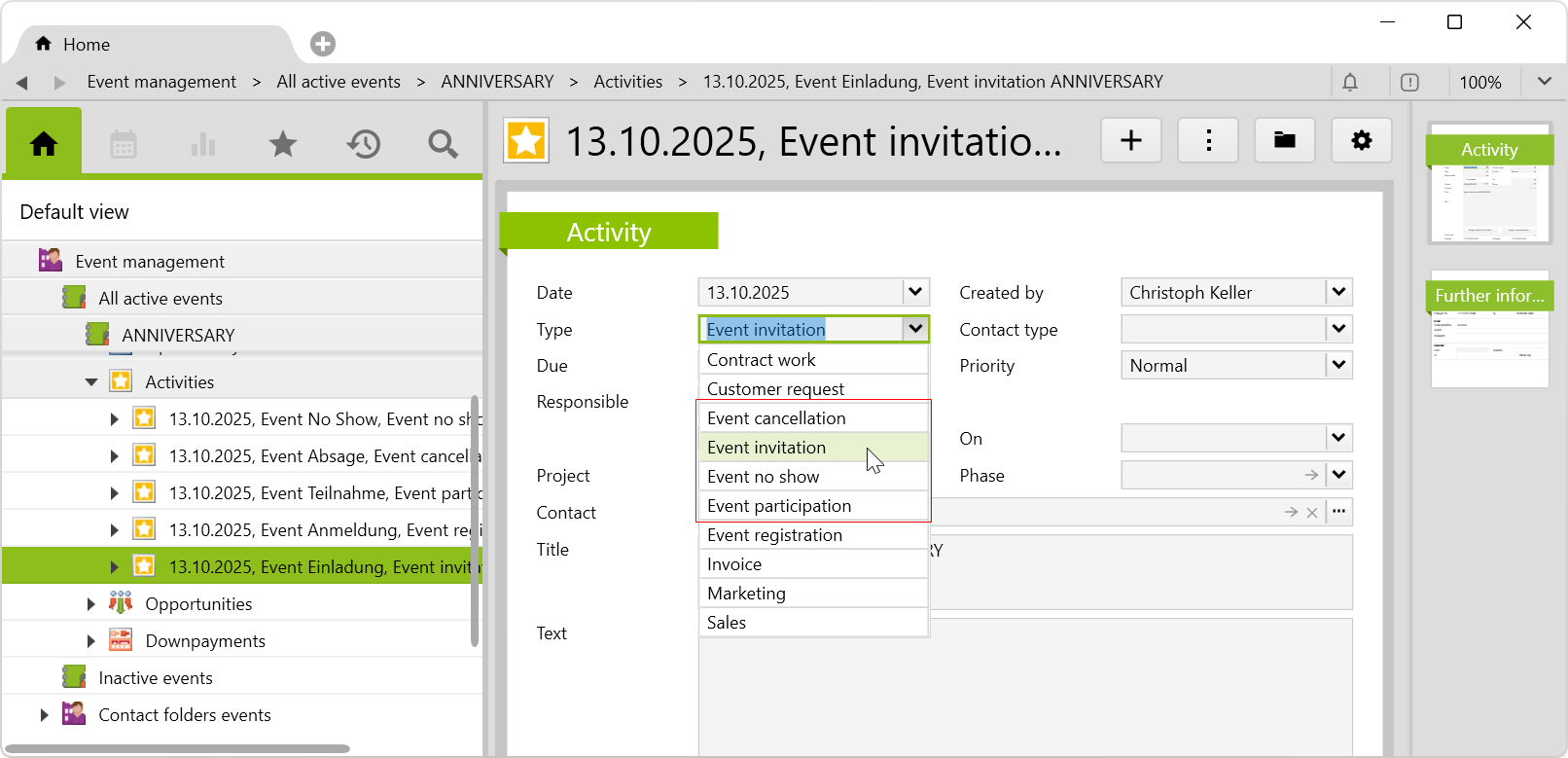
Addresses can be assigned to this activity, which appear as event contacts. There is a two-way synchronization:
- Contacts assigned to an event activity appear in the event contacts list in the project and automatically have the status that matches the activity type. If a contact is removed from the list of assigned addresses, the relevant checkmark on the event contacts list is removed, unless the contact is not assigned to another activity of the same type.
- Any change of the status of an event contact is transferred to the relevant activities. If a checkbox (e.g. participation) is set on the event contact, the activity with the event participation type is created, and the relevant contact is assigned to it. If a checkbox is removed, the contact is also removed from the list of assigned addresses.
Note: For activities related to events, the project or type should not be changed. If necessary, a new activity must be created.
Invoicing participation fees
If a participation fee is required, you can enter it on the project on the Further information page and, optionally, you can add an invoice text. Translation entries can be created for this invoice text, which translate the text on the invoices into the language of the invoice recipient.
Finally, you can charge the invoices via Action > Generate participant invoices.
Create an invoice for all event contacts

For each event contact with the Participation status, an invoice and an expense is created. The expense cost is equal to the participation fee; the effective costs are zero due to the contribution margin analysis. Invoices are created in the language of the invoice recipients and charged immediately. If an invoice already exists, no new invoice is created.
You can open the generated invoice directly in the list by double-clicking on Open invoice:
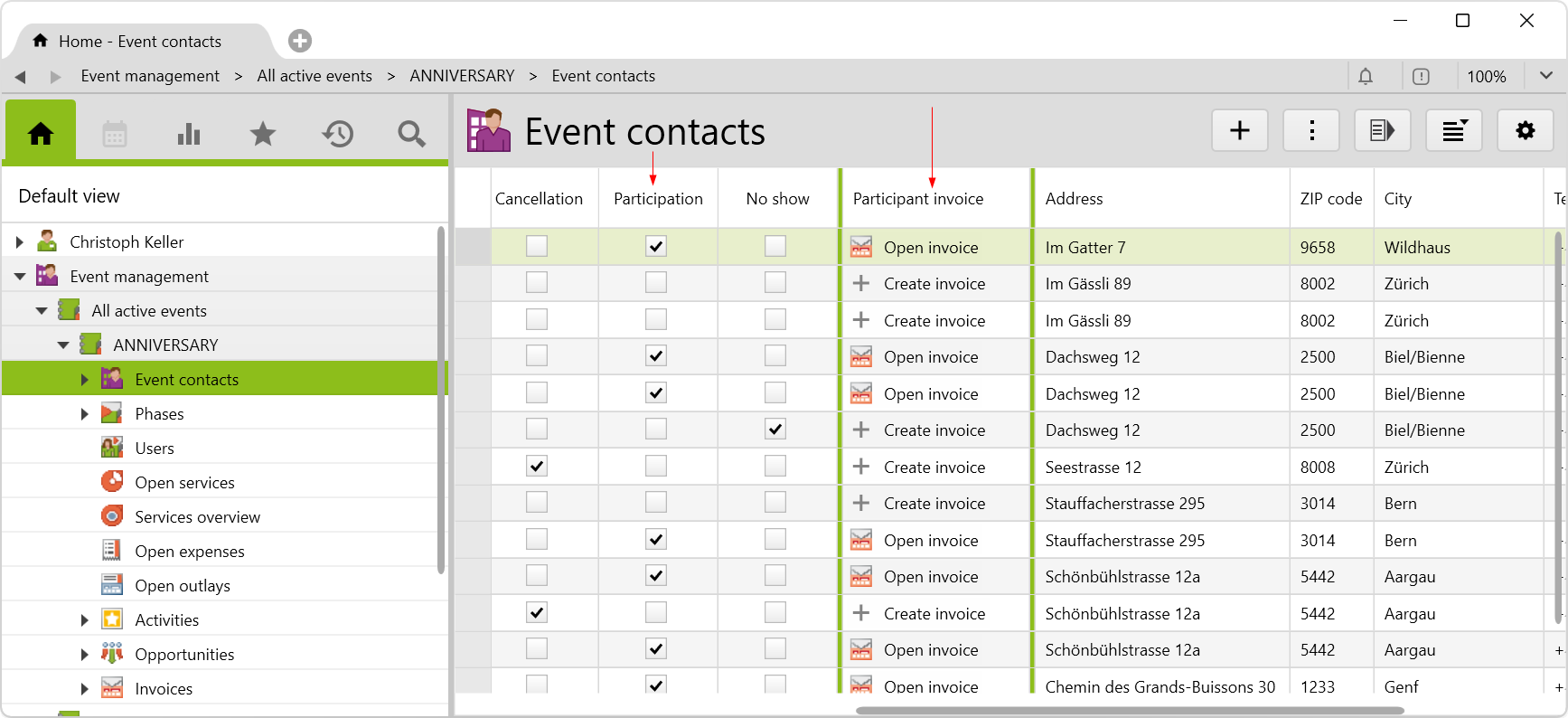
Note: If you delete an invoice, the expenses will also be deleted automatically.
Participant invoice report
By clicking on Print > Participant invoice, the report of participant invoice opens. If no invoice text was entered for the event, the term “Participation fee” appears on the invoice by default (depending on the language of the invoice recipient):
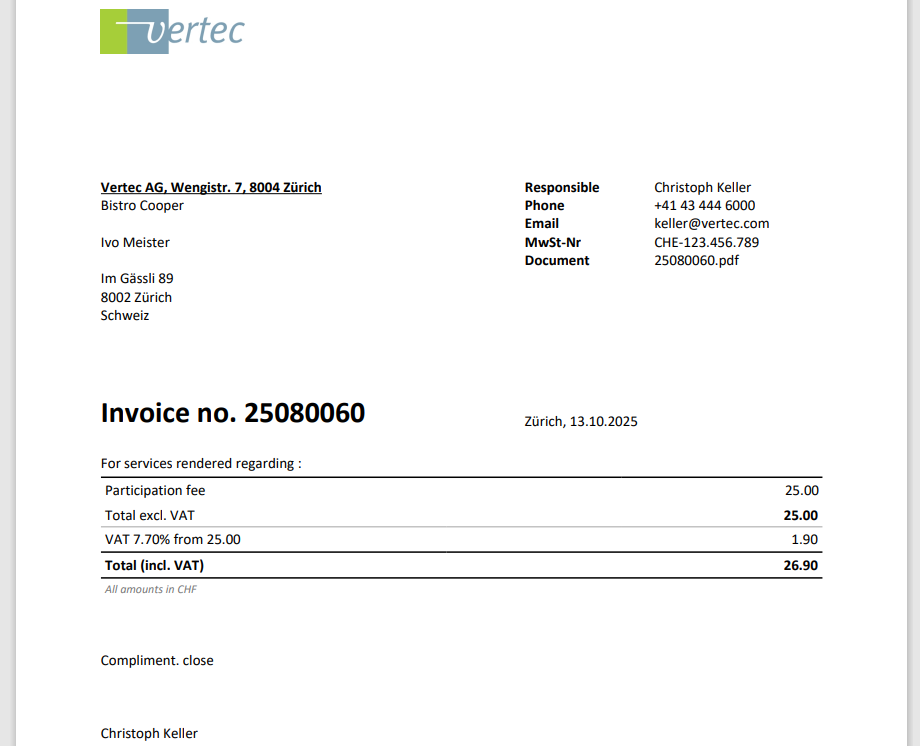
Create an invoice for individual event contacts
In the event contacts list, individual invoices can be generated by using the button + Create invoice. Optionally, the participation fee entered on the project can be adjusted individually:
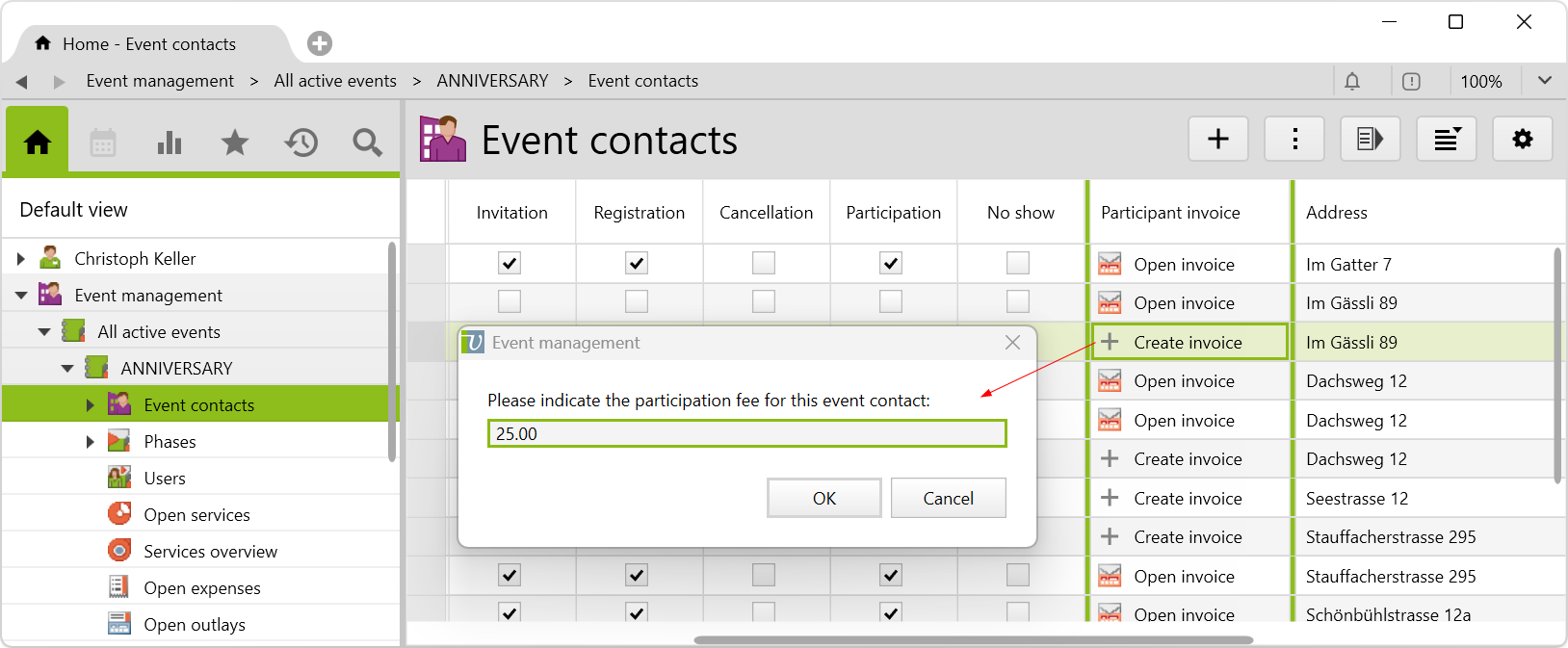
Controlling
The following queries are available in the Controlling folder:
- In the
Key figures eventsfolder, the following statistics of individual events, which can be filtered by date, are calculated and shown in percentages:- No response: Indicates the percentage of invitees who did not respond to the invitation.
- Direct cancellation: Indicates the percentage of invitees who canceled directly.
- Registration: Indicates the percentage of invitees who registered.
- Cancellation after registration: Indicates the percentage of invitees who canceled after registration.
- Show rate: Indicates the percentage of invitees who actually attended the event.
- No show rate: Indicates the percentage of invitees who did not attend and did not cancel.
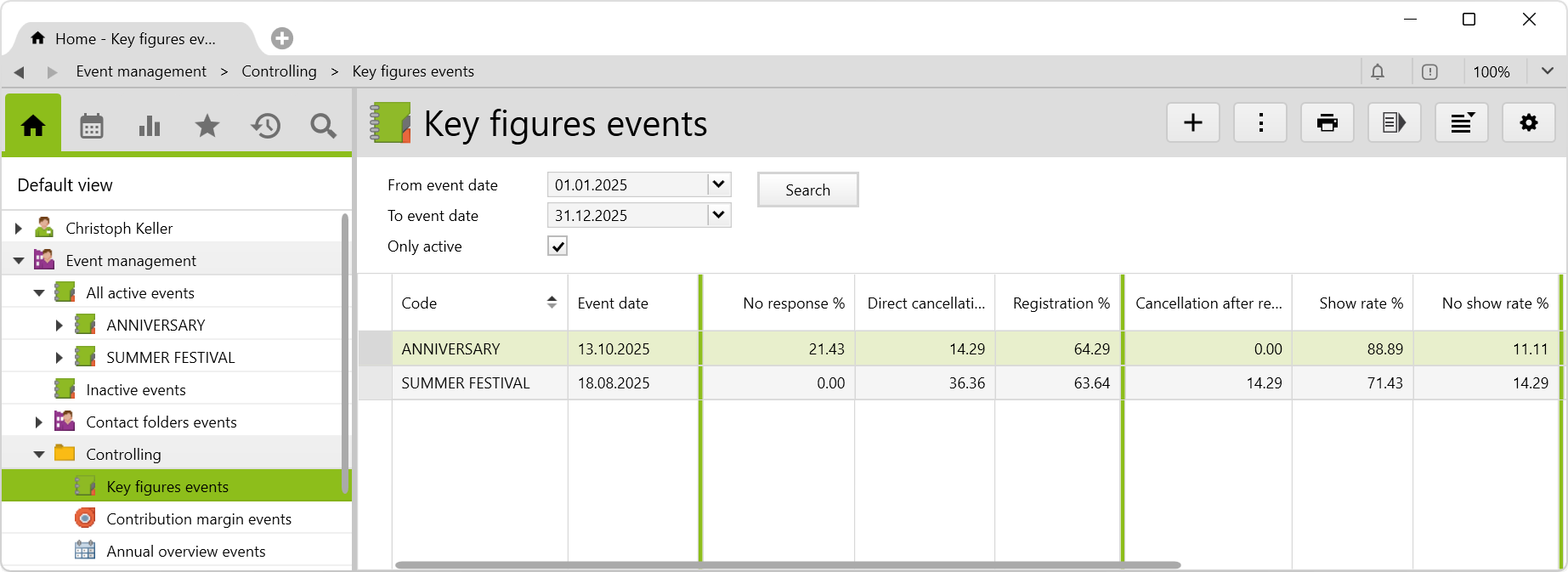
- In the
Contribution margin eventsfolder, the contribution margin is calculated as follows: Revenue (charged and uncharged services and expenses, including external values) – Cost (cost values of charged and uncharged services and expenses). Cost rates must be maintained for this, e.g. as a cost rate on the user.
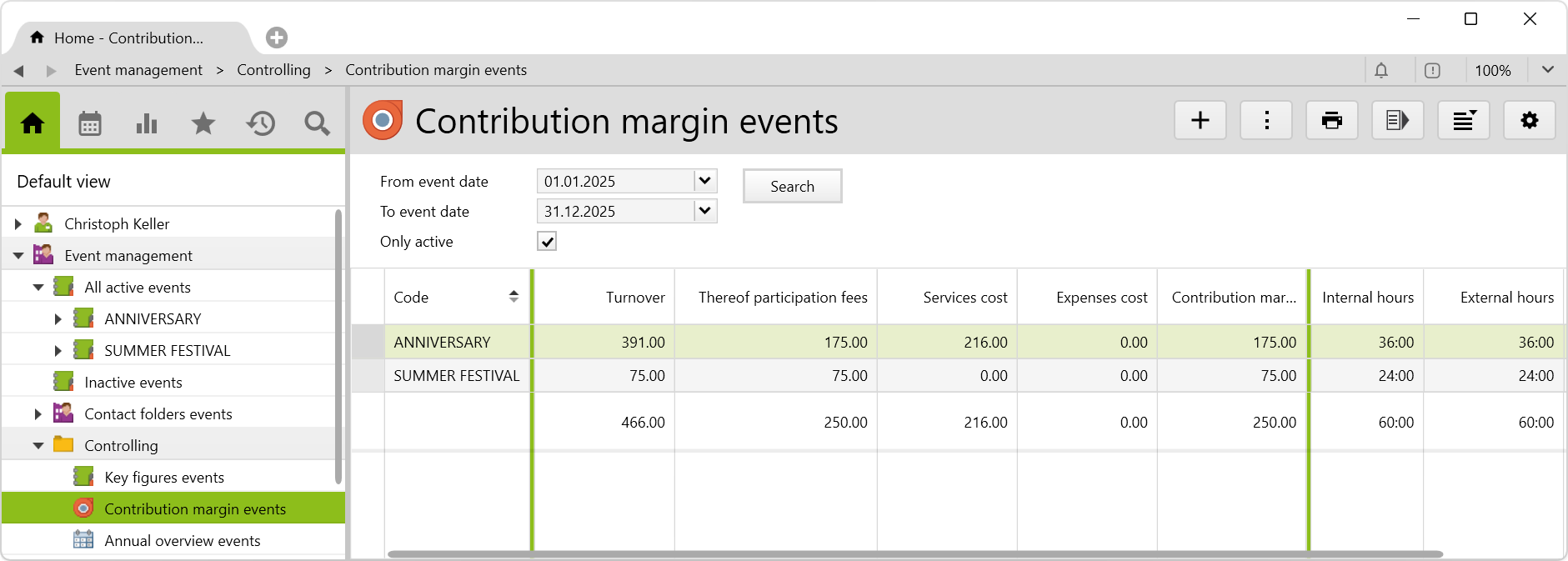
- In the
Annual overview eventsfolder, absolute numbers of event contacts of the selected type are shown. The month containing the event date is always highlighted. If there is no event date, the project is not shown.
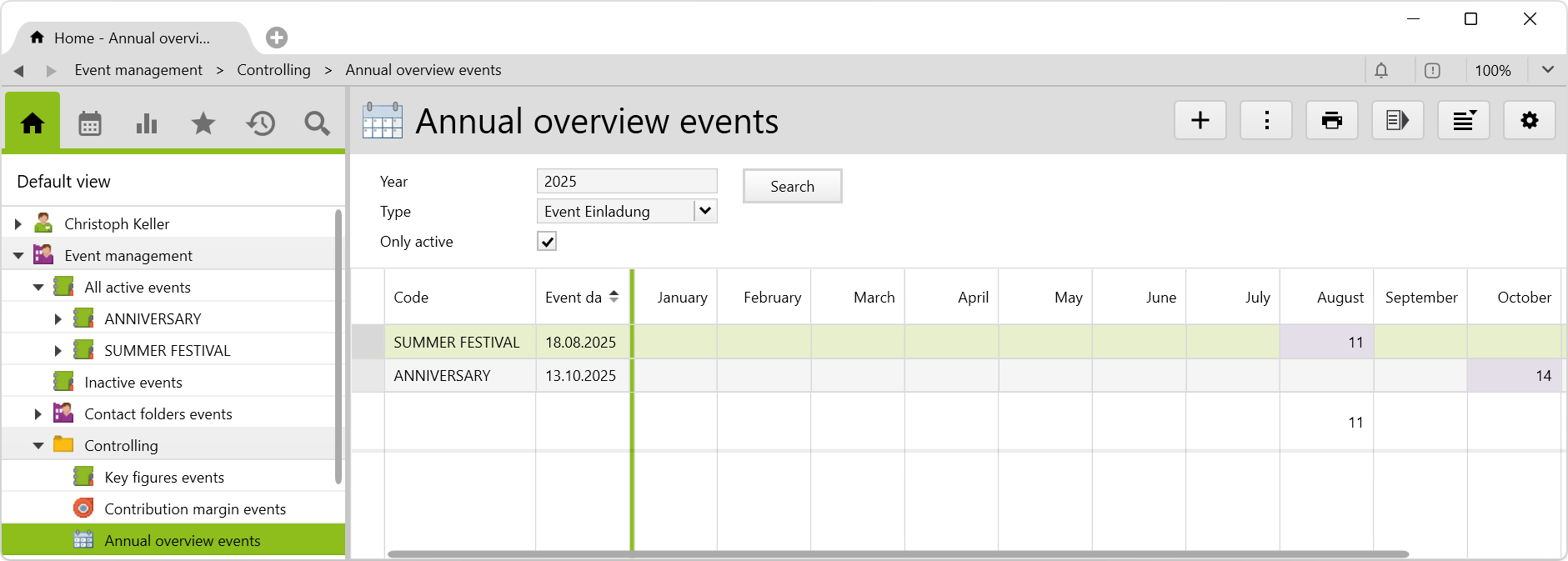
Requirements and download
Before importing the config set, we recommend you read the article Key information about the additional features. Config sets modify data in Vertec, which can overwrite existing data.
The exact import process is described in config sets.
You can download the additional feature with the following link:
| Version requirement | Download |
|---|---|
| 6.7.0.17 | Configset_eventmanagement.xml |
The following objects are created by importing the config set:
| Folder |
Event management root folder with the following subfolders:
|
| Types |
|
| User groups |
The user group controls the visibility of the Event management folder. Only users who have been assigned to this user group can see this folder. To create and edit events, the user must be added to the Address administrators user group.They must also be able to access projects, i.e. assigned to the Project managers or Project supervisors user groups. |
| Reports & scripts |
|
| Link types |
|
| Custom fields |
Creates 3 custom fields. |
| Class settings |
Class settings and page customizations for the class Project |
| Translations | Creates 10 translations. |
